How to use the FetchV utility to download videos on the browser
Downloading videos on websites is now very easy, when there are many online websites that support downloading videos such as downloading videos on Facebook or downloading videos on YouTube. And with other websites, you can use the FetchV utility to download videos on very simple browsers. When you visit a supported download site, the FetchV utility will immediately scan the video and suggest downloading for you. And users just need to click on the download button. The following article will guide you to use FetchV to download videos on the browser.
Instructions for using FetchV to download videos on the browser
Step 1:
We download the FetchV utility for the browser according to the link below and then proceed with the installation as usual.
Step 2:
After installing the utility, open the website where FetchV supports downloading videos. Note:
- FetchV does not allow downloads from adult sites.
- FetchV does not allow illegal/copyrighted content video to be downloaded.
- FetchV does not support downloading videos from YouTube.
Right at the utility icon you will see the number of videos on the website that the FetchV utility can find. We click on the utility icon to see the details of which videos are available. Currently, the utility is capable of capturing many video formats such as M3U8, M3U, MP4, 3GP, FLV, MOV, AVI, WMV, WEBM, F4V, ACC, MKV.
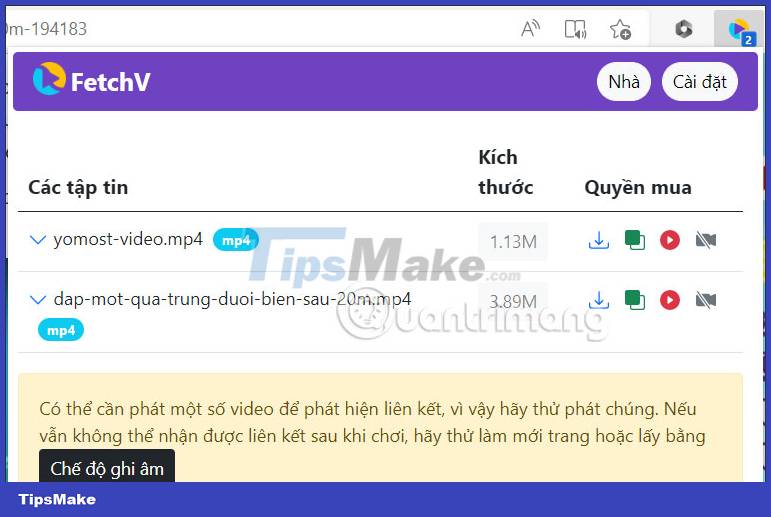
Step 3:
We click on the download icon at the video and then wait for the utility to download the video. Now you are transferred to a new interface with the video download process as shown below.
When this download is complete, click the Save it button to download it to the browser and save it in the Download folder on your computer.
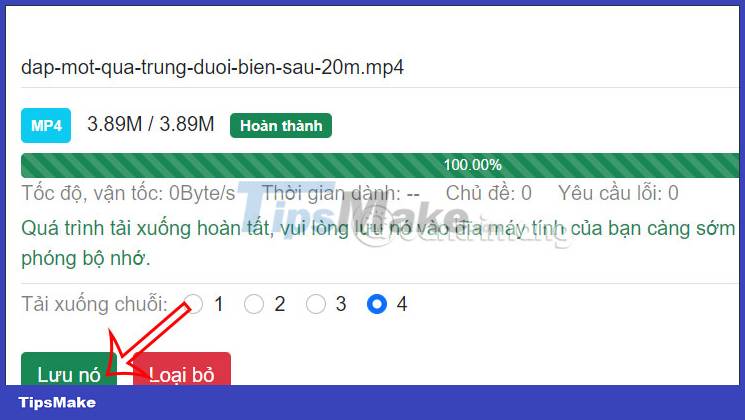
Step 4:
Click on the utility icon and then click on the Settings button to switch to the utility setup interface. By default, FetchV automatically ignores videos below 200 KB, if you want to adjust, you enter the lower limit at Lower Limit.

Step 5:
In the Filter format group , you can turn on or off the video format you want FetchV to automatically filter.
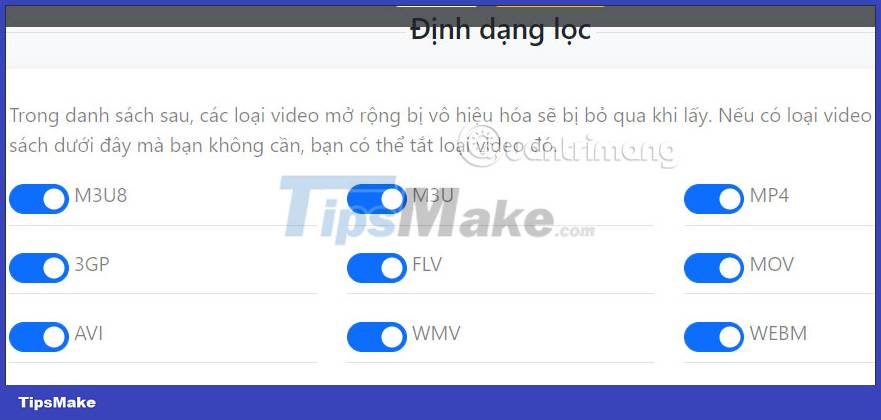
You should read it
- How to download videos on Coc Coc iPhone, Android
- How to use Ant Video Downloader to download videos, mp3s in Firefox
- Instructions for downloading YouTube videos on Edge browser
- How to install Savior on Chrome
- 10 Chrome widgets download videos quickly
- How to install Savior on Chrome to download music and videos quickly
 6 easy ways to enter passwords into Chrome
6 easy ways to enter passwords into Chrome Is Maxthon web browser safe to use?
Is Maxthon web browser safe to use? How to block Microsoft Edge ads on phones
How to block Microsoft Edge ads on phones How to add payment information on Chrome
How to add payment information on Chrome Instructions for adding payment cards on Microsoft Edge
Instructions for adding payment cards on Microsoft Edge Instructions to adjust information notifications on Microsoft Edge phones
Instructions to adjust information notifications on Microsoft Edge phones