How to use the dictionary on Google Docs
Although not providing many editing features like in Word, Google Docs also partly satisfies the basic editing needs of users. And Google Docs also has a spell checker and English dictionary checker so you can see the meaning of the word right in the Google Docs interface.
Google Docs will provide details about the format of the word if available in the dictionary. You also have examples of how to use words, similar to many other English dictionaries. Thus, we can see the word information on the Google Docs interface right away without using Google Translate or Google Chrome dictionary utilities. The following article will guide you how to use the Google Docs dictionary tool.
- How to spell check on Google Docs
- Dictionary search utilities on Chrome should not be ignored
- 10 useful tools to help 'check' English spelling and grammar best 2018
- Language translation on Word 2019
Guide to searching the dictionary on Google Docs
Step 1:
First of all, you need to access your personal Google Docs account and enter the content of the English document.

Step 2:
Next to the user black out the words to look up the dictionary.

Click on the Tools section above then select the Dictionary section . Or users can press Ctrl + Shift + Y to quickly open the dictionary.
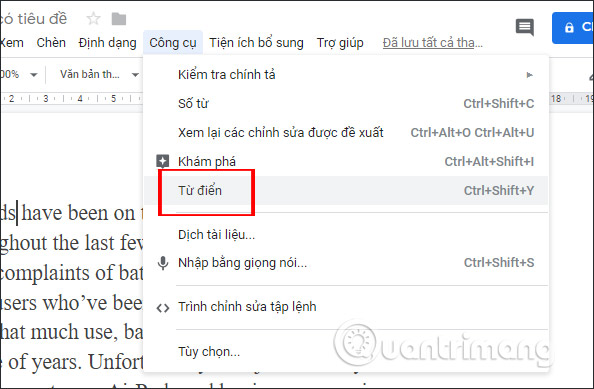
Step 3:
Immediately frame The dictionary will display in the interface to the right of the screen as shown below. You will first see the transcription of the word and the word type, followed by explanations for the word as well as the word usage. For those who write English content, this dictionary will definitely help a lot.
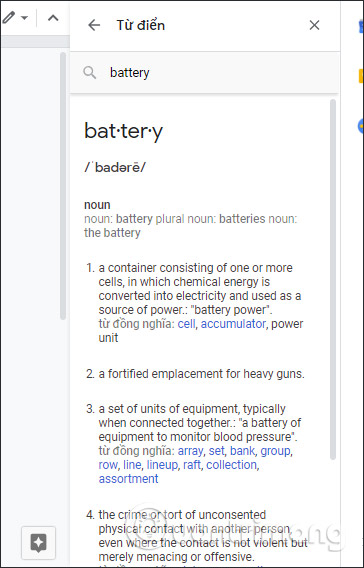
In case the user enters the wrong word, it will receive the message as shown below.
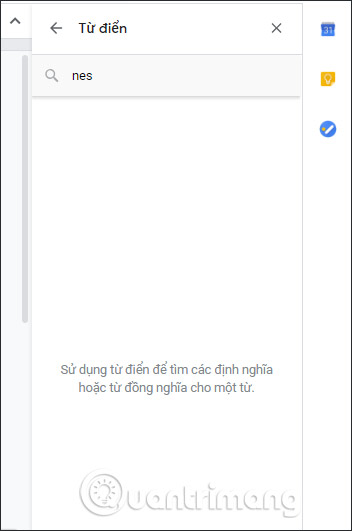
If you compare the dictionary available on Google Docs, there are still many limitations such as unexplained words to Vietnamese, no additional pronunciation, some specialized words can not be searched. However, if you don't have too much demand for word translation or intensive research from English, you can also look up quickly through the Google Docs dictionary.
I wish you all success!
 How to convert lowercase letters to uppercase and vice versa on Word
How to convert lowercase letters to uppercase and vice versa on Word Action buttons in PowerPoint 2016
Action buttons in PowerPoint 2016 How to change the theme in PowerPoint 2016
How to change the theme in PowerPoint 2016 How to use the impact button on PowerPoint
How to use the impact button on PowerPoint How to create text effects in PowerPoint
How to create text effects in PowerPoint How to burn presentation slides to a CD
How to burn presentation slides to a CD