How to use PenguinProxy to connect to a virtual private network
Besides VPN software or VPN applications to fake IP, many people choose VPN utilities on the browser as virtual private networks on Google Chrome. The features of VPN utilities as well as VPN software also support users to access blocked websites due to firewall restrictions, or regional restrictions.
PenguinProxy is a virtual private network connection utility on Chrome, completely free and without ads. Users also do not need to register for an account to use. Especially PenguinProxy supports on many different platforms. The following article will guide you how to use PenguinProxy on your computer and browser.
- The best way to fake IP computer, best
- How to use Idea VPN fake IP on Windows
- How to secure your VPN more secure?
1. Using PenguinProxy on Windows
Step 1:
Users access the link below to install PenguinProxy software. The homepage of PenguinProxy supports many different platforms.
- https://www.penguinproxy.com/download

Step 2:
Perform PenguinProxy installation as usual.

If the notification interface shown below is displayed, click Allow Access to agree to access.
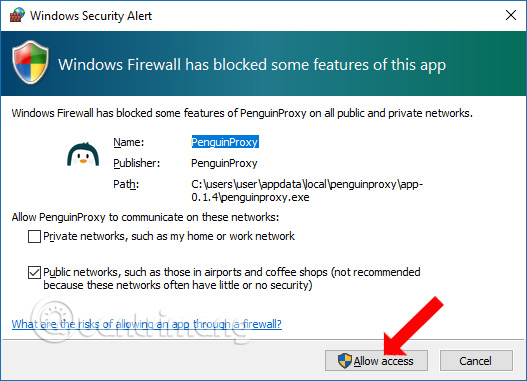
Step 3:
Clicking on the software icon will display the virtual private network interface and automatically connect to the default location of the United States.
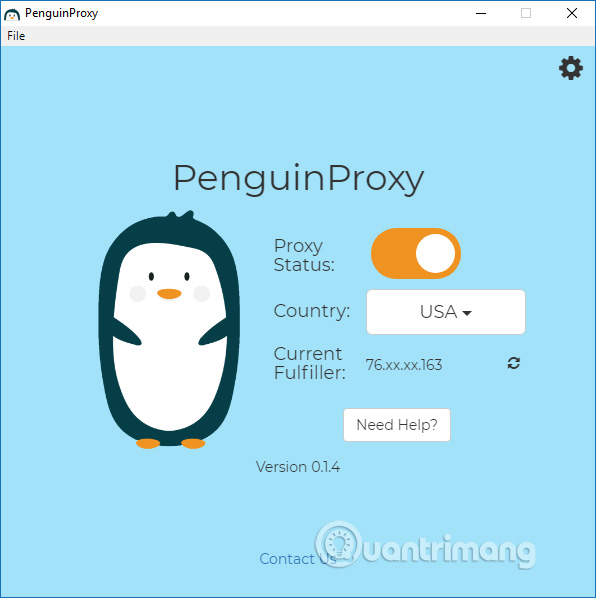
To switch to another connected city click on the United States and select the cities that PenguinProxy supports, including the United Kingdom, Canada, the United States, Europe, and China.
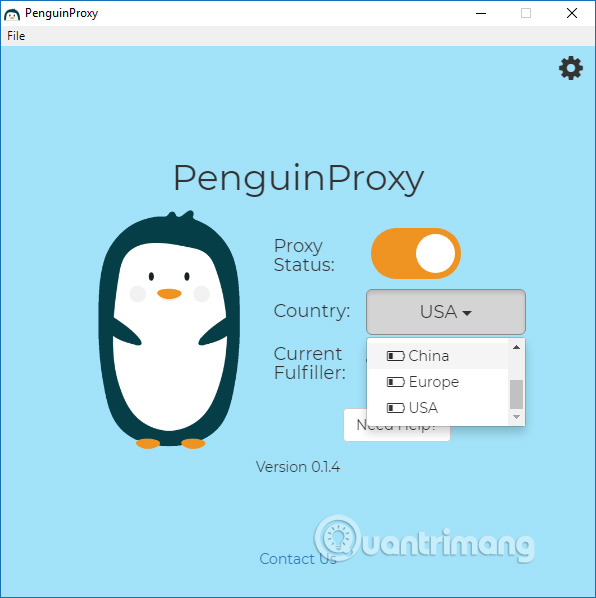
Step 4:
When successfully connected to another location will display IP in Current Fulfiller. Click the refresh icon to change the new IP in the same connection location.
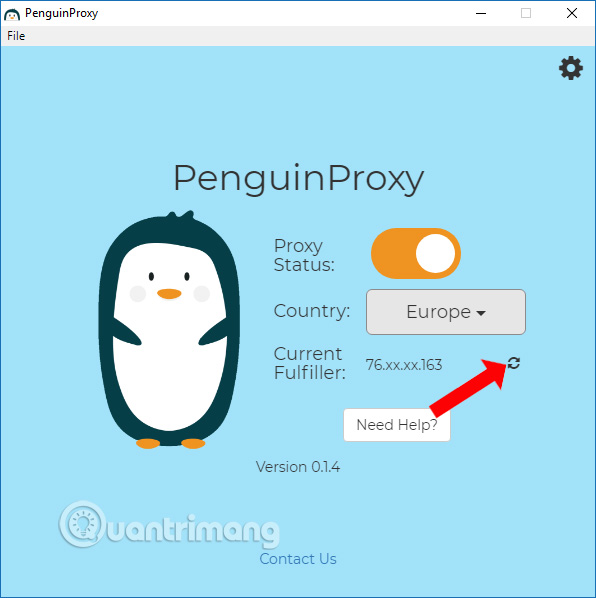
Step 5:
Click on the gear icon to switch to the setup interface of the software. The software has the function to enable booting immediately when accessing Windows at Proxy on startup. In addition, you can also customize to turn on VPN on https protocol (Proxy HTTPS Only), select random IP (Random IPs), .
Note , PenguinProxy needs to use bandwidth to connect, so the larger the bandwidth, the faster the connection speed. The default bandwidth used by PenguinProxy is 500MB. We will adjust the bandwidth at the Bandwidth Limit.
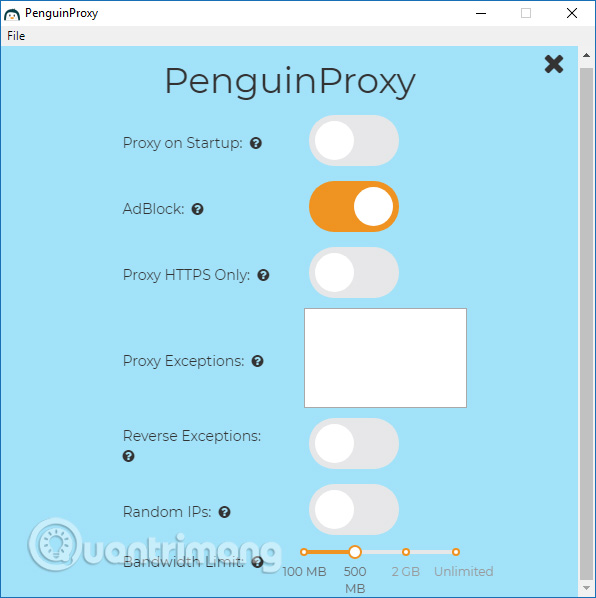
2. Instructions for using PenguinProxy on Chrome, Firefox
Step 1:
Users click on the link below to download PenguinProxy utility for Chrome or Firefox. The following article is used on Chrome, Firefox does the same.
Note to users to use PenguinProxy on the browser, we must install PenguinProxy software on the computer.
- Download the PenguinProxy Chrome utility
- Download the PenguinProxy Firefox utility
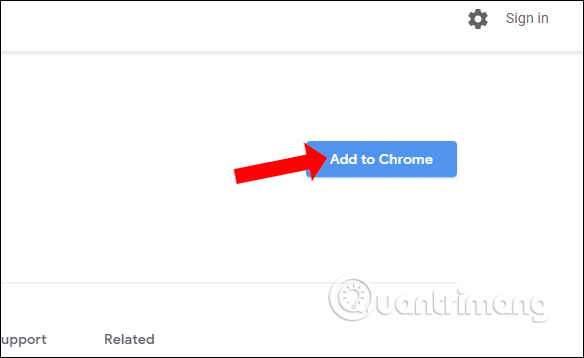
Step 2:
Click the PenguinProxy icon on the browser toolbar to turn on the VPN connection and select the connection location.
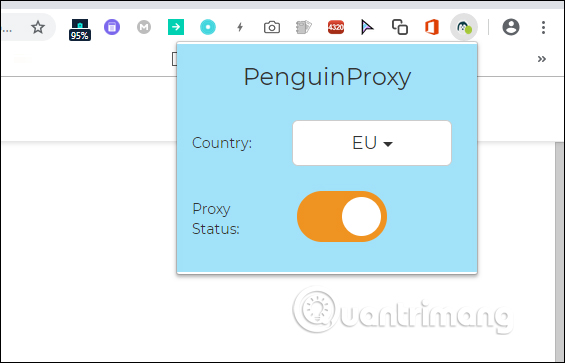
Turn on the utility by activating at Proxy Satus. To change the position you also click on the current connection location and select a new location in the list.
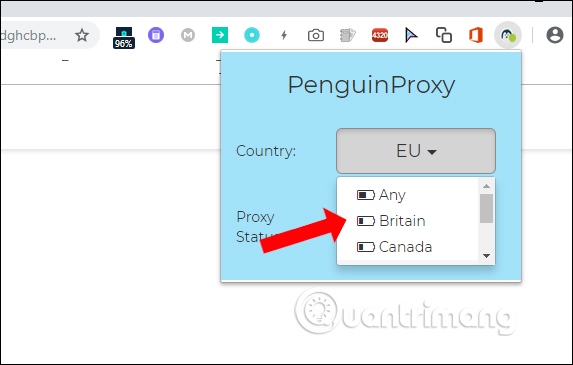
Above is how to use PenguinProxy on the computer and on the browser. If PenguinProxy is turned off, the PenguinProxy utility on Chrome will continue to work without being affected. Thus users will only connect to virtual private networks on Chrome or Firefox, instead of connecting with software.
See more:
- Quick fix 800 error when connecting VPN on Windows 10
- The best free VPN application iOS users should not ignore
- Instructions for configuring and using VPNBook on Windows
I wish you all success!
 Set up Ad Hoc wireless network to play WiFi without software from your laptop
Set up Ad Hoc wireless network to play WiFi without software from your laptop How to fix TeamViewer black screen error
How to fix TeamViewer black screen error How to set a fixed password on Teamviewer
How to set a fixed password on Teamviewer Tips for setting up Wi-Fi networks useful
Tips for setting up Wi-Fi networks useful How to manage Tenda router remotely
How to manage Tenda router remotely How to share audio on TeamViewer
How to share audio on TeamViewer