How to use Link Manager to manage links on Windows 10
To save important links on the browser, we will use browser bookmarks. However, if you save multiple links, it is difficult to find them in the long list of bookmarks. If so, users can install Link Manager application to store and manage URLs in the browser. The interface of Link Manager is quite beautiful, in Fluent Design style. The following article will guide you how to use the Link Manager application on Windows 10.
- Sync bookmarks, extensions and other browser data between computers
- How to save bookmarks on Google Chrome and Coc Coc to your computer
- Instructions for recovering bookmarks have been deleted on Chrome and Firefox
How to manage links with Link Manager Windows 10
Step 1:
Users download the Link Manager application according to the link below and then install it on the computer.
- Download the Link Manager application
Step 2:
In the application interface click on the plus icon Add folder on the left outside the screen, to create a folder to save the link. Enter the folder name and then click the Add button below to create.
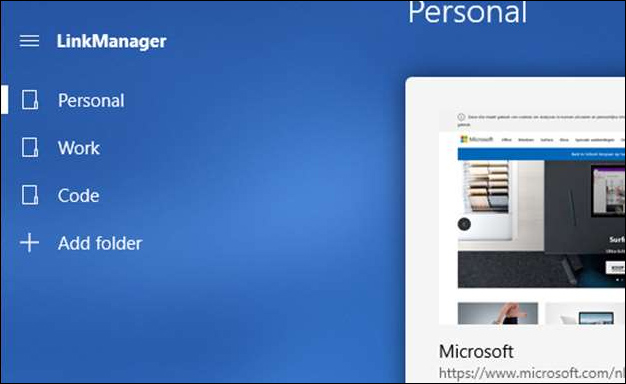
Step 3:
On the Link Manager application click on the folder you want to save the website URL to, click on the Add Link icon . In the small interface, enter the URL and website name, click Add to save.
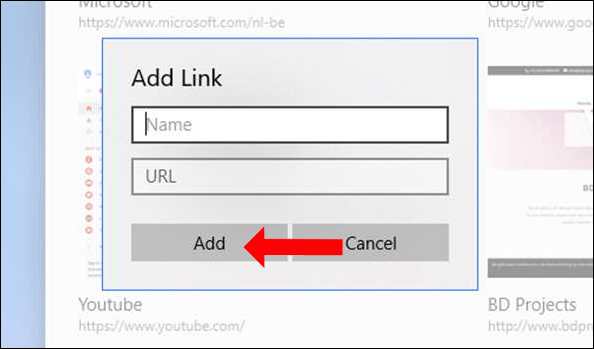
In addition, if you are accessing the website on Microsoft Edge browser, you can click the share icon and select the Link Manager application. The interface will then be displayed to save the link. Enter the page name, select the directory to save the link and click the Add button.
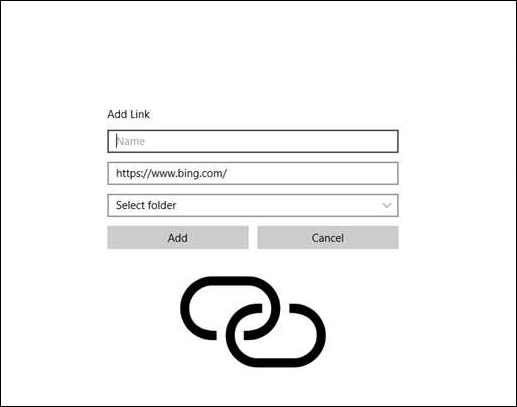
After saving the minimized view of the website, it will display on Link Manager. The name and URL of the page you saved will be clearly displayed on the screen for easy management.
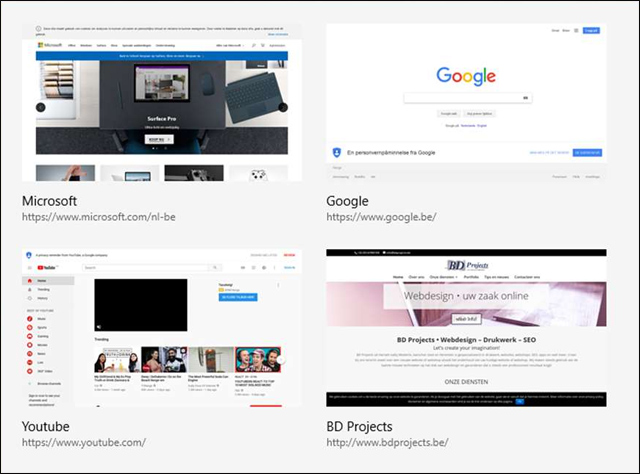
Step 4:
If you want to delete the link in the management list, click on the link then click the red slash icon below the interface.
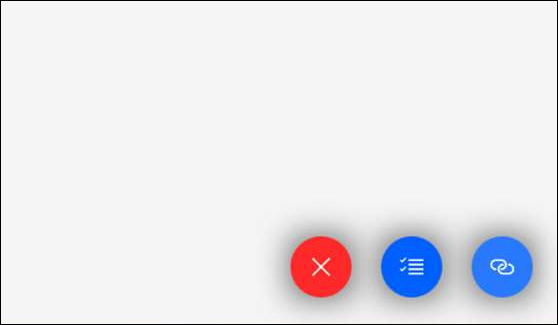
Although Link Manager on Windows 10 has the same ability to save and manage links as the boomark feature in the browser, the usage and interface of the Link Manager are much more intuitive. You can preview the link via thumbnail image and the link will also be opened with the default browser on Windows.
See more:
- Instructions to transfer Bookmarks from Firefox to Chrome
- Sync Bookmark and Reading List on Microsoft Edge browser
- How to secure bookmarks on Google Chrome browser?
I wish you all success!
 Searching for browsing history has been deleted
Searching for browsing history has been deleted New browsers to replace Chrome you should try today
New browsers to replace Chrome you should try today 10 best open source web browsers
10 best open source web browsers How to turn off Firefox automatically restart when entering Windows
How to turn off Firefox automatically restart when entering Windows 12 great features of Vivaldi browser
12 great features of Vivaldi browser How to set Google as the default search engine on Microsoft Edge
How to set Google as the default search engine on Microsoft Edge