How to Use Headphones on iPhone 7
Use Lightning port headphones

Locate your iPhone's Lightning port. Although the 3.5mm headphone jack is no longer there, the traditional charging port (also known as the Lighting port) is still located on the bottom edge of the phone. We will plug the Lightning headset into this port.

Plug the headset into the Lightning port. The plug will fit into the Lightning port, similar to the charger plug that plugs into an iPhone 5 or 6.

Wearing headphones. Since Apple always includes headphones with each iPhone release, you may want to check to see if the headphones work properly.
To hear the best sound, make sure the right earphone (marked with the letter "R") is placed in the right ear and the other one is the same.

Unlock your phone, then tap the "Music" app. The iTunes library opens.
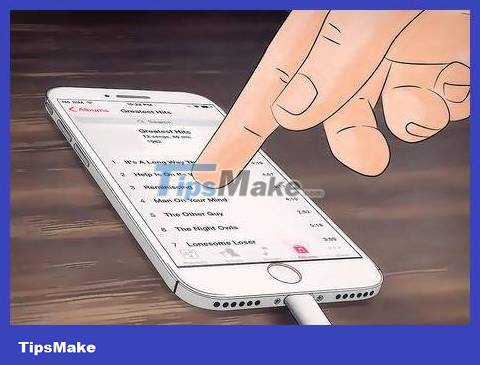
Click on any song. The music will start playing; If you hear music, the headphones work on iPhone 7.
If you don't hear anything from your headphones, try adjusting your phone volume. In addition, the headphone cord also has a volume adjustment bar.
Use a Digital-to-Analog converter

Learn about Digital-to-Analog conversion options. The DAC converter converts digital audio on the phone into analog signals; Although every phone has a built-in DAC, purchasing an external device will increase the output of analog audio, while also allowing you to attach incompatible hardware (in this case, a standard 3.5 mm headphones). Some popular DAC options include:
Chord Mojo - large DAC with auxiliary headphones that plugs into your phone via USB cable (priced at $599). Although the quality is quite high, the product size and price are not very popular with users.
AudioQuest Dragonfly - USB DAC converter with headphone jack. There are two models: standard black (US$100) and high quality red (US$198). The majority of complaints are that the volume control is terrible and the sound sounds less refined than other more expensive options.
Arcam MusicBoost S - this DAC is built into the iPhone 6 and 6S case (US$190). Common complaints are about poor compatibility (doesn't work with 6 Plus and 6 SE), inconvenient charging, and limited sound quality improvement.
Since a DAC is an expensive piece of hardware, do your research to make sure the adapter you buy is compatible with 3.5mm headphones.
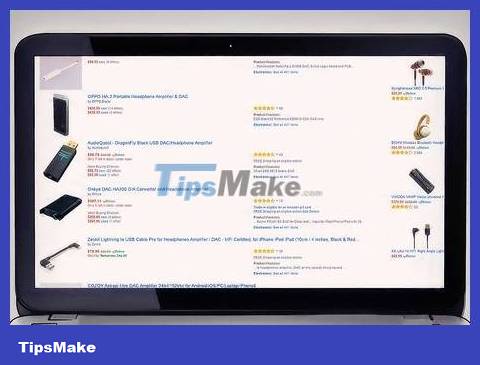
Order the desired DAC converter. If you plan to order online, Amazon is a reliable source for purchasing technology.

Plug the Lightning end of the DAC cable into the phone. The plug will fit into the Lightning port on the bottom of the phone.

Plug the USB end of the DAC cable into the DAC. Depending on the product model, you may need to complete the installation process on the iPhone screen first.

Plug standard headphones into the other port of the DAC adapter. The location of the headphone jack will vary depending on the DAC model.

Wearing headphones. You need to fine-tune the converter's volume because the DAC's audio output is often higher quality than the standard 3.5 mm port.

Unlock your phone, then tap the "Music" app. The iTunes library opens.
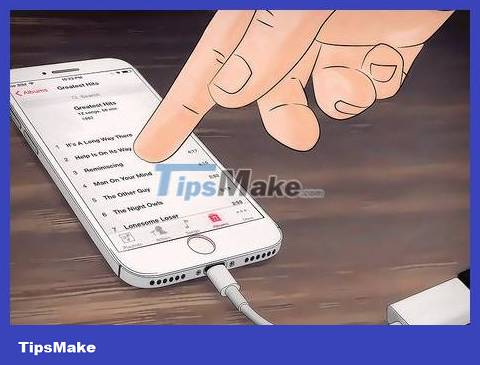
Tap a song. The music will start playing; If you hear music, the DAC and headphones work on your iPhone 7.
If you don't hear anything, try adjusting your phone volume. You can also check the connection between the headphones, DAC and phone to each other, as well as the volume options on the adapter itself.
You should read it
- Why on iPhone headphones appear small holes?
- 11 extremely useful features of iPhone headphones that users do not know
- Choose headphones like in-ear, on-ear or over-ear?
- Sennheiser CX 213 Review: Great mid-range headphones
- How to connect iPhone to AirPods does not need to go to the Bluetooth menu
- 10 models of sports headphones worth buying 2019
 How to Use AirPods
How to Use AirPods How to Charge iPhone without using a charger
How to Charge iPhone without using a charger How to have Siri call your name
How to have Siri call your name How to Backup iPhone Data to iCloud
How to Backup iPhone Data to iCloud How to Backup iPhone Data
How to Backup iPhone Data How to Scan Documents with iPhone
How to Scan Documents with iPhone