How to use Discord's new Go Live feature
Have you ever needed to stream a game to your friends but don't want to use services like Twitch where everyone can jump in? You may have discovered and used Discord's screen sharing feature for this reason, but you no longer have to. Discord recently implemented a new feature called 'Go Live', which allows users to stream their game to friends.
How to use the 'Go Live' feature
First, make sure you are using a PC running Windows 8 or higher. The Go Live feature does not currently support computers running Windows 7 and below.
To use Go Live, play a game that Discord can recognize. You will know whether Discord can 'see' a game if the status message changes to 'Now Playing:' followed by the game when you play it. If you do not see this status, it means that Discord cannot recognize your game and you will not be able to stream it.
If you start a game that Discord recognizes, you will notice a small window appears above the status bar. Click the small screen icon on the right on this new window to go live.
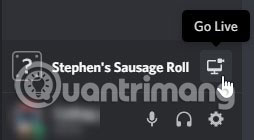
A window will appear asking you which voice channel you want to stream. Unfortunately, you can stream a game without going to the voice channel, because it works like the way you communicate with viewers and the channel that other people use to watch. If you don't want your voice to appear during streaming, be sure to click the microphone icon in the status bar to mute before starting.

After selecting the voice channel, you will automatically join it. Now, anyone who joins your voice channel will see the stream when you broadcast it.
How to view someone's stream?
If you don't like streaming but want to know when others are streaming, there are ways to get this information. Hopefully, the person starting the stream will let everyone know that it is about to begin. When that happens, join the voice channel they are logged in to. Click on the user with the word 'LIVE' next to their name to start the program.
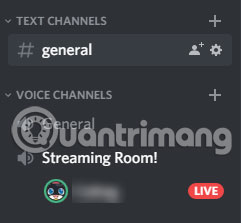
If the streamer does not notify the stream, you can still tell if they are broadcasting by looking at the person's status message. Look at their username in the user list. If their status message reads 'Streaming:' and is followed by a game title, you can watch the stream by joining their voice channel.
Can you live stream to a friend?
Unfortunately, at the time of writing, there's no way to open a chat with a friend and stream to them via live messaging. If you try, the 'Go Live' button will be grayed out and you will be notified instead to visit an alternate server. Hopefully, Discord will add this great streaming feature to friends and DM groups, as this will be a good way to provide a private stream for people who don't share servers with you.
Stream to the group
Streaming games can be fun with friends, but it is difficult to do so without using a web service where strangers can join. Using Discord, you can broadcast to members using the same server and let them monitor without risking a random person ruining the fun.
Will you use Go Live instead of other services like Twitch? Let everyone know in the comments below!
Hope you are succesful.
 How to play retro games of Internet Archive on Kodi
How to play retro games of Internet Archive on Kodi How to optimize video game graphics settings
How to optimize video game graphics settings 4 best YouTube Gaming alternatives for gamers
4 best YouTube Gaming alternatives for gamers What is RNG?
What is RNG? Configure Control gaming on the computer
Configure Control gaming on the computer Configure Rainbow Six Siege on the computer
Configure Rainbow Six Siege on the computer