How to use Burst mode on iPhone SE 2020
Burst mode will take pictures quickly, then provide a series of images to choose from and make sure that at least one great photo is created. However, users may mistake the second-generation iPhone SE to not have Burst mode like the old iPhone. Absolutely not by exploiting this feature has changed.
Last year, Apple updated the Camera app on the iPhone 11 series to support the QuickTake feature to add quick video recording in Photos mode just by holding the shutter button. This feature is also available in iPhone SE 2020 - the only iOS device with a Home button. Burst mode normally uses the press and hold the Home button, but that did not apply to the iPhone SE 2020 but moved to another way like the iPhone 11 series.
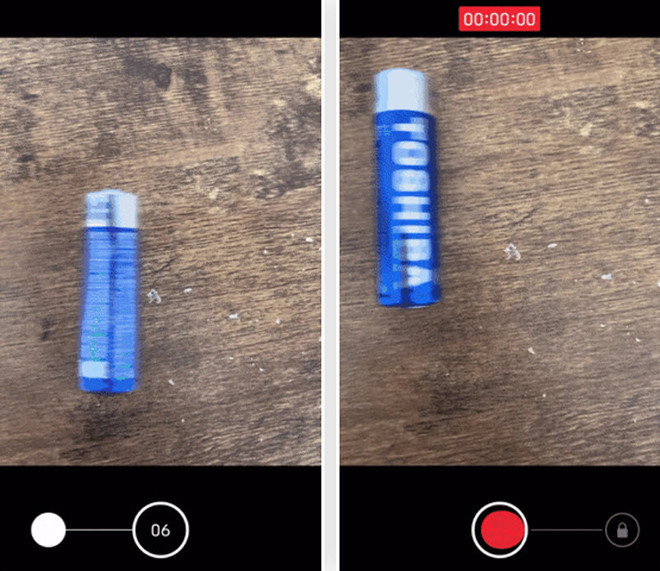
Swipe left on the shutter button and hold to take photos of Burst
To use Burst mode, users can swipe left on the shutter button and hold. When done, the iPhone will start taking photos as quickly as before, complete with the number of photos taken until the release, when the user exits Burst mode.
Note, users need to swipe left quickly because holding the shutter for too long will access QuickTake, resulting in video instead of photos. Note that the number of photos taken now is in the position of the shutter button, whereas before that, Apple had placed it just above the shutter button.
4 ★ | 12 Vote
You should read it
- iPhone 3G has problems with iOS 4
- Viruses are not only a threat to computers
- After Apple, Samsung also caught the suspicion of slowing down old smartphones
- Compare the size of high-end chips from Qualcomm, Samsung, Huawei and Apple
- Why many Android phones imitate rabbit ears of iPhone X?
- How to use Face ID on iPhone effectively even though wearing a mask
 Not all 120Hz smartphone screens are the same, this is why
Not all 120Hz smartphone screens are the same, this is why New invention reveals OPPO is about to launch QWERTY keyboard accessories for smartphones
New invention reveals OPPO is about to launch QWERTY keyboard accessories for smartphones LG Velvet completely exposed: screen 'water droplets', 3 cameras, Snapdragon 765G, launched 7/5
LG Velvet completely exposed: screen 'water droplets', 3 cameras, Snapdragon 765G, launched 7/5 OnePlus 8 Pro continues to have serious screen errors
OnePlus 8 Pro continues to have serious screen errors Huawei surpassed Qualcomm to become the largest mobile chip manufacturer in the world
Huawei surpassed Qualcomm to become the largest mobile chip manufacturer in the world Why do smartphones today look alike?
Why do smartphones today look alike?