How to Upgrade Windows XP to Vista
Method 1 of 3:
Before Upgrading to Vista
-
 Back up your files.
Back up your files. -
 Run disk clean up and uninstall unnecessary application.
Run disk clean up and uninstall unnecessary application. -
 Uninstall your antivirus, spyware protection, and third-party firewalls.
Uninstall your antivirus, spyware protection, and third-party firewalls. -
 Defragment your hard drive.
Defragment your hard drive. -
 Run the Windows Vista Upgrade Adviser to check if your PC is capable of running Vista.
Run the Windows Vista Upgrade Adviser to check if your PC is capable of running Vista. -
 Prepare your Windows Vista DVD installer.
Prepare your Windows Vista DVD installer. -
 Prepare your license key or the product key.
Prepare your license key or the product key.
Method 2 of 3:
Procedure
-
 Log in to Windows XP and insert the Windows Vista installer to the DVD drive. Note: Don't boot the Windows Vista DVD to perform an in-place upgrade; it won't work. You have to run the Setup program from within Windows XP.
Log in to Windows XP and insert the Windows Vista installer to the DVD drive. Note: Don't boot the Windows Vista DVD to perform an in-place upgrade; it won't work. You have to run the Setup program from within Windows XP. -
 After you insert the DVD, an autorun will pop up. Click on install now. and choose the recommended option which is to go online for the latest updates.
After you insert the DVD, an autorun will pop up. Click on install now. and choose the recommended option which is to go online for the latest updates. -
 Enter the license key or the product key.
Enter the license key or the product key. -
 Click upgrade,to upgrade your OS and wait while Windows upgrades your computer to Vista.
Click upgrade,to upgrade your OS and wait while Windows upgrades your computer to Vista. -
 After the installation is complete, Windows will reboot. After the reboot click Use recommended settings.
After the installation is complete, Windows will reboot. After the reboot click Use recommended settings. -
 Click and choose options on screen.
Click and choose options on screen. -
 Wait while windows finishes the upgrade.
Wait while windows finishes the upgrade. -
 After the reboot,log in to your Vista and enjoy.
After the reboot,log in to your Vista and enjoy.
Method 3 of 3:
After the Upgrade
-
 After the upgrade, Windows Vista will display compatibility information for anything that loads on startup that it can't run. It offers to try to run the program or simply stop it. Look for updates for all of your drivers and software that it flags as incompatible. Activate Windows Vista and do all Windows Updates.
After the upgrade, Windows Vista will display compatibility information for anything that loads on startup that it can't run. It offers to try to run the program or simply stop it. Look for updates for all of your drivers and software that it flags as incompatible. Activate Windows Vista and do all Windows Updates.
4 ★ | 1 Vote
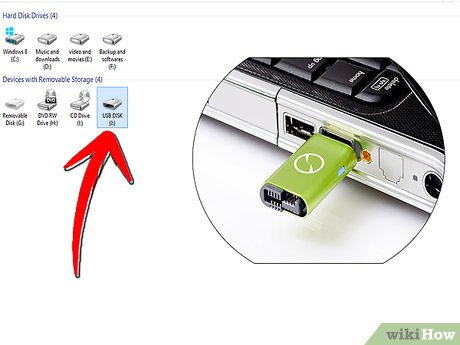
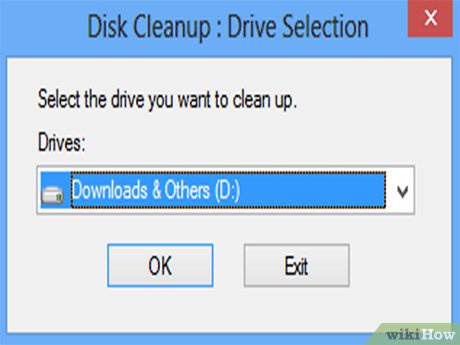
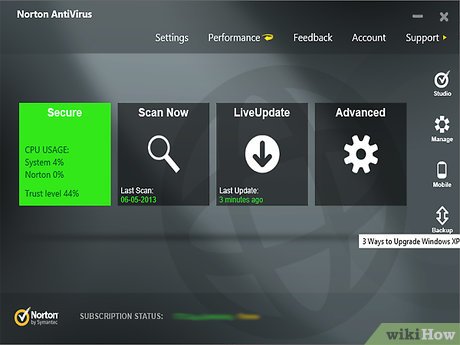
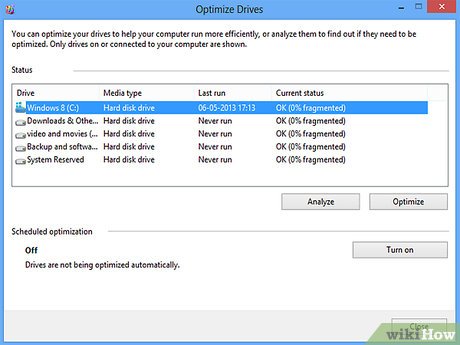
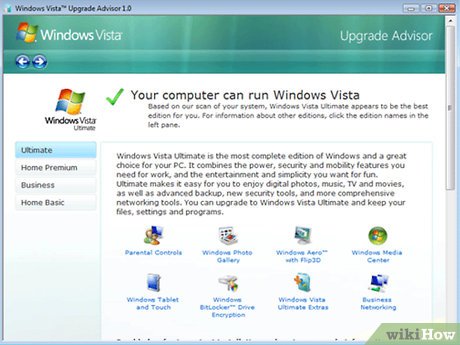
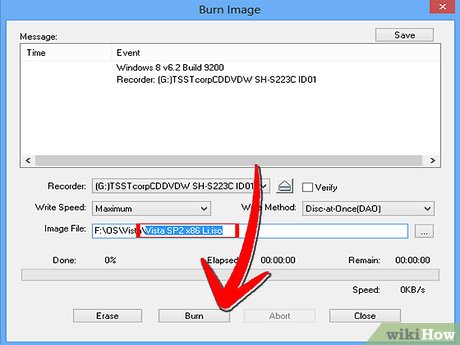
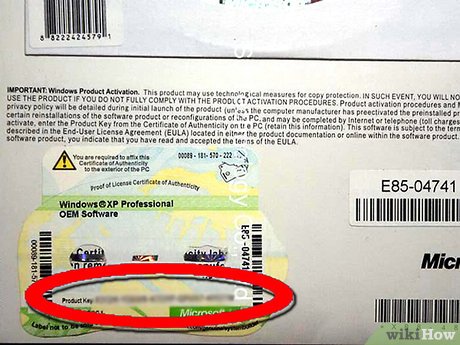
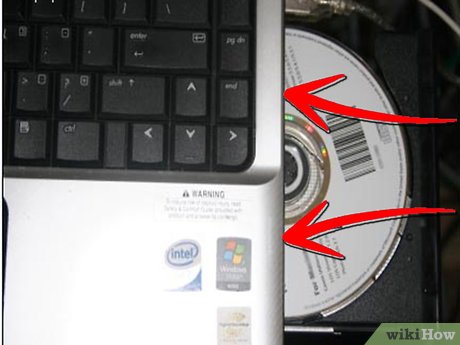
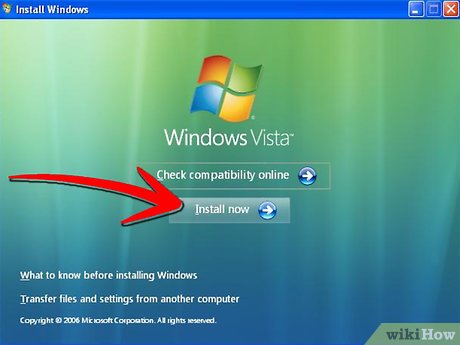
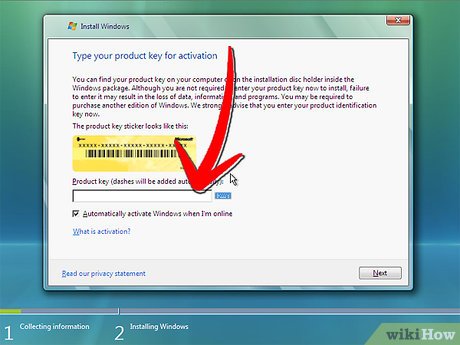
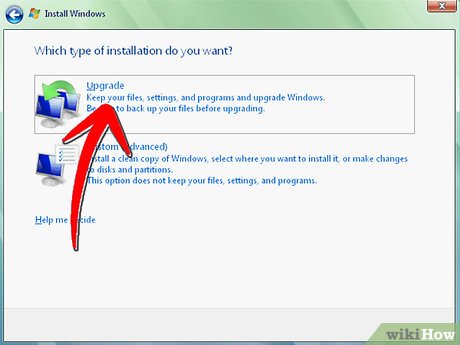
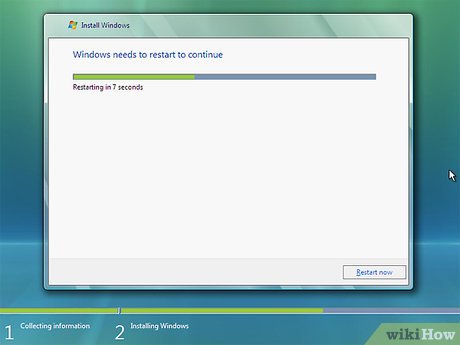
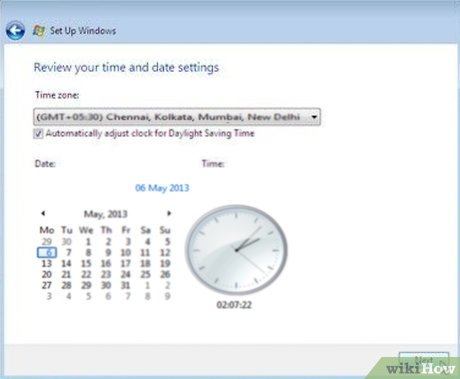
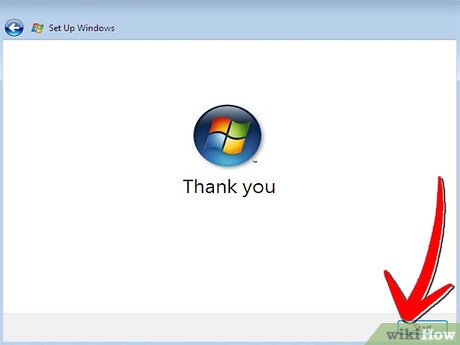
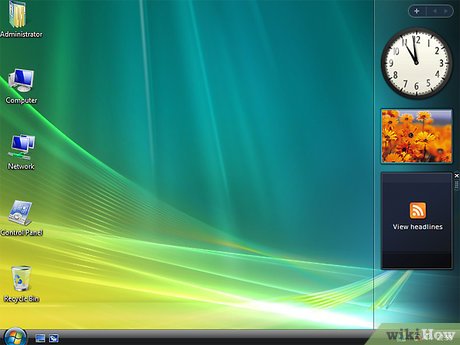
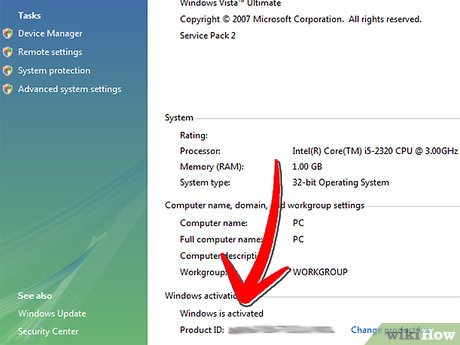
 How to Restore Deleted Files in Windows XP
How to Restore Deleted Files in Windows XP How to Enable Automatic Logon in Windows XP
How to Enable Automatic Logon in Windows XP How to Zip a File in Windows XP
How to Zip a File in Windows XP How to Install ActiveX on Windows XP
How to Install ActiveX on Windows XP How to Clear All Files from a Computer Running Windows XP
How to Clear All Files from a Computer Running Windows XP How to Add a Website Link to the Start Menu
How to Add a Website Link to the Start Menu