How to Install Kali Linux NetHunter on Android
Kali Linux is the most popular security and penetration testing operating system in the world. Thanks to the NetHunter project, you can now install Kali Linux on your Android phone.
NetHunter is a portable version of Kali Linux and is designed for Android devices. It is a powerful tool for penetration testing. This guide shows how to install NetHunter on any non-rooted Android phone.
If you are interested in penetration testing, you should also check out the best pentest tools available today.
What is Kali Linux NetHunter?
Kali Linux NetHunter is a portable version of the popular Kali Linux security operating system. You can install it on any non-rooted Android phone to run many penetration testing tools from your phone.
Kali NetHunter is available in 3 editions:
- NetHunter Rootless for Non-Rooted Android Phones
- NetHunter for rooted phones with custom recovery and NetHunter specific kernel
- NetHunter Lite for phones with custom recovery
The NetHunter toolkit, for all three editions, is made up of the following:
- NetHunter App Store with hundreds of security apps
- Kali Linux container includes all the applications available in Kali Linux
- Android app to access NetHunter App Store
- NetHunter KeX (Desktop Experience) for running Kali desktop sessions. NetHunter KeX includes screen recording and projection support.
Steps to install Kali Linux NetHunter on Android
The only requirement to install Kali Linux Nethunter is a phone running Android 7 or later. We recommend using Android versions before 12, as later versions monitor and kill app processes when they consume too much processing power.
Step 1: Install Termux on your phone
1. While you can download Termux from the Google Play Store, this variant is deprecated: it doesn't receive updates and contains bugs and an outdated repository. You should install the latest version from Termux's GitHub page.
Download the app by clicking on the option highlighted above. The download will take a few seconds, depending on your internet speed. Click on the downloaded file to install.
2. By default, your phone does not allow you to install apps from unknown sources. In that case, you have to set the permissions by tapping on 'Settings".
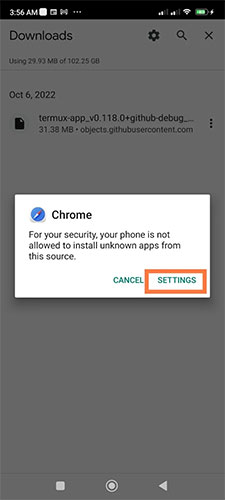
3. The phone will redirect you to the settings page where you can choose to allow app installation from your browser, as shown:
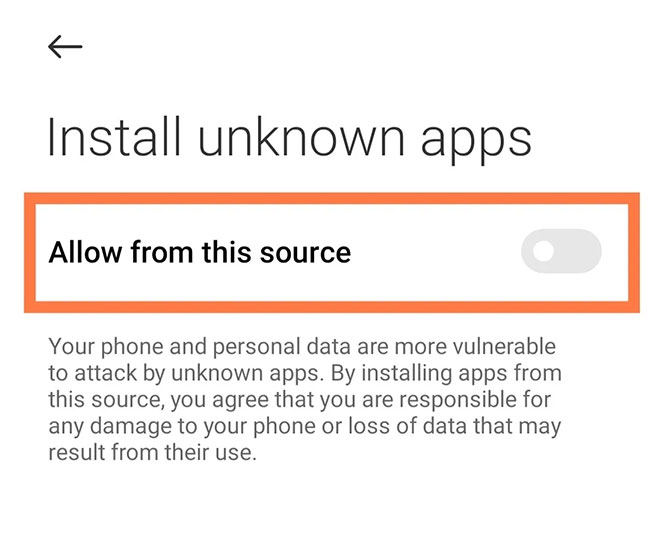
4. You will come to the Install option which allows you to install the application.
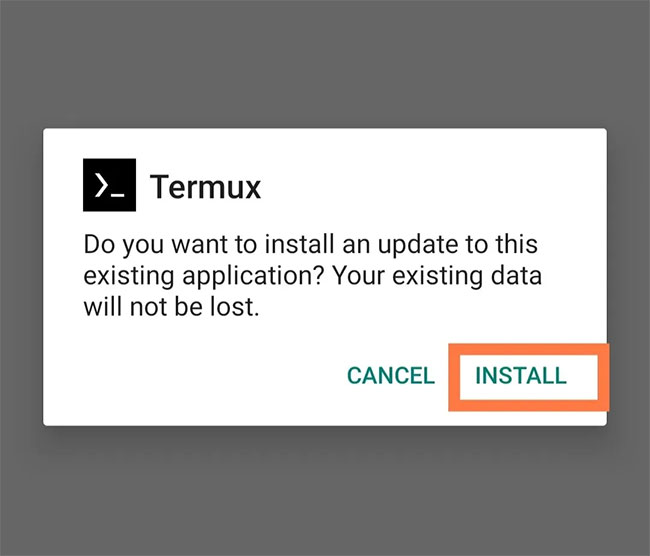
Step 2: Upgrade the repository
Once Termux is installed, you should update the repositories. Debian Linux and most of its derivatives use APT (Advanced Package Tool) to install software.
By running the update command, package source information is retrieved from the configured resources. The upgrade command will use the information to upgrade all packages to the latest version.
You can also learn basic Linux commands to use Termux better.
First, run the update command:
apt updateEnter the following command:
apt upgradeWhen asked "Do you want to continue?' press Y and Enter.
Next, set storage permissions for the Termux application using the following command:
termux-setup-storage 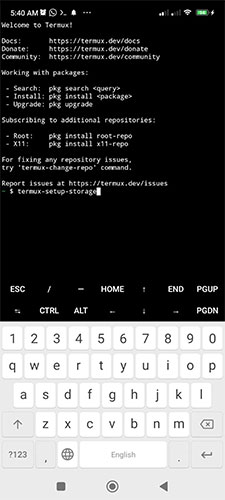
This will trigger a pop-up asking if you want to allow Termux to access files on your device. Tap 'Allow'.
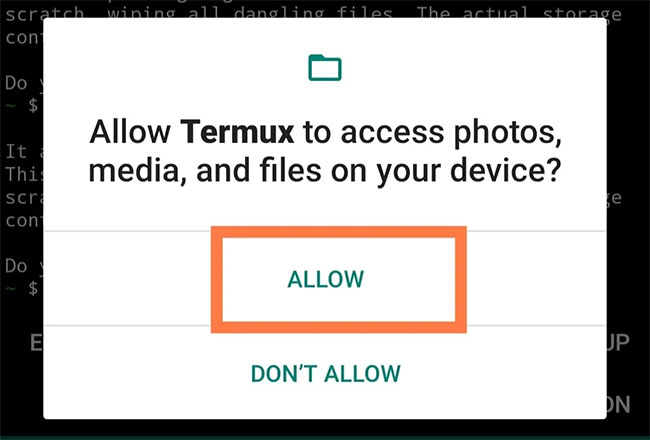
Step 3: Install NetHunter
1. Install Wget by running this command:
apt install wget 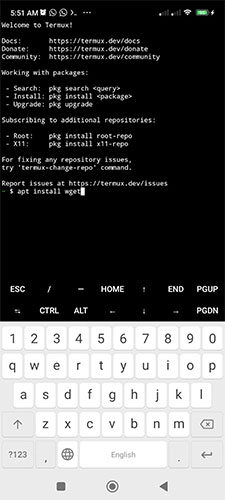
When asked, "Do you want to continue?" , answer Y .
Download the NetHunter installation file by running the command below. Make sure you enter the correct address.
wget -O install-nethunter-termux https://offs.ec/2MceZWr 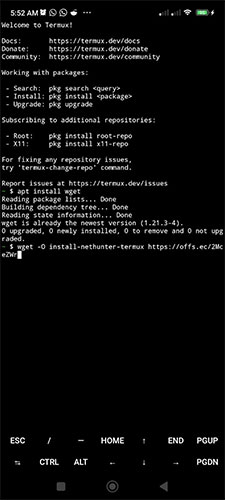
3. Adjust the permissions of the downloaded file, making it executable:
chmod +x install-nethunter-termux 
4. Execute NetHunter:
./install-nethunter-termux 
The installation process may take a while, depending on your Internet connection speed.
5. When asked if you want to delete the downloaded rootfs file, answer N , as you may need it later.
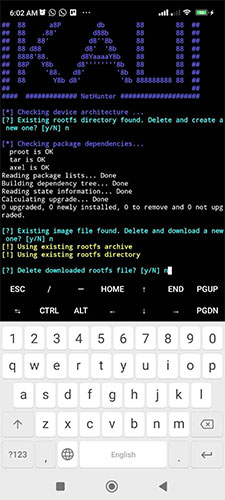
Step 4: Start Kali NetHunter
To launch the Kali Linux NetHunter command line interface, enter the following command:
nethunterYou can also use the nh command as a shortcut for NetHunter.
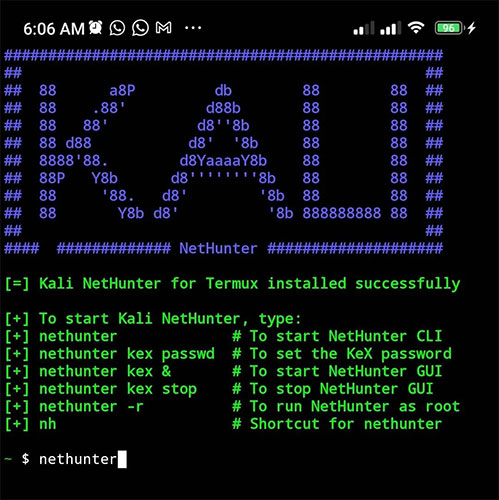
The next step is to set the NetHunter KeX password. Note that you must exit the NetHunter CLI to run this command:
nethunter kex passwd 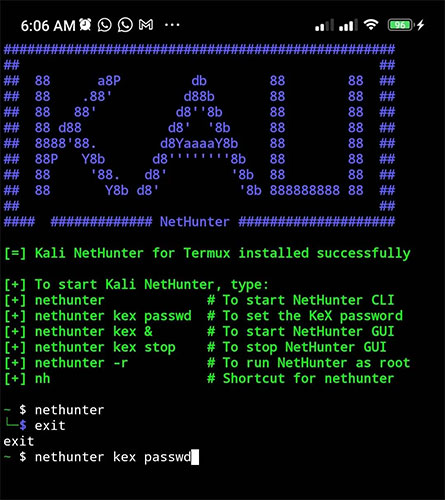
Start NetHunter KeX by running the following command:
nethunter kexPlease note down the RFB port number, as you will use it later.
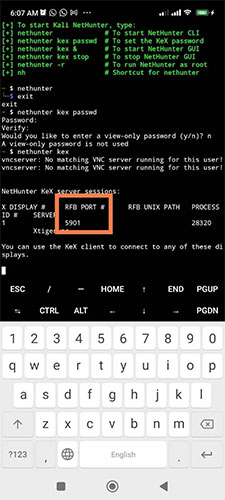
At this point, NetHunter is up and running, but you must configure your monitor to use the software.
Step 5: Install NetHunter KeX
NetHunter KeX is the App Store for NetHunter. This app store contains a variety of tools that you might not find on your regular app store. Don't confuse it with Samsung Dex.
1. Go to the NetHunter App Store website.
2. Download and install the NetHunter store app.
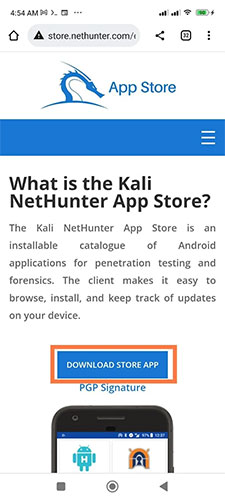
3. Launch the app store, search for NetHunter KeX and install it.
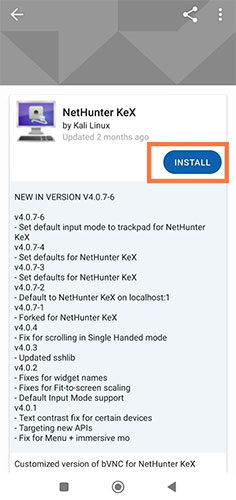
4. Once the NetHunter Store app downloads the NetHunter KeX app, you will be asked if you want to install it. Tap 'Install'.
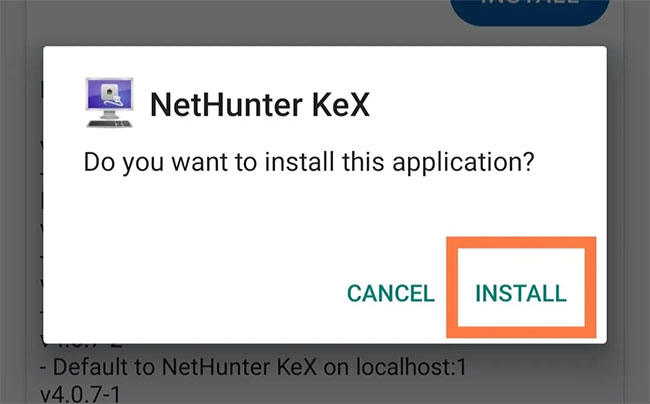
5. Launch NetHunter KeX. The application will ask you to enter your KeX username and password. The username is optional; in our example case, we won't need it. Enter the password you set earlier and make sure the port number is the same as the one you had when configuring NetHunter KeX, then click 'Connect'.
6. If you followed all the steps correctly, you will have Kali NetHunter GUI running on your Android phone.
For your comfort, you can choose any of the input modes: Direct Swipe Pan, Direct Hold Pan, Single Hand, and Simulated Touchpad. Direct Swipe Pan mode allows you to control the mouse directly by touching it. When you click, the mouse will click where you click.
To use Direct Hold Pan mode, press and hold to start. Tapping makes the mouse click where you touch. Simulated Touchpad mode turns your screen into a simulated touchpad. Finally, Single Hand mode works similarly to Direct and Swap Pan modes, except pressing and holding opens a menu with a list of options.
You should read it
- How to install Kali Linux on Android using Linux Deploy
- Steps to install Kali Linux on your computer are detailed and easy to follow
- Kali Linux 2022.3: Comes with white hat hacker tool upgrades
- How to install Kali Linux on macOS
- 4 reasons why white hat hackers love to use Kali Linux
- Kali Linux 2019.1 was officially released
 How to Easily Move All Passwords from iPhone to Android
How to Easily Move All Passwords from iPhone to Android How to use Clean Up feature on old iPhone
How to use Clean Up feature on old iPhone 3 Ways to delete Apple ID account on iPhone, iPad
3 Ways to delete Apple ID account on iPhone, iPad How to delete search history on CH Play, hide searched content
How to delete search history on CH Play, hide searched content How to fix black iPhone screen, no image at home
How to fix black iPhone screen, no image at home Fix error of not being able to log into App Store on iPhone
Fix error of not being able to log into App Store on iPhone