How to install Kali Linux on your computer
Installing Kali Linux on your computer is an easy process. First, you will need compatible hardware for computers. Kali is supported on i386, amd64 and ARM platforms (both armel and armhf).
Requires installation of Kali Linux
The hardware requirements as listed below are minimal and of course, a better hardware will give users a better performance. The i386 Image has a default PAE kernel, so you can run them on systems with more than 4GB of RAM. Download Kali Linux and burn ISO to DVD or prepare a USB drive with Kali Linux Live as the installation medium. If you do not have a DVD or USB port on your computer, check the Kali Linux installation online.
Prerequisite installation conditions
- Minimum disk space is 20 GB if you want to install Kali Linux.
- RAM for i386 and amd64 structures must be at least 1GB, but it is recommended that 2GB or more is better.
- Support booting CD-DVD / USB
Prepare for the installation process
- Download Linux Kali.
- Burn Kali Linux ISO to DVD or burn Kali Linux Live Image to USB.
- Make sure your computer is set to boot from the CD / USB in the BIOS.
The process of installing Kali Linux on the computer
1. To start the installation, start with the installation media you selected. You will be greeted with Kali boot screen. Select Graphical-Mode or Text-Mode settings . In this example, we chose a GUI installation.
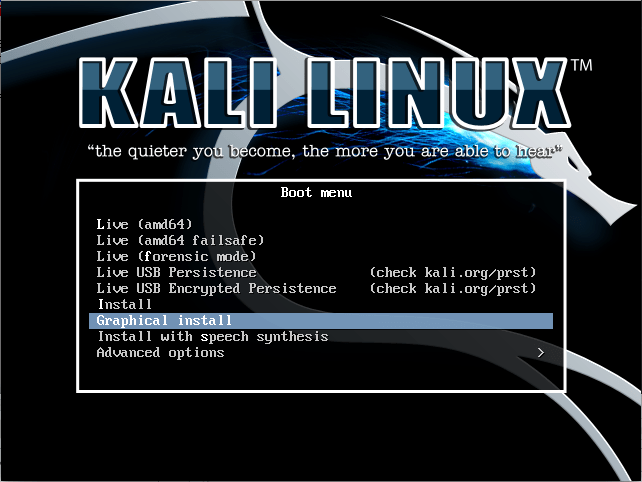
2. Select your preferred language and then select your country location. You will also be prompted to configure your keyboard using the appropriate keyboard diagram.
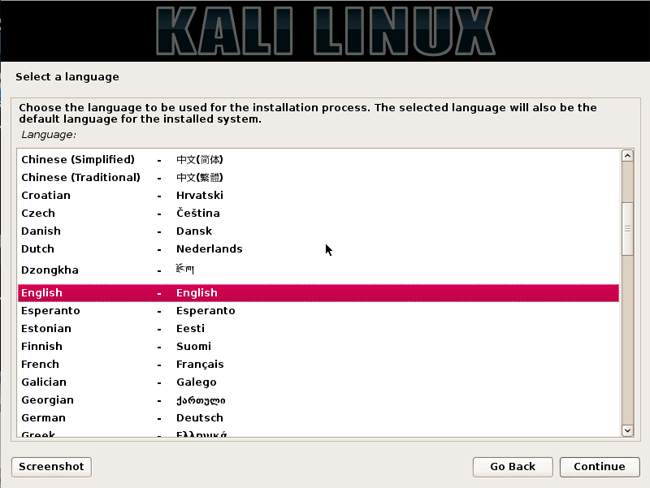
3. Specify your geographic location.
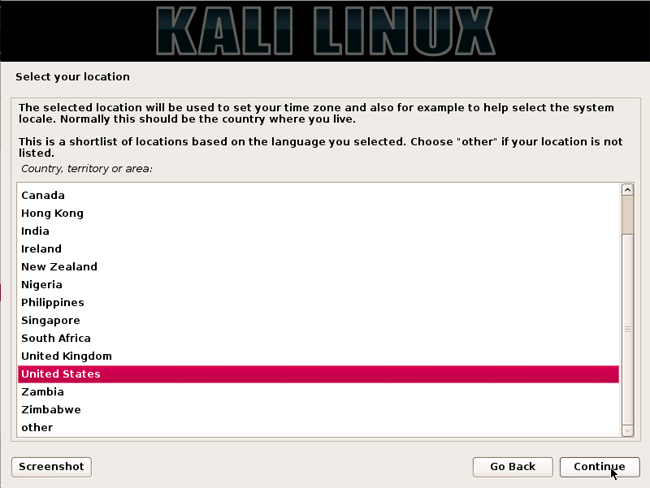
4. The installer will copy the image to the hard disk, probe the network interface, and then prompt you to enter the server name for the system. In the example below, we entered "potassium" as the server name.
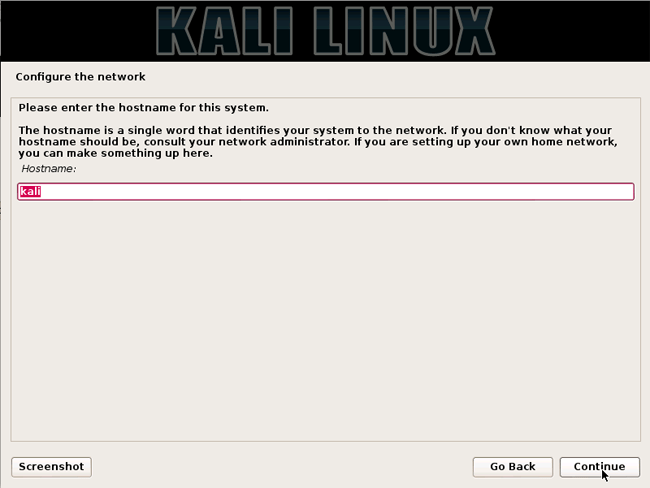
5. You can optionally provide the default domain name for this system to use.

6. Next, provide the full user name (not root) for the system.
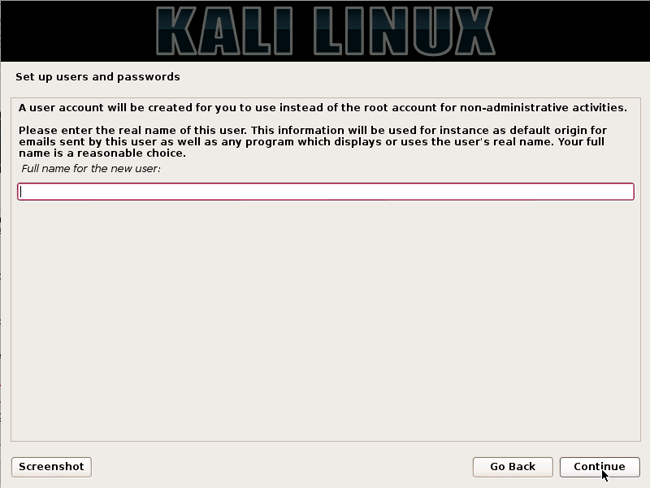
7. The default user ID will be created, based on the full name you provided. You can change this if you want.
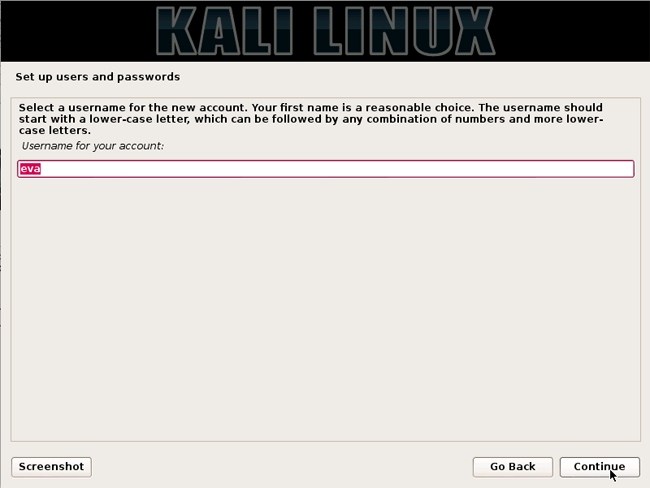
8. Next, set the time zone.
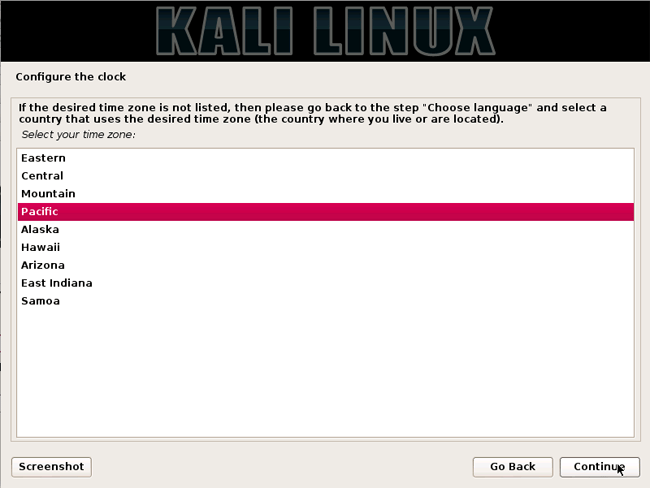
9. The installer will now probe your drive and give you four options. In the example below, we use the entire disk on our computer and do not configure LVM (Logical Volume Manager). Experienced users can use the manual " Manual " partitioning method for more detailed configuration options.
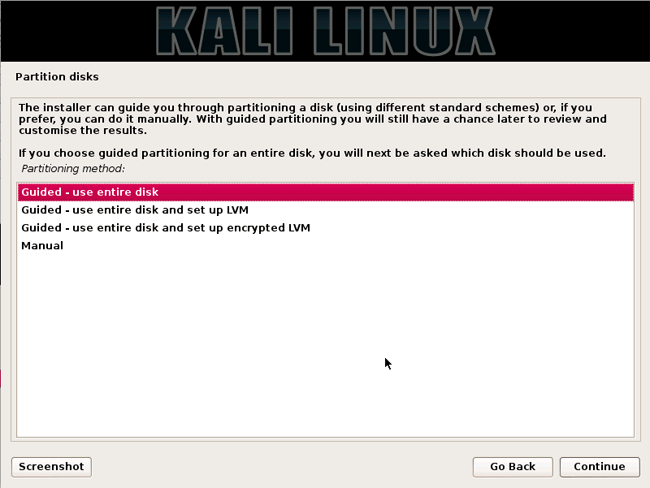
10. Select a partitioned drive.
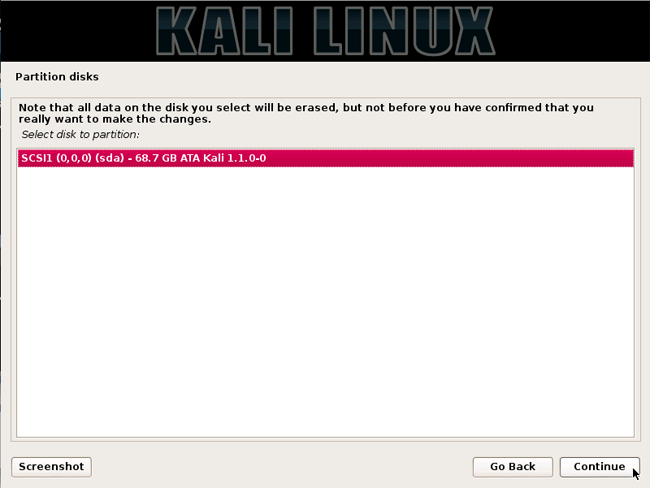
11. Depending on your needs, you can choose to keep all your files in one partition - by default - or to separate partitions for one or more top-level folders. If you are not sure what you want, select ' All files in one partition '.
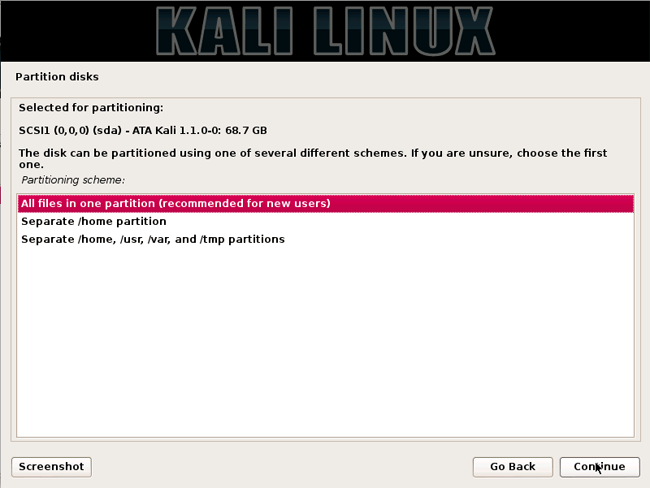
12. Next, you will have the last chance to review the drive configuration before the installer makes irreversible changes. After you click Continue , the installer will work and the installation process will be almost complete.
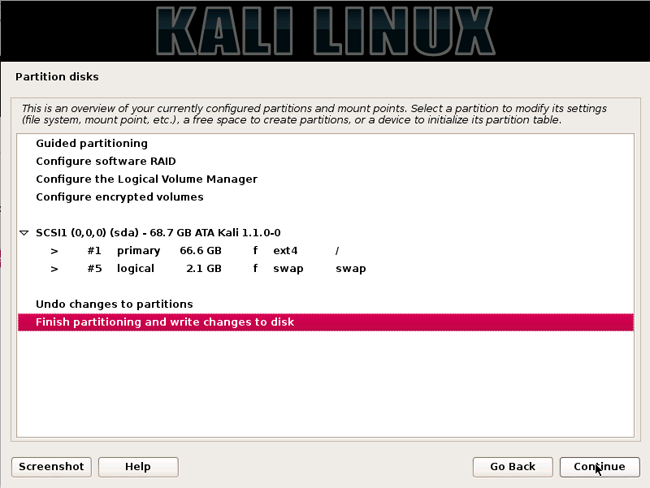
13. Configure network mirrors (network mirroring). Potassium uses a central repository to distribute applications. You will need to enter any appropriate proxy information if needed.
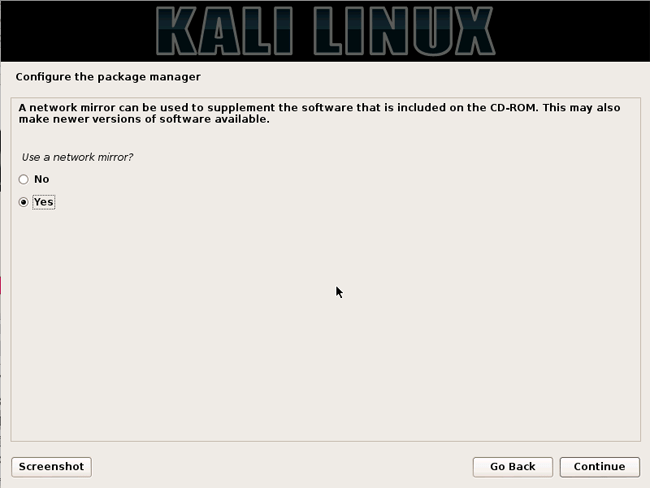
NOTE! If you select ' NO ' in this screen, you will NOT be able to install packages from the Kali repository.
14. Next, install GRUB .
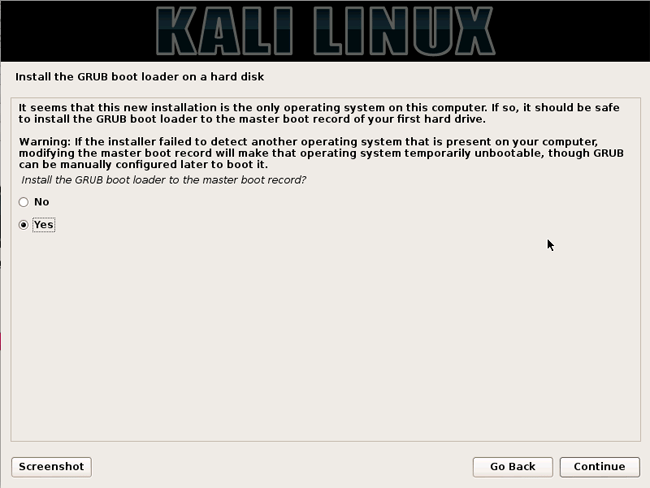
15. Finally, click Continue to restart your new Potassium installation.
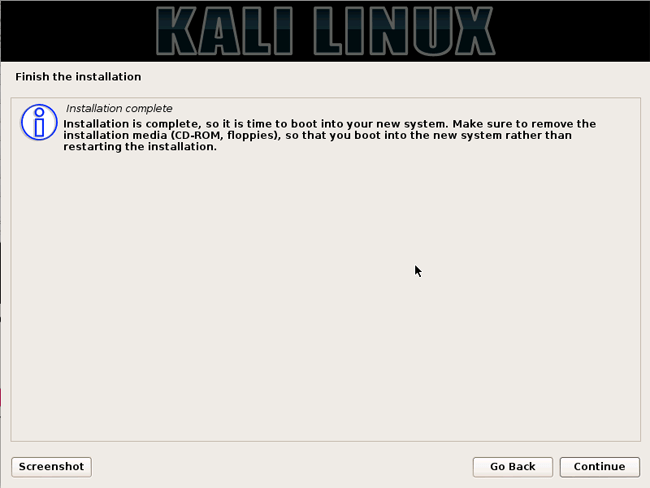
Now that you have installed Kali Linux, it's time to customize your system. Good luck!
See more:
- Things you need to know about Kali Linux Image
- How to update Kali Linux and fix errors when updating
- How to fix sources.list file on Kali Linux
 Learn about Micro applications in Linux
Learn about Micro applications in Linux How to run Windows applications on Linux with Wine
How to run Windows applications on Linux with Wine How to create USB Boot Live Kali Linux
How to create USB Boot Live Kali Linux How to set up a Windows virtual machine in Linux
How to set up a Windows virtual machine in Linux How to install Kali Linux dual boot Windows
How to install Kali Linux dual boot Windows Things you need to know about Kali Linux Image
Things you need to know about Kali Linux Image