How to unlock the full power of NFC and make your iPhone work smarter
Most people think of NFC on the iPhone as just Apple Pay , but it's capable of so much more. With a little configuration and a few cheap NFC tags, you can unlock the full power of NFC and make your iPhone smarter.
4. Share Wi-Fi information easily
No need to awkwardly recite a 20-character Wi-Fi password when friends come over. We've all been there, reading the little sticker on the back of your router as your friends enter the details on their phones.
However, the iPhone makes sharing Wi-Fi credentials seamless using a feature powered in part by NFC and Bluetooth . Here's how it works: When someone tries to connect to your Wi-Fi network and you're already connected, a prompt will appear on your iPhone asking if you want to share the password. Just tap Share Password and their device will be connected—no typing, no QR code, no errors.
This is especially useful in homes or offices with multiple devices. As long as both parties are in each other's contacts and using iOS, it works seamlessly. It's one of those little conveniences that makes it easy to forget that you ever needed to keep a sticky note with your Wi-Fi information.
3. Launch automations and apps with one tap
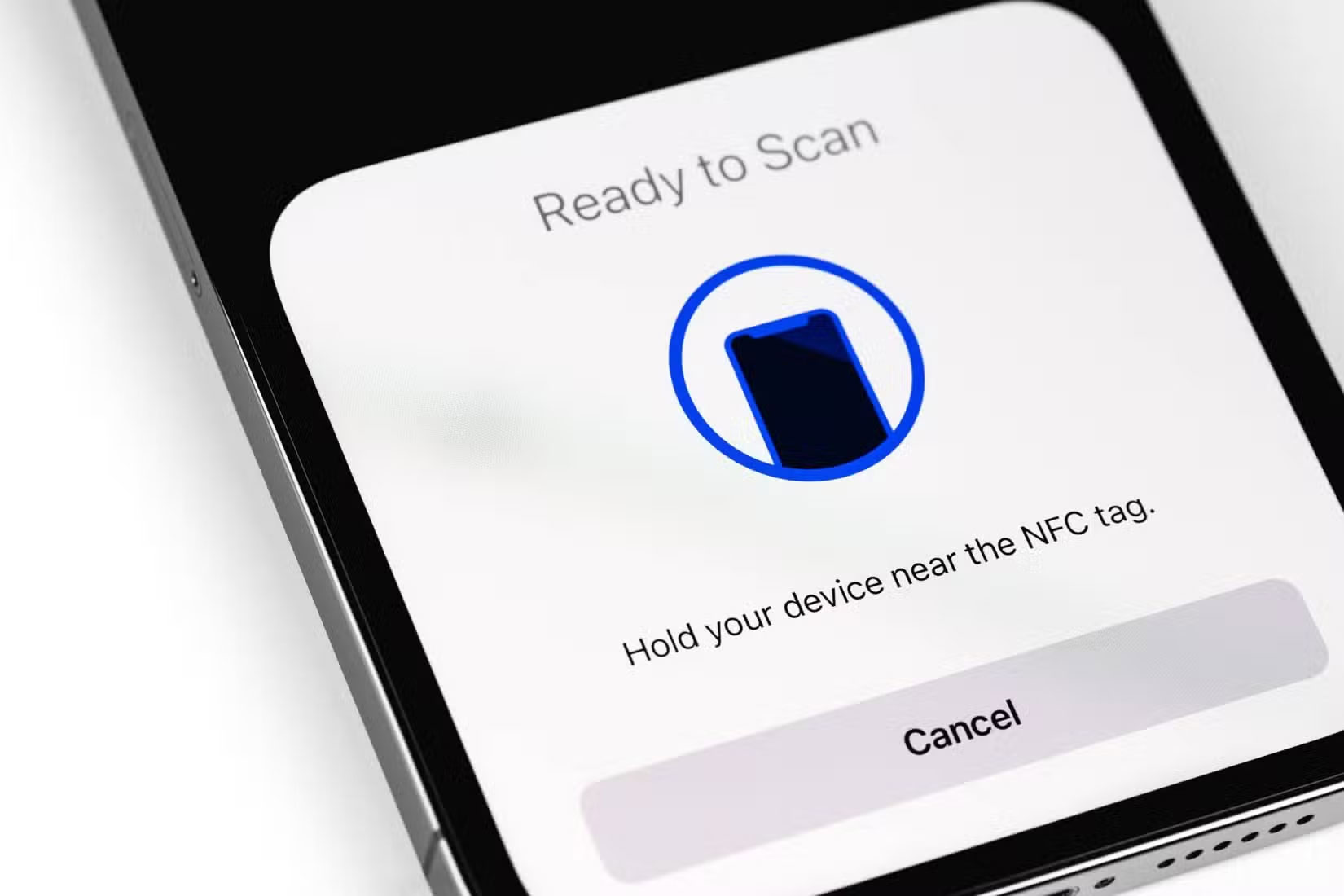
This is where NFC really starts to get magical. By combining NFC tags with the Shortcuts app on your iPhone, you can automate all sorts of daily routines. Simply place your iPhone near the tag to launch one of the best iPhone shortcuts or automations.
Want your shopping list to appear when you're near the fridge? Stick an NFC tag to a nearby cabinet and pair it with Shortcuts to open your shopping app. Need a tag near your bed to help you wind down, so set it to turn off the lights, turn on Do Not Disturb, and set your morning alarm all at the same time.
These tags are cheap on Amazon and setting them up is super easy. All you have to do is open the Shortcuts app, create a custom automation, and select NFC as the trigger. Then, scan the tag and select the actions you want it to perform.
The only downside is that the iPhone needs to be unlocked when scanning the tag, and tags attached to metal objects are difficult to read. Otherwise, this is a great way to turn a physical space into a smart, personalized zone.
Sure, you can also set up routines to trigger based on location. But if you work from home, that can be a bit tricky since your home and work are technically the same place.
2. Share contact information quickly
There's nothing worse than getting someone's phone number—whether for a date or a business meeting—and then entering it incorrectly into your phone. Apple has released a new feature in iOS 17 that helps alleviate that worry, and it uses NFC to help.
NameDrop is a feature that many people are relatively unaware of, despite some unfounded privacy concerns when it first launched. But when enabled (which it is by default), NameDrop allows you to easily share your phone number with people by placing your iPhone next to someone else's iPhone so that both contacts are visible on the screen. You can then choose to share your contacts with the other person, making it easy to exchange information.
This feature uses a combination of NFC and the technology that powers AirDrop to automatically recognize when two iOS devices are next to each other. It's a great way to turn your business cards into virtual business cards.
If the person you're connecting to doesn't have an iPhone, you can still use Shortcuts to create an NFC-based automation that opens a digital business card link (like a Linktree or vCard hosted on your website), but it's a bit more complicated.
1. Set up device without entering details

You may not realize it, but some of your favorite Apple products already use NFC to simplify the setup process.
Take AirPods, for example. As soon as you open the case near your iPhone, a smooth animation appears on the screen asking you to connect. No need to dig through Bluetooth settings or hunt for tiny pairing buttons.
This whole 'tap to connect' experience is powered by NFC, which works silently behind the scenes. The same goes for products like the HomePod mini and AirTags. Just bring your iPhone close and setup begins automatically, thanks to built-in NFC triggers.
While the iPhone doesn't support full NFC background scanning like Android, Apple's use of NFC for seamless pairing shows how powerful the technology can be when used correctly.
It's easy to overlook how useful NFC is when all we think about is how it facilitates mobile payments. But with a little effort, NFC can become a powerful tool in how you manage your smart home and how you connect with others.
You should read it
- Apple released smart cases for iPhone 11, iPhone 11 Pro and iPhone 11 Pro Max
- How to Unlock iPhone 6S and iPhone 7
- Instructions on how to turn off and turn on the power of iPhone X
- Compare iPhone 13 and iPhone 12
- 8 tips to help your iPhone battery last longer when traveling
- How to turn off the feature Press the Home button to unlock it on iPhone
 How to Change App Fonts on iPhone
How to Change App Fonts on iPhone How to Share Files Wirelessly Between Android Devices and PC
How to Share Files Wirelessly Between Android Devices and PC Instructions for creating folders on iPhone
Instructions for creating folders on iPhone 8 Android Features You Wish You Knew Sooner
8 Android Features You Wish You Knew Sooner Don't Skip These 6 Steps After Updating Your Android Phone!
Don't Skip These 6 Steps After Updating Your Android Phone! Action Notch app adds a new invisible button to the front of your Android phone
Action Notch app adds a new invisible button to the front of your Android phone