How to uninstall Symantec Endpoint Protection (SEP)
Do you need to uninstall Symantec Endpoint Protection to fix some problems? Are you looking for an effective solution to completely uninstall Symantec Endpoint Protection and thoroughly delete all its files from your PC?
Do not worried! The following article will provide detailed instructions on how to completely uninstall Symantec Endpoint Protection.
Remove Symantec Endpoint Protection completely from the computer
- Method 1: Uninstall Symantec Endpoint Protection through Programs and Features
- Method 2: Uninstall Symantec Endpoint Protection with uninstaller.exe
- Method 3: Uninstall Symantec Endpoint Protection through System Restore
- Method 4: Uninstall Symantec Endpoint Protection with an antivirus program
- Method 5: Reinstall Symantec Endpoint Protection to uninstall
- Method 6: Use the Uninstall command shown in the Registry
- Method 7: Uninstall Symantec Endpoint Protection using a third-party uninstaller
Method 1: Uninstall Symantec Endpoint Protection through Programs and Features
When a new program is installed on the system, that program will be added to the list in Programs and Features . When you want to uninstall a program, you can access Programs and Features to uninstall the program. So when you want to uninstall Symantec Endpoint Protection, the first solution is to uninstall it through Programs and Features .
1. Open Programs and Features .
- Windows Vista and Windows 7: Click Start, type uninstall a program in the Search programs and files box , and then click the result.
- Windows 8, Windows 8.1 and Windows 10: Open the WinX menu by pressing Win + X, then clicking Programs and Features .
2. Search for Symantec Endpoint Protection in the list, click it and then select Uninstall to start uninstall.
 Uninstall Symantec Endpoint Protection through Programs and Features
Uninstall Symantec Endpoint Protection through Programs and Features Method 2: Uninstall Symantec Endpoint Protection with uninstaller.exe
Most computer programs have an executable file named uninst000.exe or uninstall.exe or something similar. You can find these files in the installation directory of Symantec Endpoint Protection.
1. Go to the installation directory of Symantec Endpoint Protection.
2. Find uninstall.exe or unins000.exe.
 Uninstall Symantec Endpoint Protection through Programs and Features
Uninstall Symantec Endpoint Protection through Programs and Features 3. Double click the uninstaller and follow the wizard to uninstall Symantec Endpoint Protection.
Method 3: Uninstall Symantec Endpoint Protection through System Restore
System Restore is a utility that comes with the Windows operating system and helps computer users to restore the system to a previous state, as well as remove programs that interfere with the operation of the computer.
If you created a system restore point before installing the program, you can use System Restore to restore your system and completely remove unwanted programs like Symantec Endpoint Protection. You should back up files and personal data before performing a system restore.
1. Close all open files and programs.
2. On the desktop, right-click Computer and select Properties. The System window will display.
3. On the left side of the System window, click System Protection. The System Properties window will display.
 The System Properties window will display
The System Properties window will display 4. Click System Restore and the System Restore window will display.
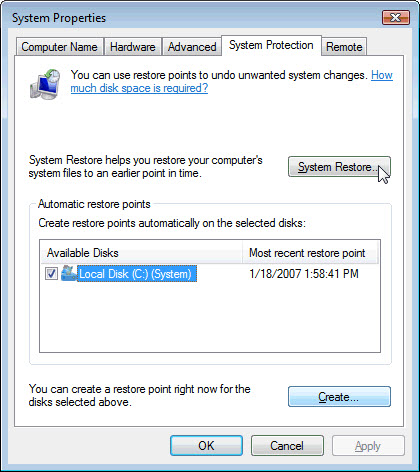 Click on System Restore
Click on System Restore 5. Choose Choose a different restore point and click Next.
6. Select a date and time from the list, then click Next. You should know that all programs and drivers installed after the selected date and time may not work properly and need to be reinstalled.
 Choose a date and time from the list
Choose a date and time from the list 7. Click Finish when the Confirm your restore point window appears.
8. Click Yes to confirm again.
Method 4: Uninstall Symantec Endpoint Protection with an antivirus program
Today, malware appears like normal computer applications, but it is much harder to remove from the computer. Such malware enters the computer with the help of Trojans and spyware.
Other computer malware, like adware or unwanted programs, is also difficult to remove. They are usually installed on the system by accompanying with free software, such as video recording, games or PDF converters.
They can easily bypass the detection of anti-virus programs on the system. If Symantec Endpoint Protection cannot be removed like any other program, then you should check to see if it is malware. Reference: 11 most effective antivirus software for Windows to have a suitable choice.
Method 5: Reinstall Symantec Endpoint Protection to uninstall
When the file needed to uninstall Symantec Endpoint Protection is corrupt or missing, the program cannot be uninstalled. In such a case, reinstalling Symantec Endpoint Protection may perform the trick.
Run the installer in the original drive or download file to reinstall the program. Sometimes, the installer may allow you to repair or uninstall the program.
Method 6: Use the Uninstall command shown in the Registry
When a program is installed on the computer, Windows stores its settings and information in the registry, including the Uninstall command to uninstall the program. You can try this method to uninstall Symantec Endpoint Protection. Please carefully edit the registry, because any errors there may cause the system to stop working.
1. Hold the Win+ keys Rto open a Run command , type regedit in the box, and click OK.
2. Navigate to the following registry key and find:
HKEY_LOCAL_MACHINESOFTWAREMicrosoftWindowsCurrentVersionUninstall3. Double click the UninstallString value and copy its Value Data .
 Double click the UninstallString value and copy its Value Data
Double click the UninstallString value and copy its Value Data 4. Hold Win + R to open the Run command , paste Value Data in the box and click OK.
5. Follow the wizard to uninstall Symantec Endpoint Protection.
Method 7: Uninstall Symantec Endpoint Protection using a third-party uninstaller
Manually uninstalling Symantec Endpoint Protection requires patience. And no one can be sure that a manual uninstall will completely remove Symantec Endpoint Protection and delete all its files.
Incomplete uninstallation will leave many useless and invalid entries in the registry, adversely affecting computer performance. Too many useless files also takes up disk space and slows down PC speed. Therefore, you should uninstall Symantec Endpoint Protection with a trusted third-party uninstaller, which can scan the system, identify all Symantec Endpoint Protection files and completely delete them.
You can try Special Uninstaller.
You should read it
- Top 5 trends in endpoint security for 2018
- Endpoint Detection and Response threats, an emerging security technology
- Google Chrome accused Symantec of granting more than 30,000 digital certificate certificates that did not meet the quality standards
- Solutions to help businesses confidently delete data
- Symantec launched antivirus software for Windows Mobile
- Symantec warns of a new worm variant
 Is Explorer.exe a virus?
Is Explorer.exe a virus? Remove viruses from Windows PC with Ubuntu Live USB
Remove viruses from Windows PC with Ubuntu Live USB How to remove Avast Free Antivirus on the computer
How to remove Avast Free Antivirus on the computer How cyber criminals hide malware in .WAV files
How cyber criminals hide malware in .WAV files How to delete ransomware creates .bora file extension
How to delete ransomware creates .bora file extension How to delete ransomware creates a .boot file
How to delete ransomware creates a .boot file