How to turn on the 120Hz screen on Samsung Galaxy S20
For the first time, Samsung's new smartphones, the Samsung Galaxy S20, S20 +, and S20 Ultra, add 120Hz displays with fast screen refresh rates, more than double that of other smartphones of the same level. This brings impressive processing speed, super smooth when users experience the device. However, by default, this 120Hz screen is not enabled on the Galaxy S20 series, which users need to manually turn on. The following article will guide you how to turn on the 120Hz screen on Galaxy S20 manually.
How to activate 120Hz screen on Galaxy S20
Step 1:
We swipe the screen from top to bottom and then click the gear icon to access the settings interface on the device.

Next in the user settings group interface, click the Display group . This Display setting group manages the display interface such as Dark mode, turns on the blue light filter, changes the font size, etc.

Step 2:
We scroll down and then click on Motion smoothness to adjust the screen.

Step 3:
In this new interface you will see the difference between 120Hz screen and 60Hz screen.However, users should pay attention to using the 120Hz screen on this Samsung S20 will also consume 20-30% battery power compared to the 60Hz screen. The screen resolution is also automatically lowered to 1080p (FHD +) instead of 1440p (WQHD +) when using a 60Hz screen. If you want to use it, just tick High Refresh Rate (120Hz) and click Apply to use it.
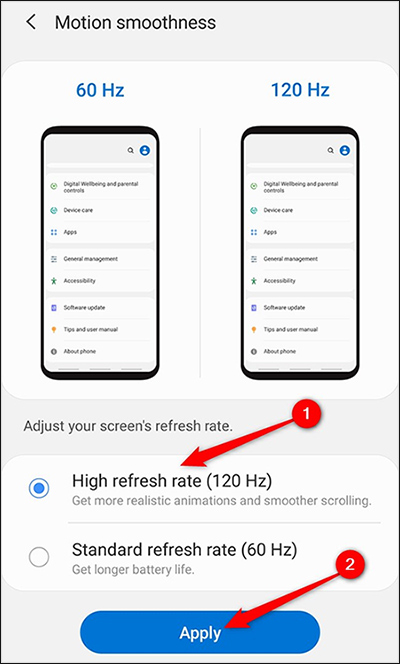
You should read it
- 120Hz screen will be equipped for all 14 . iPhone models
- Not all 120Hz smartphone screens are the same, this is why
- How to turn on the screen light when there is a notification on Galaxy S8
- OPPO K11x launched: 120Hz screen, 108MP camera, 67W charging 'compared' to Galaxy S23 Ultra
- Open the box of Tecno Camon 20 Premier: 108MP camera is no less than Galaxy S22 Ultra, priced from 10 million VND
- How to enable full screen mode for applications on Galaxy S8
 Should iPhone 6s and iPhone 6s Plus be on iOS 13?
Should iPhone 6s and iPhone 6s Plus be on iOS 13? How to use the temporary permission feature of Android 11 on any phone?
How to use the temporary permission feature of Android 11 on any phone? How to use Apple Watch with an Android phone
How to use Apple Watch with an Android phone Top smartphones take pictures 'best fonts'
Top smartphones take pictures 'best fonts' Features Android 11 R has known so far
Features Android 11 R has known so far