How to turn on Dark Mode on the computer app of Windows 11
The dark interface is still a trend on popular operating systems, enhancing the beauty of screens using OLED panels. On Windows 11, the dark interface will make desktop applications look a lot better. And in this article, I will show you how to turn on dark mode on the Windows 11 computer app .
How to turn on dark mode on Windows 11 computer app
First, to be able to change the dark mode, you must be able to open the calculator application on Windows 11. You can search on the Start toolbar and search for the word Calculator.
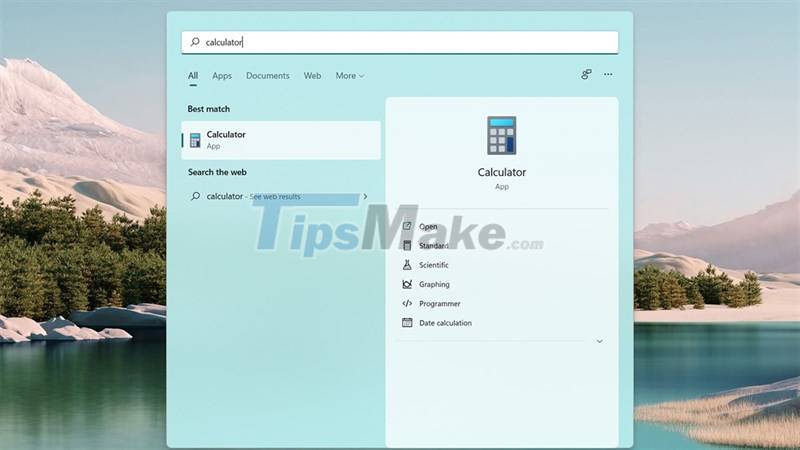
Step 1: You select the 3-dot item > Settings.
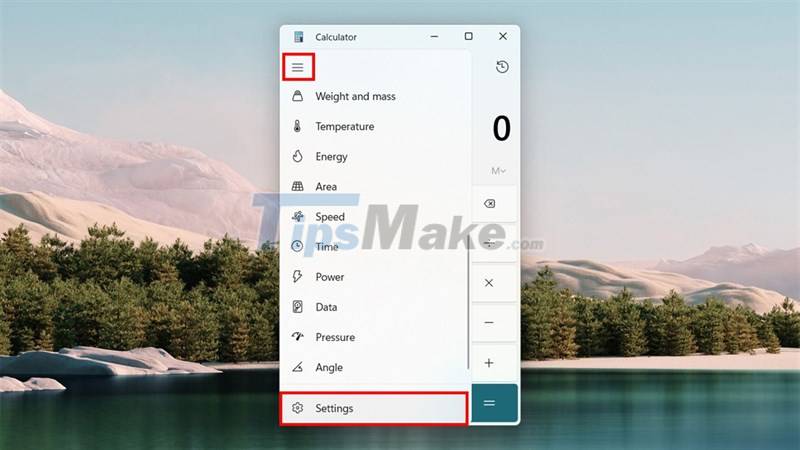
Step 2: Next, select the App theme item.
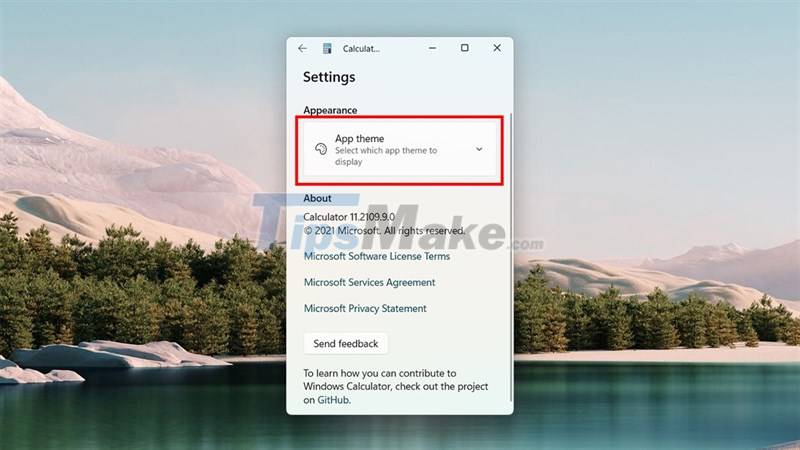
Step 3: Finally, you select the item Light, Dark or the last line to change according to the system theme.
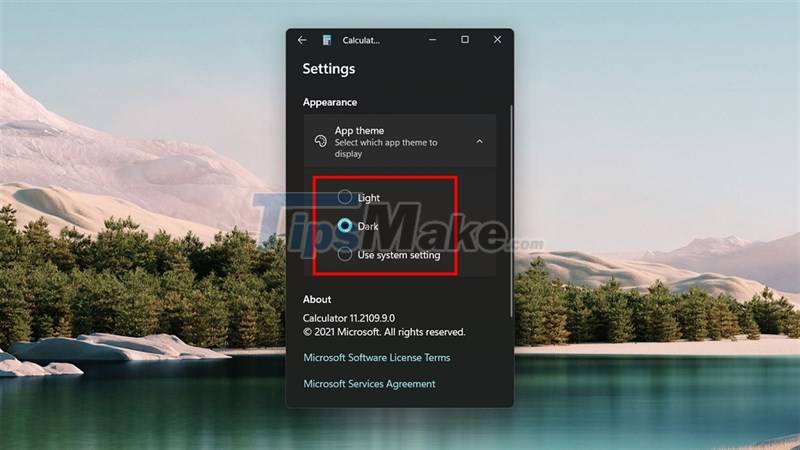
Do you know how to change the good mode for the calculator application on Windows 11 yet? Hope this article is useful to you. Thank you very much for viewing the article.
You should read it
- How to Turn Off a Regular Calculator
- Which pocket computers should high school students buy?
- Already have Windows 10 Caculator version on Android and iOS, download and experience
- How to keep Calculator floating above Windows 10 apps
- How to troubleshoot Calculator loss in Windows 10
- Mac computers cannot install Windows 11 Windows
 How to check if a process is running with admin privileges in Windows 11
How to check if a process is running with admin privileges in Windows 11 How to check computer configuration in Windows 11
How to check computer configuration in Windows 11 How to change DNS Server on Windows 11
How to change DNS Server on Windows 11 How to set up receive notifications to restart Windows 11 PC after update
How to set up receive notifications to restart Windows 11 PC after update How to set up always opening applications with admin rights on Windows 11
How to set up always opening applications with admin rights on Windows 11 Microsoft suddenly launched Windows 11 VMs exclusively for developers
Microsoft suddenly launched Windows 11 VMs exclusively for developers