How to turn on and use Groove Music Equalizer in Windows 10
With the latest update, Microsoft has added the Equalizer feature to the Groove Music app along with some user interface changes and improvements.
Equalizer allows to customize the way you listen to music. Here's how you can enable Groove Music Equalizer in Windows 10.
Activate Groove Music Equalizer
Here are the steps you should follow to access Equalizer in the Groove Music app.
1. Open the Start menu .
2. Search for Groove Music and open it.
3. Click the Settings icon in the lower right corner.
 Click the Settings icon in the lower right corner
Click the Settings icon in the lower right corner 4. On the Settings page , click the Equalizer link in Playback.
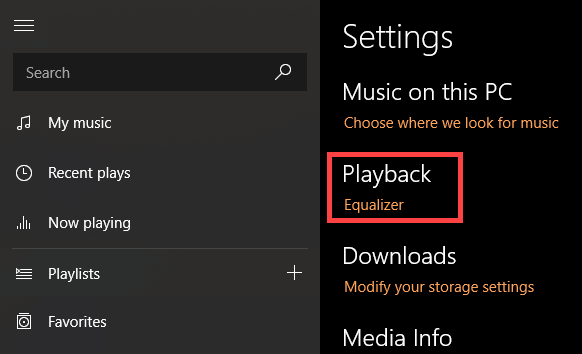 Click the Equalizer link in Playback
Click the Equalizer link in Playback 5. As soon as you click the link, Groove will open Equalizer.
 Groove will open Equalizer
Groove will open Equalizer Like any other Equalizer, you can select preconfigured Equalizer settings using the drop-down menu. By default, Groove Music offers 9 different Equalizer preset settings, including:
- Flat
- Treble Boost
- Bass Boost
- Headphones
- Laptop
- Portable speakers
- Home stereo
- television
- Car
You can also set your own Equalizer settings. If you choose to set your own Equalizer settings, the preset will be changed to Custom. Of course, when needed, you can always try preconfigured Equalizer settings.
 If you choose to set your own Equalizer settings, the preset will be changed to Custom
If you choose to set your own Equalizer settings, the preset will be changed to Custom Unfortunately, you cannot save custom Equalizer configurations. Also, if you use the Equalizer settings regularly, it might be a bit tiring to have to go to the settings panel every time.
Although this is usually not a big deal, it is great to see the Equalizer option in the player dock, right next to other options such as a playlist, saved as a playlist, etc.
Fixed an issue where the Equalizer option was not visible
If you don't see the Equalizer option, make sure you're using the latest version of the Groove Music app.
You can check the version number directly from the Windows Store.
Open the Windows Store , click the 3 horizontal dots icon that appears in the upper right corner and select the Downloads and Updates option .
Here, find Groove Music and see the version number. Version number must be 10.18011.12711.0 or higher.
 Find Groove Music and see the version number
Find Groove Music and see the version number Alternatively, open Groove Music, click the Settings icon on the left sidebar, and then click the About link in the App section on the right sidebar. You will see the current version number under the About heading .
TipsMake.com also mentioned how to fix error 0x80004005 when playing music in Groove Music in Windows 10. If necessary, readers can refer to!
You should read it
- Microsoft Groove Music is dead
- Fix 0x80004005 error when playing music in Groove Music in Windows 10
- 4 best sound improvement apps for Android
- 3 Equalizer applications help improve sound quality on macOS
- How to adjust Equalizer on iPhone and iPad
- 5 best equalizer software for Windows 10 to improve PC sound
 How to turn on and use the Clipboard History feature on Windows 10
How to turn on and use the Clipboard History feature on Windows 10 Windows 10 2004 will get a blue screen error with the old driver version
Windows 10 2004 will get a blue screen error with the old driver version Useful features you may not know about Alarms & Clock in Windows 10
Useful features you may not know about Alarms & Clock in Windows 10 List of features that are no longer supported or have been removed in Windows 10 2004
List of features that are no longer supported or have been removed in Windows 10 2004 How to format a drive with ReFS in Windows 10
How to format a drive with ReFS in Windows 10 Why ReFS is not commonly used on Windows 10?
Why ReFS is not commonly used on Windows 10?