How to Use a Parametric Equalizer
Method 1 of 2:
Parametric Equalizer Tone Shaping
-
 Use the hi-pass and low-pass filter.
Use the hi-pass and low-pass filter.- On many software programs, there is a high-pass and a low-pass function. The high-pass button will generally cut any frequencies below 100Hz and sometimes 80Hz.
- The low-pass button will generally cut any frequencies above around 10kHz. Many live mixing boards have a high-pass button which serves the same purpose as the software version.
- These buttons allow the user to cut out any unwanted high and low harmonics that can be troublesome in the mix.
-
 Determine frequency. Software programs make it possible for the user to cut or boost 3 to 7 frequencies simultaneously. These are called bands. Start by with just 1 band at a time. Turn on the bandwidth by clicking on the frequency spectrum screen.
Determine frequency. Software programs make it possible for the user to cut or boost 3 to 7 frequencies simultaneously. These are called bands. Start by with just 1 band at a time. Turn on the bandwidth by clicking on the frequency spectrum screen. -
 Determine the bandwidth.
Determine the bandwidth.- The bandwidth is the frequency range in which the band will boost or cut. The bandwidth is also referred to as the "Q". The higher the Q the skinnier the bandwidth.
- The Q can be set to as little as 1/30 of an octave up to 3 octaves. By having a wider Q you can get more of basic tone shaping out of the band.
- By making the Q more narrow you can cut frequencies that may be an issue, such as an unpleasant sound or overtone.
- Widen or narrow the Q by lowering or raising the number, respectively.
-
 Cut or boost the band. Once you have set your frequency and Q width you can cut or boost the bandwidth. Use the gain function on the parametric and cut the band by lowering the gain below zero or boost the gain by raising the gain above zero. Make very minimal adjustments until the desired sound is achieved.
Cut or boost the band. Once you have set your frequency and Q width you can cut or boost the bandwidth. Use the gain function on the parametric and cut the band by lowering the gain below zero or boost the gain by raising the gain above zero. Make very minimal adjustments until the desired sound is achieved.
Method 2 of 2:
Parametric Equalizer Feedback Elimination
-
 Set the Q. This step is only relevant if the board has a Q knob on the channel strip. In a live situation you can set the Q as high as it can go to make precision cut.
Set the Q. This step is only relevant if the board has a Q knob on the channel strip. In a live situation you can set the Q as high as it can go to make precision cut. -
 Raise the gain on the channel. Boost the channels gain up until you start hearing the channel feedback.
Raise the gain on the channel. Boost the channels gain up until you start hearing the channel feedback. -
 Find the frequency that is feeding back. Turn the frequency knob until the feed back is most apparent.
Find the frequency that is feeding back. Turn the frequency knob until the feed back is most apparent. -
 Cut out the feedback. Lower the gain level on the EQ until the feedback stops.
Cut out the feedback. Lower the gain level on the EQ until the feedback stops.
4 ★ | 1 Vote
You should read it
- Don't waste your Internet traffic, use these 5 bandwidth restriction tools
- How to enable/disable Turbo Boost on Mac
- 6 ways Windows 10 wastes your Internet bandwidth
- What is Intel Turbo Boost? How does Intel Turbo Boost work?
- 5 tips to monitor home network bandwidth usage
- What is Turbo Boost technology? Which machine is equipped with Turbo Boost?




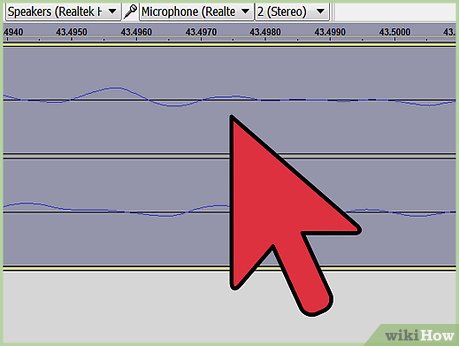
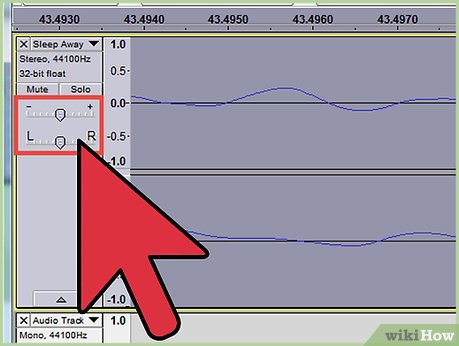
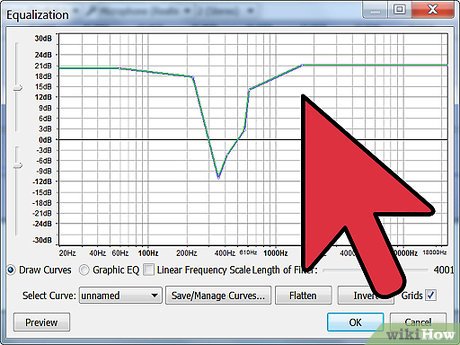
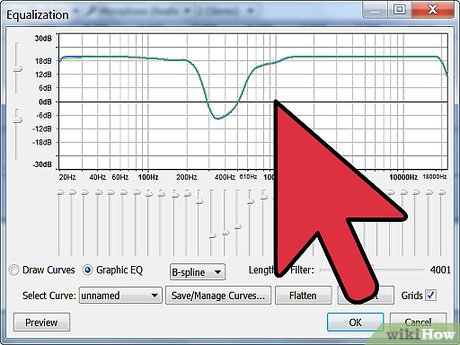
 How to Extend System Volume
How to Extend System Volume How to Tighten a Beats by Dre Headphone
How to Tighten a Beats by Dre Headphone How to Save a Printable List of Your Songs in Windows Media Player
How to Save a Printable List of Your Songs in Windows Media Player How to Stream Live Audio
How to Stream Live Audio How to Make a Basic Beat in Fruity Loops
How to Make a Basic Beat in Fruity Loops How to Play FLAC Files
How to Play FLAC Files