How to Turn Off Read Receipts on Apple Messages
Method 1 of 4:
Turning Off All Read Receipts (iOS)
-
 Open the Settings app.
Open the Settings app. -
 Tap Messages.
Tap Messages. -
 Tap the green switch next to "Send Read Receipts". If this switch is grey, your read receipts are already disabled.
Tap the green switch next to "Send Read Receipts". If this switch is grey, your read receipts are already disabled. -
 Exit Settings. You will no longer send read receipts!
Exit Settings. You will no longer send read receipts!
Method 2 of 4:
Turning Off All Read Receipts (Mac)
-
 Open the Messages program. This is the blue speech bubble icon in your dock.
Open the Messages program. This is the blue speech bubble icon in your dock. -
 Click Messages. You can find this in the top left corner of your Mac's screen in the toolbar.[1]
Click Messages. You can find this in the top left corner of your Mac's screen in the toolbar.[1] -
 Click Preferences.
Click Preferences. -
 Click the "Accounts" tab.
Click the "Accounts" tab. -
 Uncheck the box next to "Send read receipts".
Uncheck the box next to "Send read receipts". -
 Exit the Preferences menu. Now you won't send read receipts!
Exit the Preferences menu. Now you won't send read receipts!
Method 3 of 4:
Disabling Read Receipts for a Specific Contact (iOS)
-
 Open the Messages app. If you have read receipts enabled but wish to disable them for a specific contact, you can do so from within a conversation with that contact.
Open the Messages app. If you have read receipts enabled but wish to disable them for a specific contact, you can do so from within a conversation with that contact. -
 Tap a conversation. If you're already in a conversation, tap < in the top left corner of your screen to return to your "Messages" menu.
Tap a conversation. If you're already in a conversation, tap < in the top left corner of your screen to return to your "Messages" menu. -
 Tap your conversation's "Details" icon. This is the encircled "i" in the top right corner of your screen.
Tap your conversation's "Details" icon. This is the encircled "i" in the top right corner of your screen. -
 Tap the green switch next to "Send Read Receipts". It should turn grey.
Tap the green switch next to "Send Read Receipts". It should turn grey.- If this switch is already grey, your read receipts are already turned off.
-
 Tap Done. Your contact will no longer receive read receipts!
Tap Done. Your contact will no longer receive read receipts!
Method 4 of 4:
Disabling Read Receipts for a Specific Contact (Mac)
-
 Open the Messages program. This is the blue speech bubble icon in your dock.
Open the Messages program. This is the blue speech bubble icon in your dock. -
 Click a conversation. You can browse your currently-saved conversations from the left side of your screen.
Click a conversation. You can browse your currently-saved conversations from the left side of your screen. -
 Click Details. This will be in the top right corner of your conversation page.[2]
Click Details. This will be in the top right corner of your conversation page.[2] -
 Uncheck the box next to "Send Read Receipts".
Uncheck the box next to "Send Read Receipts". -
 Click Details again. Your contact will no longer receive read receipts!
Click Details again. Your contact will no longer receive read receipts!
4 ★ | 1 Vote
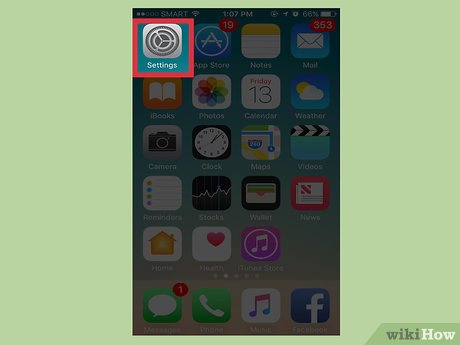
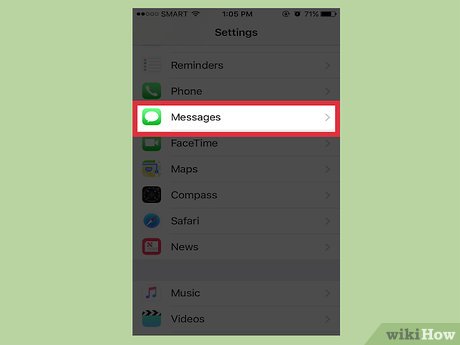
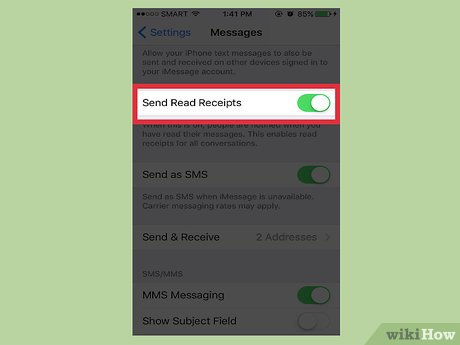
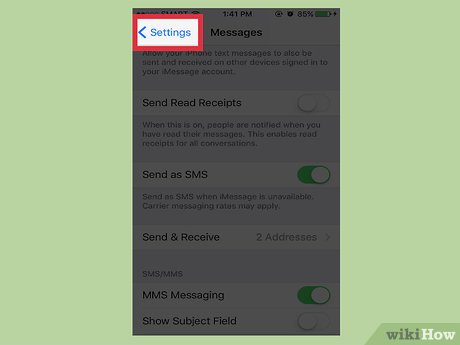
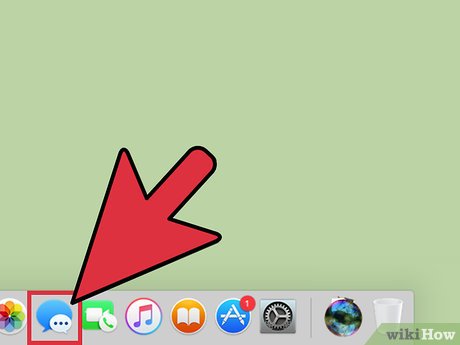
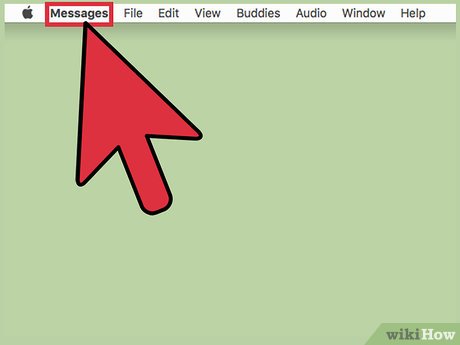
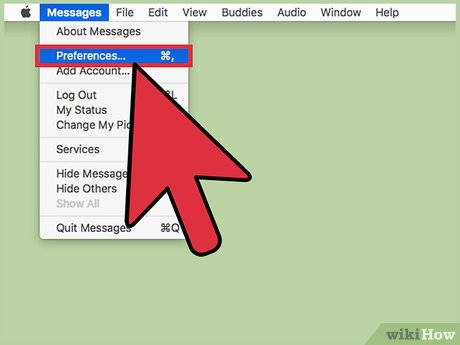
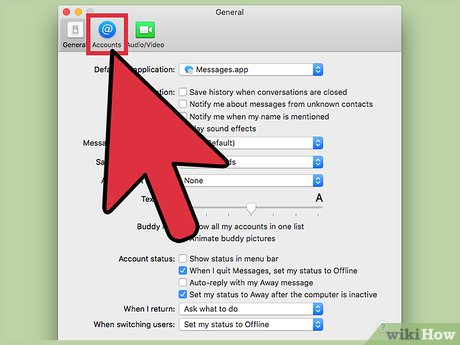
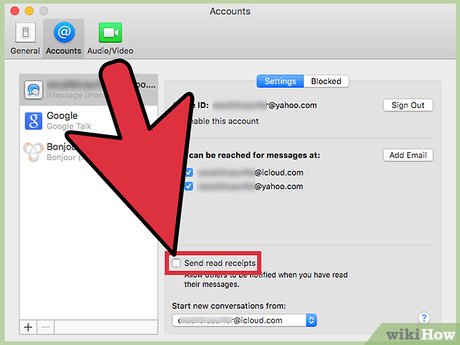
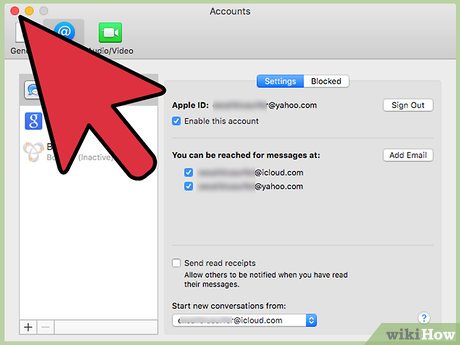
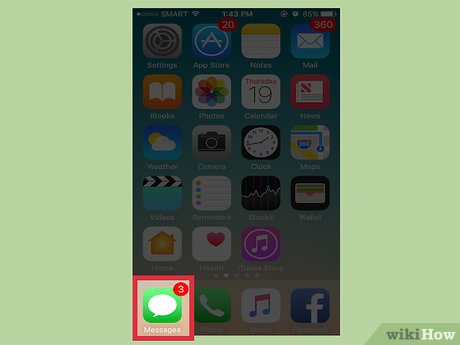
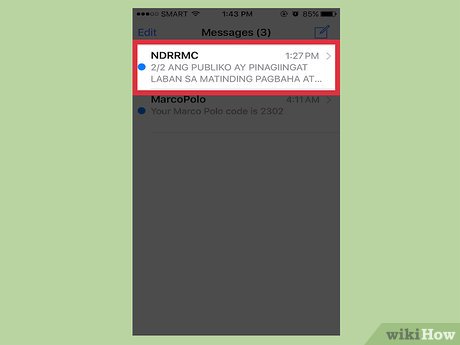
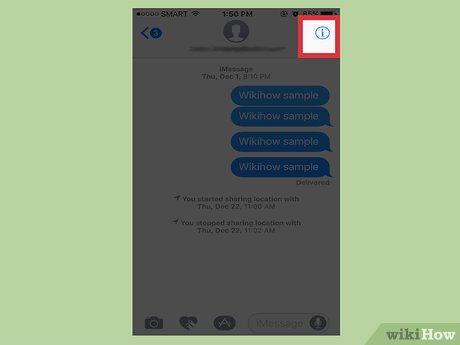
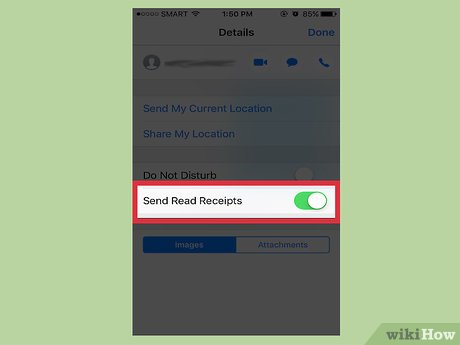
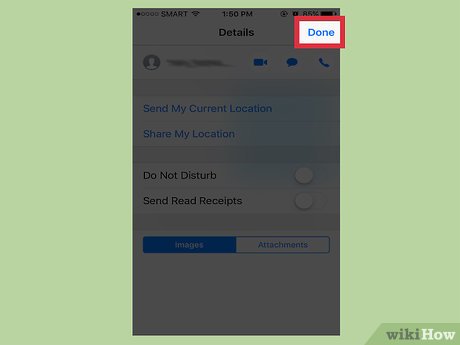
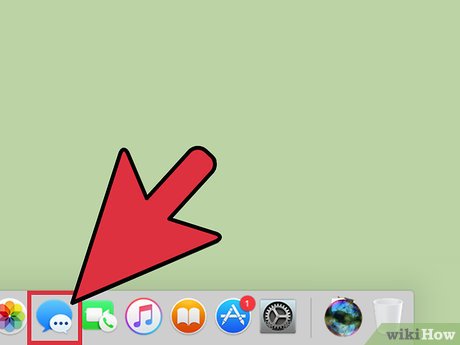
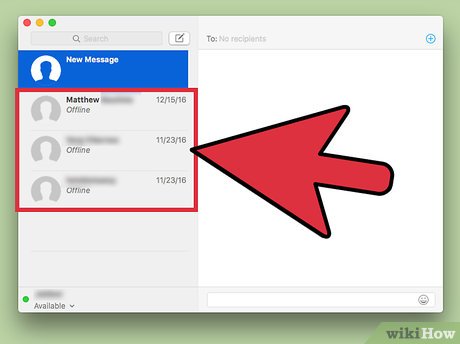
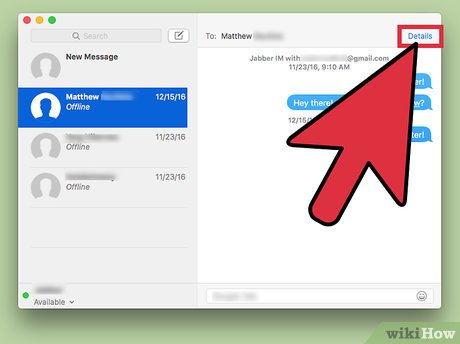
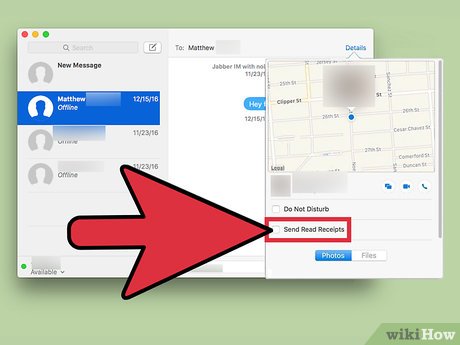
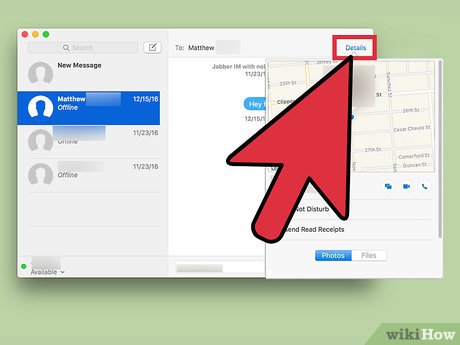
 How to Forward an Apple Message
How to Forward an Apple Message How to Use Memoji Stickers on iPhone or iPad
How to Use Memoji Stickers on iPhone or iPad How to Share a Location on Apple Messages
How to Share a Location on Apple Messages How to Recover Deleted iMessages on iPhone or iPad
How to Recover Deleted iMessages on iPhone or iPad How to Send an Apple Message As a Text Message
How to Send an Apple Message As a Text Message How to Delete All Apple Messages
How to Delete All Apple Messages