How to Know When Someone Reads Your Messages on Android
Enable read receipt confirmation feature on Android Text
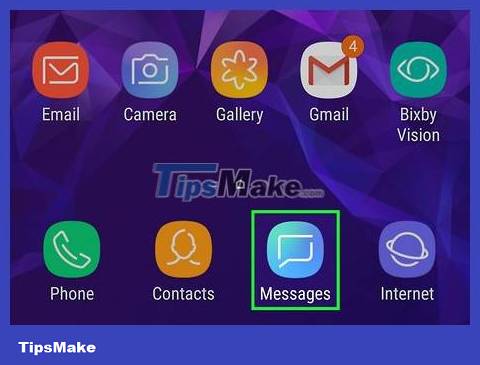
Open the Messages / texting app on Android devices. Most Android devices don't come with a text messaging app that lets you know if your messages have been read, but your device may still have one.
If you and your partner don't use the same app for texting (and both allow read receipts), this method won't work.
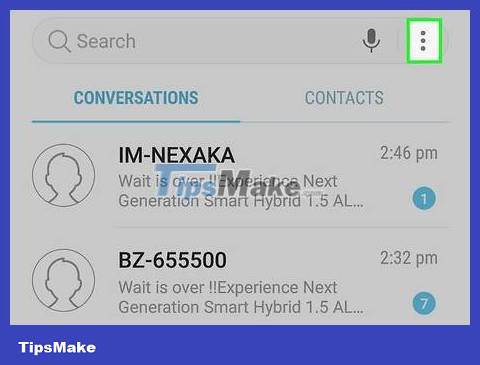
Tap the menu icon. This symbol is usually a ⁝ or ≡ located in the upper corner of the screen.
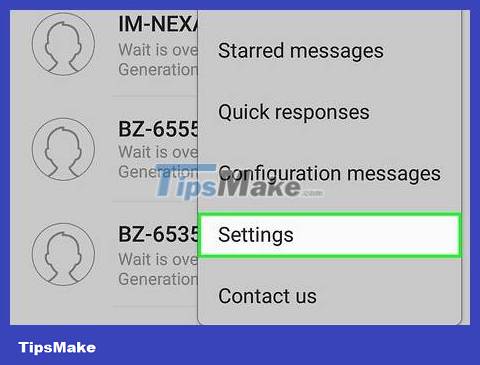
Click Settings .

Click Advanced . Depending on your device configuration, this option may not be available. It will be 'Text Messages' or similar options.

Enable the option 'Read Receipts.' (Send read receipts). This feature is not available on all Android devices. This is an option that allows you to know when the recipient reads the message.
If you see the Delivery Reports option , the message has been delivered to your phone; but that doesn't mean the recipient has opened the mailbox to read the message.
Use Facebook Messenger
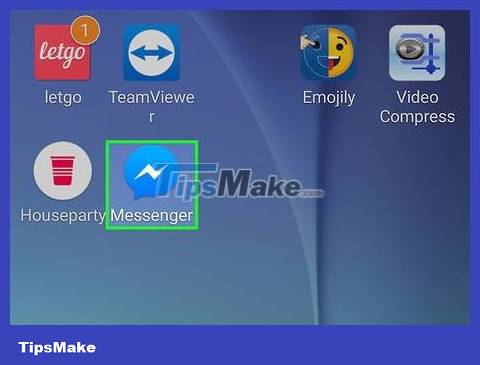
Open Facebook Messenger on your Android. It's a blue chat bubble icon with a white lightning bolt inside. This icon is located on the home screen or in the app drawer.
Facebook Messenger has a feature that lets users know when the recipient has read their message.
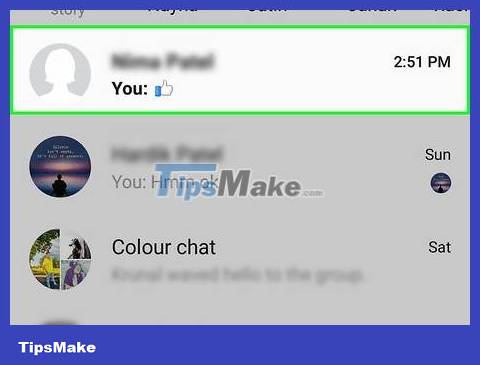
Tap the name of the person you want to send a message to. This will open a conversation between you and that person.
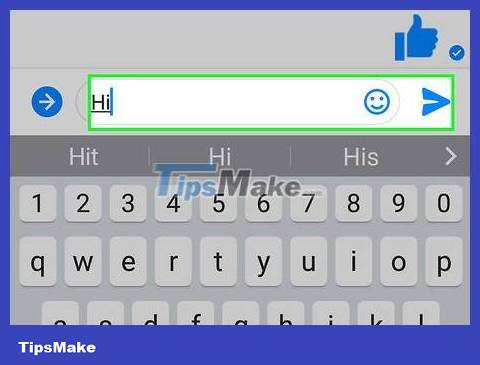
Compose a message and send it. The message will appear in the conversation.
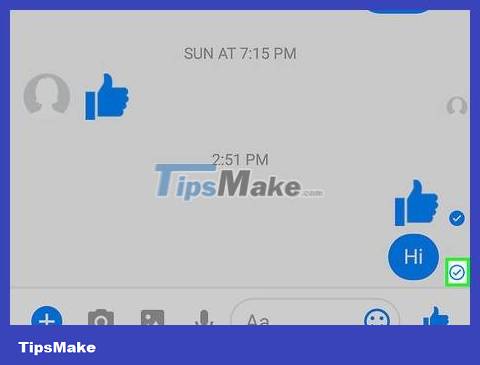
Look at the small icon in the lower right corner of the sent message.
If you see a check mark in the white circle, it means you've sent the message and it's on its way. The message has not yet been delivered to Messenger.
A white check mark in a blue circle means the message has been delivered to Messenger, but the recipient has not yet opened and read the message.
If you see the recipient's profile picture displayed in the small circle below the message, it means the message has been read.
Use WhatsApp
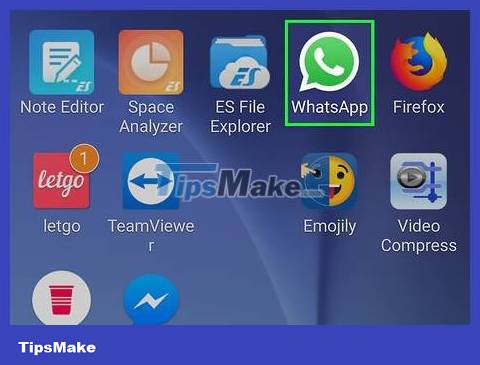
Open the WhatsApp application on Android. It's a green icon with a white chat box and a white phone icon inside. You can find it on your home screen or in the app drawer.
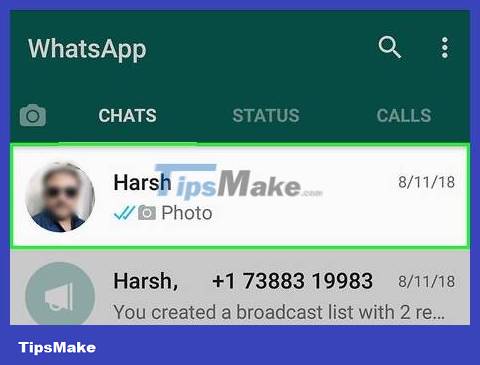
Tap the name of the person you want to send a message to. This will open a conversation between you and that person.
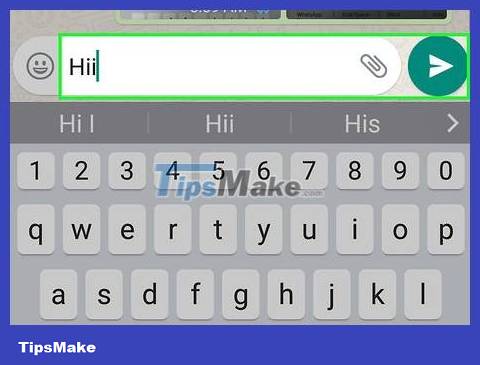
Compose a message and send it. The message will appear in the lower corner of the conversation.
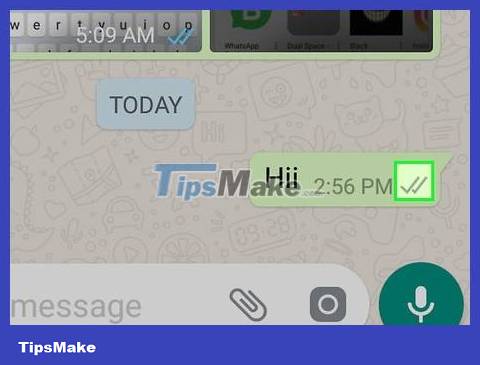
Look at the small icon in the lower right corner of the sent message. These icons will let you know whether your message has been read or not.
If you see a gray check mark, it means the message has not yet been delivered to the recipient's WhatsApp. Or the other person hasn't opened WhatsApp yet.
If the message has been delivered, but the recipient has not yet read the message, you will see two gray ticks.
After the recipient reads your message, the two ticks will turn blue.
Use Viber
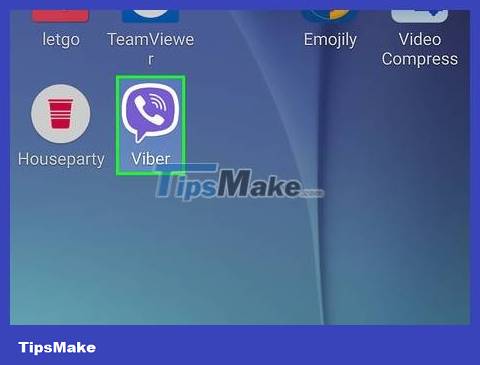
Open Viber on your Android. It's a purple icon with a white chat bubble and a phone inside. You can find this icon on your home screen or in the app drawer.
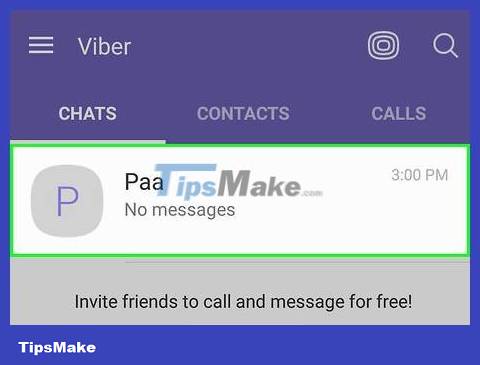
Tap the name of the person you want to send a message to. This will open a conversation between you and that person.
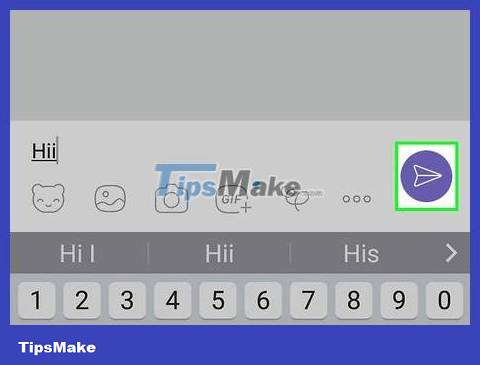
Compose a message and send it. The message will appear in the lower corner of the conversation.
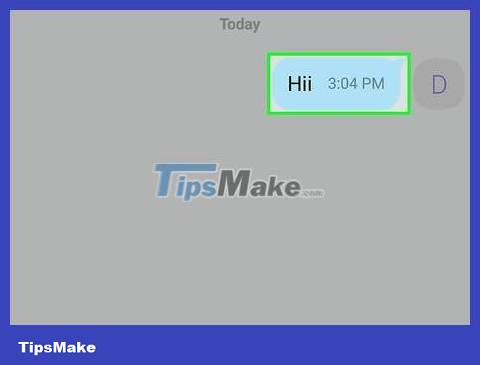
Look at the gray text below the sent message. This will let you know whether your message has been read or not.
If there is no gray text below your message, this means the message has been sent but has not yet reached the recipient's Viber. They may not have opened Viber or turned off their phone.
If you see 'Delivered,' this means the message has been sent to Viber but the recipient has not opened it yet.
If you see 'Seen,' this means the recipient has read your message.
You should read it
- How to encrypt Android messages with emoji
- Android users were able to send messages from the computer browser
- Instructions for sending SMS from PC to Android smartphone
- Sync Android SMS messages to PC using MightyText
- How to fix 'Unsent Messages' error on Android phone
- How to troubleshoot repeated messages on Android
 How to 10 cool ways to trick your phone's step counter (without walking)
How to 10 cool ways to trick your phone's step counter (without walking) How to Fix a Disabled iPad
How to Fix a Disabled iPad How to Recover Password for iOS Devices
How to Recover Password for iOS Devices How to Record Voice on iPad
How to Record Voice on iPad How to Update iOS Software on iPad
How to Update iOS Software on iPad How to Install Apps on iPad
How to Install Apps on iPad