How to travel the world right on Windows 10
If you want to see the whole world, travel around the world without wanting to travel much, with extremely cheap prices, the Online IP Cameras PRO application on Windows 10 will help you do that. The application will help us see the world with hundreds, thousands of locations, cities with live images captured through cameras. You will know the famous cities in each region, the majestic natural wonders, the tourist attractions, .
The whole world will be collapsed right on the computer and you don't need to go far. In particular, the application has additional options such as adding and deleting the camera at your discretion. The following article will guide you how to use the Online IP Cameras PRO application on Windows 10.
- Travel around the world on Windows 10 with Webcam World View
- "Magical" photo wallpaper removal applications you should try
- Ways to take screen shots of Windows 10
Instructions for using Online IP Cameras PRO Windows 10
Step 1:
Download the application according to the link below and proceed with the installation on the device.
- Download the Online IP Cameras PRO application
Step 2:
The main interface of the application will have sections like Random, Top Rated, Reecent and Favorites.
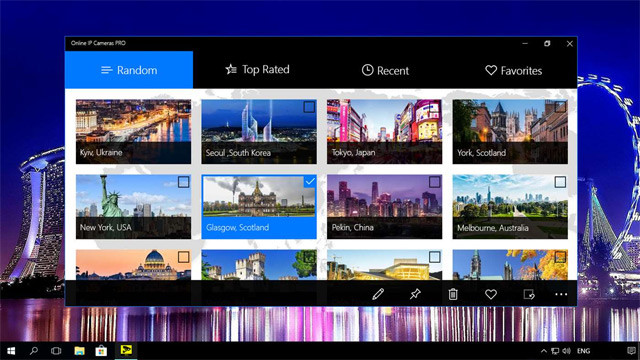
With the Random section, you will randomly display the location that the application supports. Preview image will come with country name as well as location for users to know. In addition, users can enter the location you want to view into the Search camera frame.
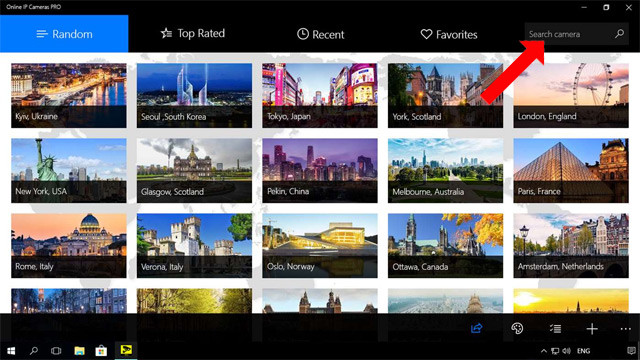
Step 3:
Click on the location you want to see. Below the interface will be a custom toolbar for users.
- The arrow icon on the far right is right: camera forward, or camera reversing.
- Heart icon (Add to Favorites): bookmark if you like this place.
- Rate icon: Rate the camera quality for the location.
- Camera icon (Take a screenshot): take a screenshot and save it in the Pictures section.
- Drawing board icon (Inking): open the drawing tool to add content if desired.
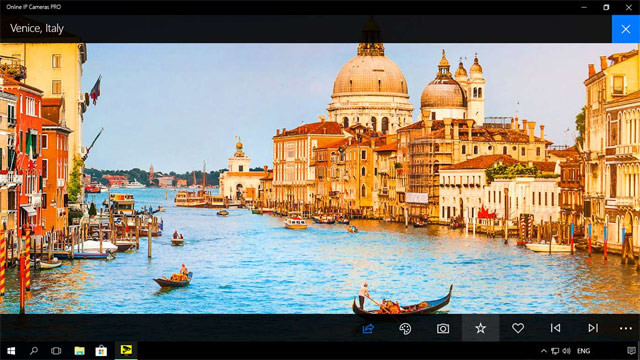
Step 4:
The Rated item will display the cameras in the top of the vote. We can also change the camera image if it is not displayed, by right-clicking on the camera and selecting Delete to delete, or Edit to update the link for the camera.
If you want to add an image to a place you like, click the plus button below the interface. Appears Add new camera interface to enter the location name at Name, camera address at Link. Finally click Done to save.
To get the link of the camera, click Select and select the location, press the pen icon to add the location.
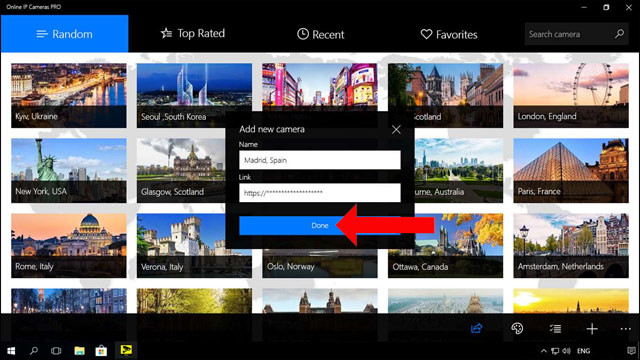
Step 5:
The Recent section will be the locations that users viewed on the application. Favorites section is the location that users love. In addition, when clicking on the 3-dot icon , select Settings , we can use Windows Hello or the established PIN to protect the application.
The Language section to change the language and Sceenshot can be saved to change the path to save the screenshot.
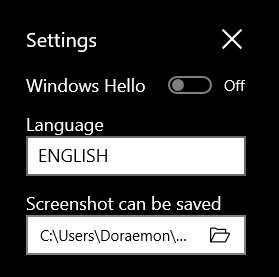
With the Online IP Cameras PRO application on Windows 10, users can view the whole world. Each camera will have a preview image and location name for us to choose easily. Besides, the application also has useful security features.
See more:
- Top 10 best hotel booking apps on Android
- 8 indispensable technological items for professional players
- The best Travel Router you need to bring in your trip
I wish you all success!
You should read it
- Smartphone cameras will gradually replace DSLR cameras completely
- Top travel camera for women
- The risk of being 'reverse tracked', revealing a private image from a security camera
- Things to know before installing a wired security camera system
- Basic guide when buying digital cameras
- Top digital cameras for children
 How to watch the 2018 World Cup on the main phone from VTV
How to watch the 2018 World Cup on the main phone from VTV Please update Unikey 4.3 RC3: Fix Vietnamese typing errors on Chrome and Edge
Please update Unikey 4.3 RC3: Fix Vietnamese typing errors on Chrome and Edge The app helps you choose a career, choose a school and know the salary
The app helps you choose a career, choose a school and know the salary How to use Safe Password Manager to manage passwords on Windows 10
How to use Safe Password Manager to manage passwords on Windows 10 How to create GIF images with Google's Gboard keyboard on iPhone and Android
How to create GIF images with Google's Gboard keyboard on iPhone and Android Check the quality of old phones before buying with TestM application
Check the quality of old phones before buying with TestM application