How to take photos of Instagram posts without getting notifications
Instagram will send notifications to users whenever someone tries to screenshot their story. If you don't want others to take screenshots of your stories, this new feature is good news. But what if you're someone who loves capturing your friends' stories to view offline?
This new feature is intended to ensure privacy and will certainly be appreciated by many people. Luckily, you can still screenshot Instagram stories without notifications on iPhone and Android.
Screenshot Instagram Stories in airplane mode
The simplest way to take a screenshot of an Instagram story without getting notifications is to use airplane mode.
Step 1 . Open the Instagram app. Click to select a profile below the story.
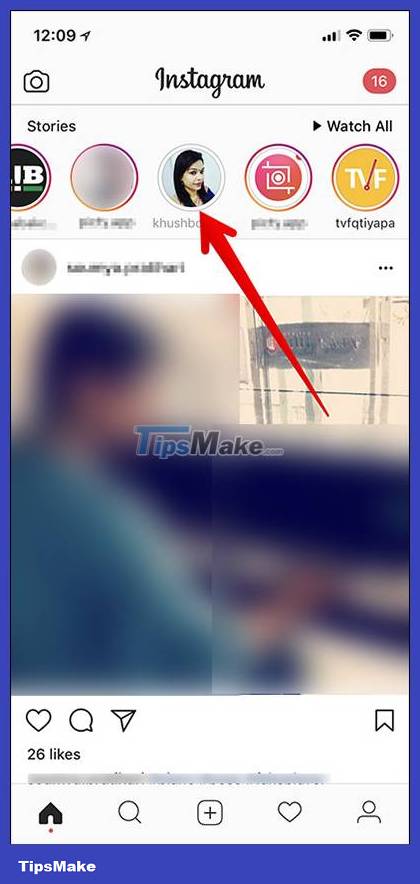
Step 2 . Now, scroll through that person's Instagram and open the story you want to capture.
Step 3 .
- On iPhone/iPad : Swipe up from the bottom to display Control Center and tap the Airplane Mode button to turn it on.
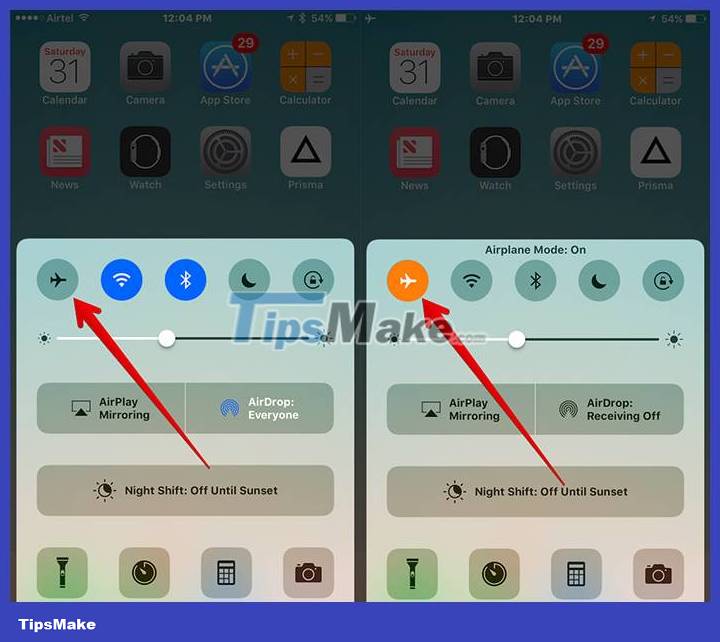
- On iPhone X : Swipe the screen down from the top right corner to access Control Center. Then tap the Airplane Mode button to enable the feature.
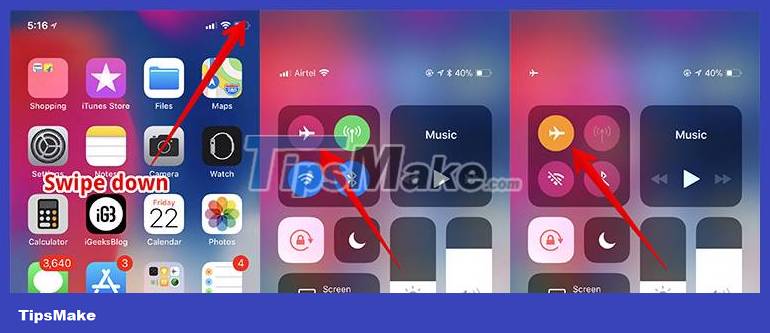
- On Android devices : Swipe the screen from top to bottom to display the Quick Settings menu and then click the airplane icon to enable Airplane Mode.
Step 4 . Next, take a screenshot.
- : Press the Home button and the power button at the same time
- : Press the power button and volume up button at the same time.
- : Press the power button and volume down button at the same time.
Take Instagram screenshots using Instagram on the web
Another simple way to save Instagram stories without getting notifications is to use the web app.
- Open any web browser on your mobile device and access .
- Sign in to your account.
- Open the story you want to capture. Then, take a screenshot.
Take Instagram story photos using third-party apps
There are several third-party apps that allow you to save Instagram stories. You can freely view all your friends' stories and save them to your photo library.
How to save photos/videos to photo library on iPhone/iPad using InstaSaver application. To save stories on Android, use the FastSave app. This application, in addition to the ability to save photos and videos like InstaSaver, can also save Instagram Stories.
Use Story Saver for Instagram on Android
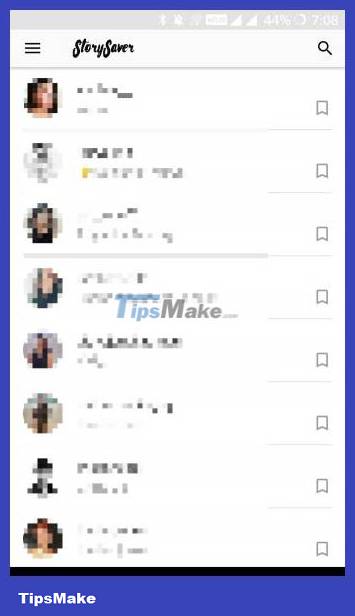
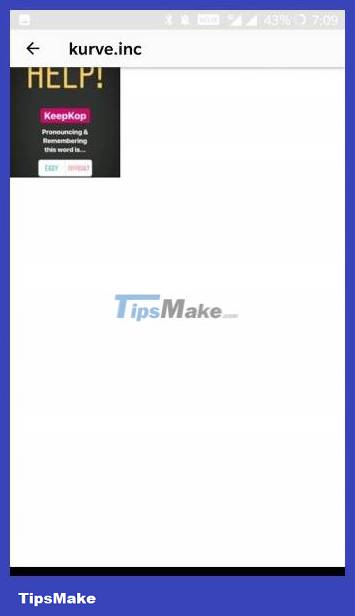
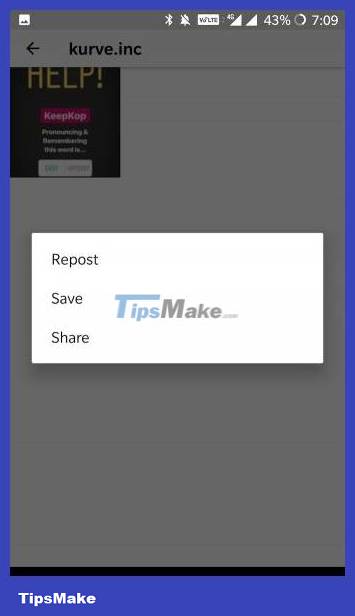
When you log in, Story Saver for Instagram displays your Instagram Stories feed in a list format. Click on a user and you will see a series of stories for that person. Click on the thumbnail and you will see 3 options: Repost, Save and Share . Click Save and the image or video will be saved to Gallery.
- (Free of charge)
Use Instant Stories for InstaStory on iOS
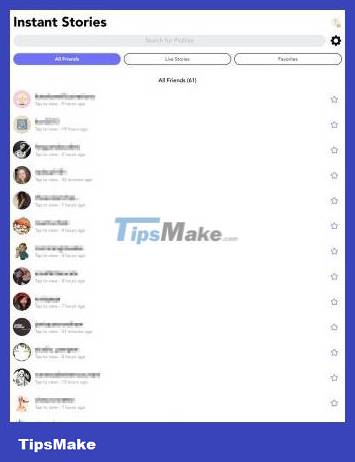
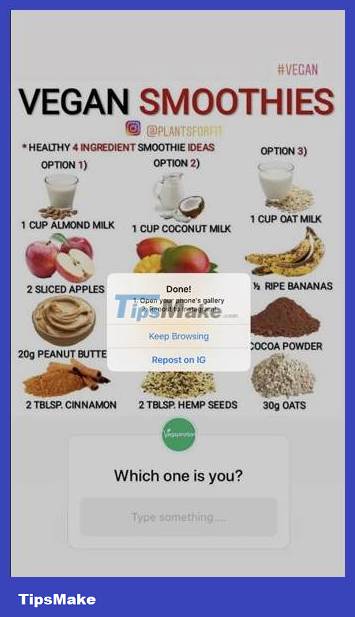
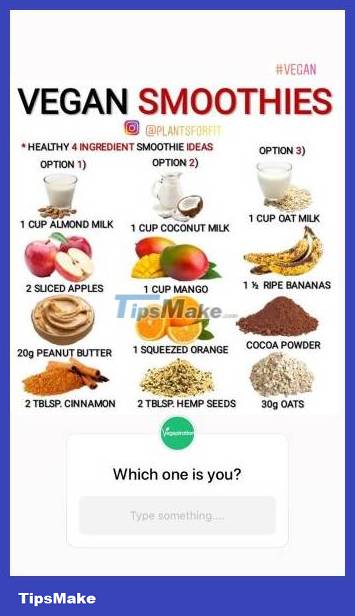
Like Story Saver, you'll see a list of all the stories of people you follow when you log in. Click on the story you want to view and save. You will see a repost icon at the bottom.
Clicking that will automatically save the story to your camera roll, but not repost it. If you really like reposting, you can continue through the prompt.
Use another mobile device to take photos
Another way to screenshot stories is to use another mobile device to take photos and save them to your camera roll.
While there are good reasons to save Instagram Stories without being notified, you should not abuse this incognito action for malicious purposes. In other words, don't try to stalk or sneak up on someone. Suspicious motives are one of the reasons why Instagram tracks when you take a screenshot of someone's Instagram story.
Besides, remember that you can save your own Instagram photos without using the above methods.
Refer to the article 15 tips for Instagram Stories that you may not know to make your stories more outstanding.
 Instructions to send HD photos on WhatsApp
Instructions to send HD photos on WhatsApp YouTube lets you search for a song by humming a tune
YouTube lets you search for a song by humming a tune How to change the display style of the list of accounts that Threads are following
How to change the display style of the list of accounts that Threads are following How to hide YouTube Shorts videos on computer
How to hide YouTube Shorts videos on computer How to send Threads posts to Instagram messages
How to send Threads posts to Instagram messages How to Find Liked Threads Posts
How to Find Liked Threads Posts