How to Switch from AOL to Gmail
Import AOL contacts and mail into Gmail
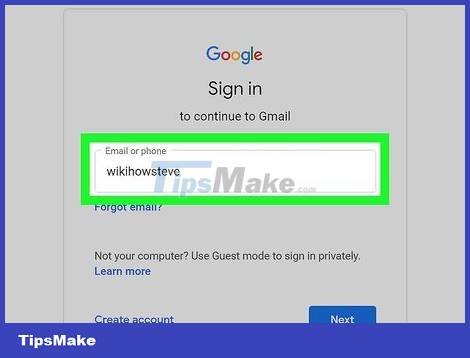
Log in to your Gmail account at https://mail.google.com . If you're signed in, your Gmail inbox will appear. If not, you need to follow the instructions on the screen to log in with your Google account and password.
If you don't have a Gmail account, you need to click the Create account link to create one.
If you're using a phone or tablet, open a web browser instead of the Gmail mobile app.
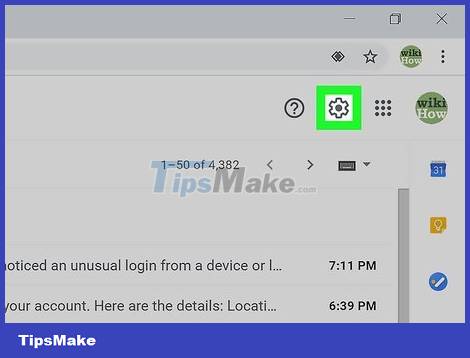
Click the gear icon near the top-right corner of the page. The Quick Settings menu will expand.
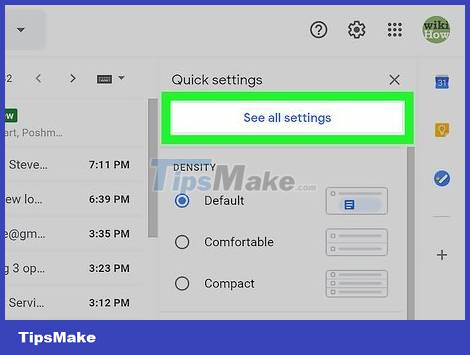
Click See All Settings . This option is at the top of the Settings menu.

Click the Accounts and Import tab . This is the fourth tab at the top of the page.

Click Import mail and contacts . This blue link is below the "Import from Yahoo!, Hotmail, AOL, or other webmail or POP3 accounts" section. A window with a text field will pop up.
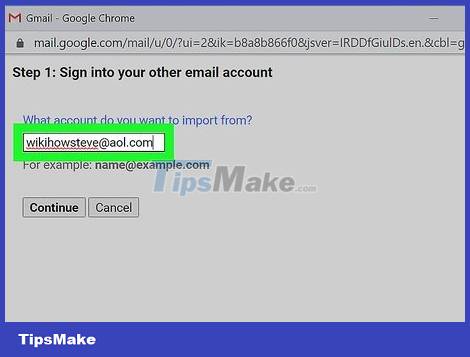
Enter your AOL.com email address in the text field and click Continue .
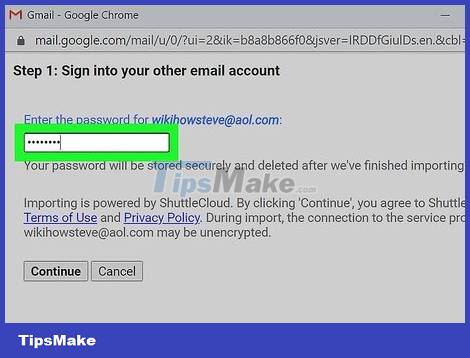
Enter your AOL password and click Continue . After the password is accepted, the system will ask what content you want to enter.
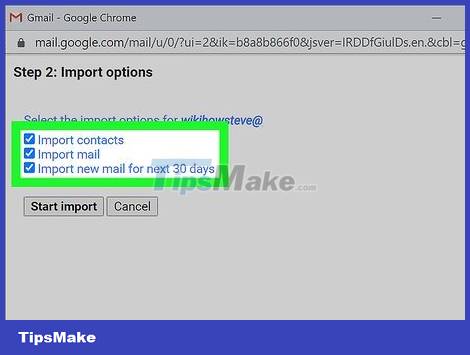
Check the boxes you want to import. You may want to import existing contacts and mail so you don't lose important information. If you want all mail sent to Aol.com to be automatically forwarded to your Gmail inbox for the next 30 days, check the box "Import new mail for the next 30 days". next).
If you don't plan to delete your Aol.com email address, and want to forward all future incoming mail to Gmail for longer than 30 days, skip the "30 days" section and see Forwarding future AOL mail to Gmail after importing.
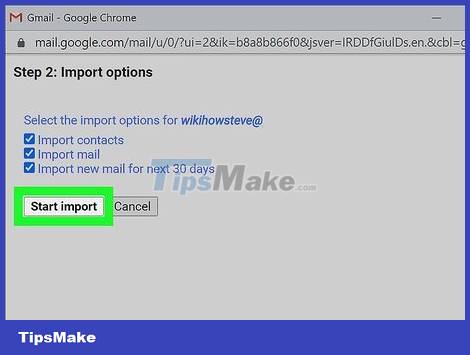
Click the Start import button . Gmail will begin connecting to your Aol.com account and copying mail and contacts. Once this process is complete, click OK to close the window.
If you want to completely stop receiving emails to your Aol.com account, learn more online about how to cancel your AOL account after switching to Gmail.
Forward future AOL mail to Gmail
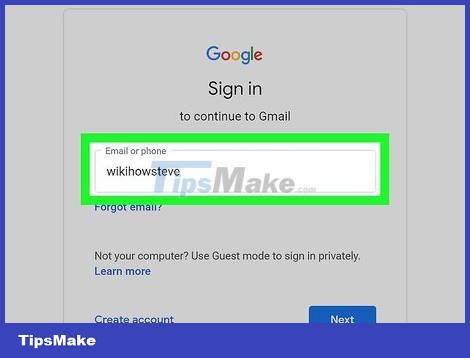
Log in to your Gmail account at https://mail.google.com . If you're signed in, your Gmail inbox will appear. If not, you need to follow the instructions on the screen to log in with your Google account and password.
This method allows you to continue receiving emails sent to Aol.com addresses through Gmail.
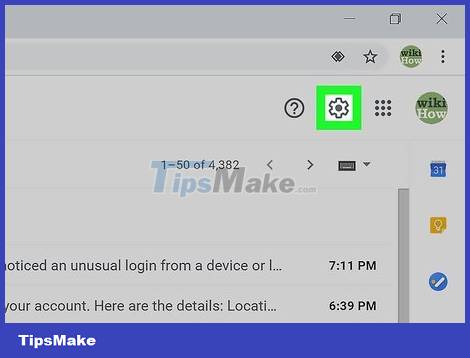
Click the gear icon near the top-right corner of the page. The Quick Settings menu will expand.

Click See All Settings . This option is at the top of the Settings menu.
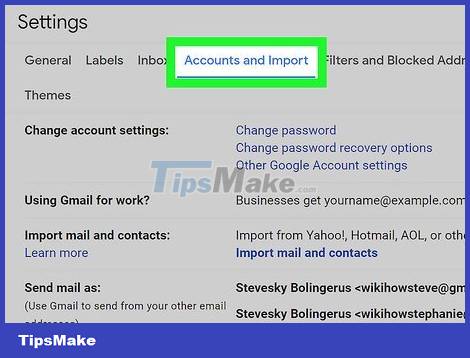
Click the Accounts and Import tab . This is the fourth tab at the top of the page.
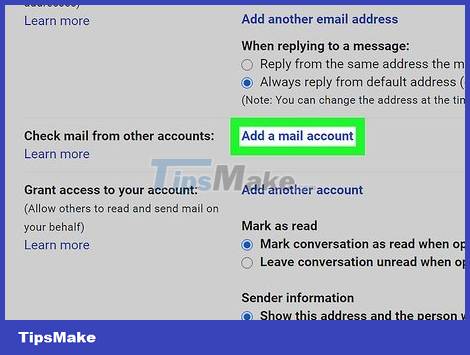
Click Add a mail account . This option is in the "Check mail from other accounts" section, located near the middle of the page.
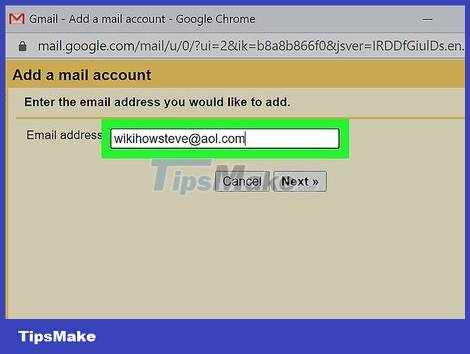
Enter your AOL.com email address in the field and click Next . You will be asked to enter your AOL password.
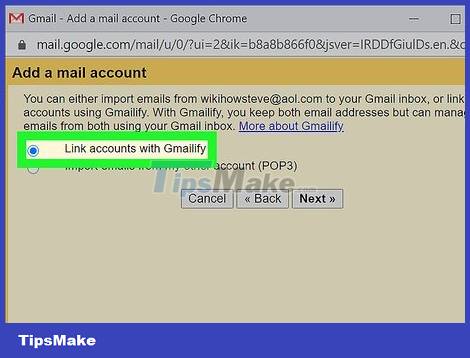
Select "Link accounts with Gmail" and click Next . This option allows you to send and receive mail with your Aol.com account without leaving Gmail. A new window will appear.
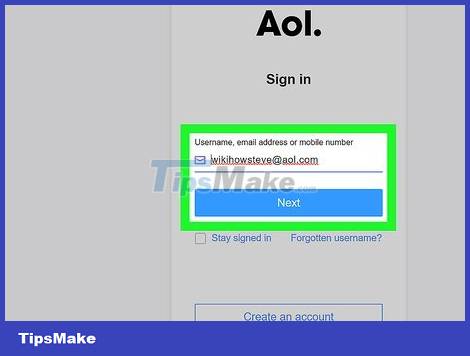
Log in to your AOL account. Enter your AOL email address in the pop-up window, click Next and then enter your password. After logging in, you will be asked to grant Gmail account access.
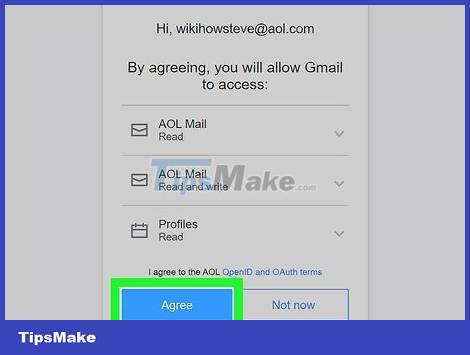
Review the terms and click Agree . These three options are required during the process of setting up AOL mail in Gmail. For more information about what you agree to, click the OPEN ID and OAUTH terms link located above the consent button. Once the accounts are linked, you can click Close on the success message.
Now that you have linked the two accounts together, all future mail sent to the Aol.com email address will show up in the Gmail inbox.
If you want to send emails with an AOL address through Gmail, select the compose option, click the current return address (in the "From" field), and select the Aol.com address.
 How to Detox YouTube Addiction
How to Detox YouTube Addiction How to Untag Yourself on Facebook
How to Untag Yourself on Facebook How to Skip Surveys
How to Skip Surveys How to Unblock Someone on Facebook
How to Unblock Someone on Facebook How to Start an Online Chat
How to Start an Online Chat How to Enable NSFW Content on Reddit
How to Enable NSFW Content on Reddit