How to Start a Prboom Multi Player Game in Linux
Method 1 of 2:
On computer 1
-
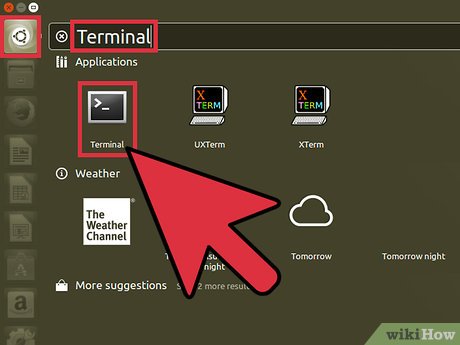 Open a terminal window within the GUI.
Open a terminal window within the GUI. -
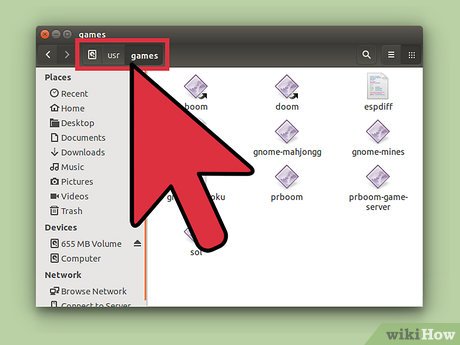 Navigate to the directory that stores your PrBoom files.
Navigate to the directory that stores your PrBoom files. - Make sure you have the prboom-game-server file in the directory. If not you cannot host a multi-player game.
- Enter the following text into the command line.
- prboom-game-server
- Press Enter.
- It will say that it is "listening on port 5030, waiting for 2 players. Join (channel 0) as player 0."
- Leave the current terminal window open.
- Open another terminal window within the GUI.
- Within the new terminal, navigate to the directory that stores your PrBoom Files.
- Enter the following text into the command line.
- prboom -net localhost
- Press Enter.
- PrBoom will start running but stop at the line D_CheckNetGame: waiting for server to signal game start. The other terminal will start displaying "[r ]" over and over again. That is normal as it is listening to the port and printing the results. It basically means that it found one client on the network. That client is you.
- Note: localhost is usually configured as your loopback on your NIC. It uses the 127.0.0.1 IP address.
Method 2 of 2:
Computer 2
- Type the following command.
- ifconfig
- Press enter.
- Look for your ip address on the network. It will look something like the following: inet addr: 192.168.1.1 if you are logged into a home network. The address might vary depending on what router you have.
- On computer 2 type the following text. The xxxs in the text below represent your ip address.
- prboom -net xxx.xxx.xxx.xxx
- Press enter.
- The terminal running the prboom-game-server on computer 1 should be displaying something like this. "[pp ]" over and over again. That means that both computers are communicating with each other. PrBoom should load up and run now and startup. Your friend should be right next to you in the game.
- Have Fun.
Update 04 March 2020
You should read it
- How to fix the problem of being unable to enter Terminal in Linux
- How to play Game Boy games on Linux Terminal
- How to enter and exit Focus Mode in Windows Terminal
- 6 interesting terminal commands on Mac
- How to use Terminal on a Mac
- 8 best free Terminal Emulator apps for Android
- Notable changes in Windows Terminal ver 0.11
- How to customize Windows Terminal application
- Top 5 useful Terminal tips for Mac users
- How to customize Terminal on Mac
- Top 7 best Linux terminal emulators
- How to Install and Uninstall Applications from Terminal in Ubuntu
Maybe you are interested
5 Best Chrome Extensions That Google Just Removed Windows Media Player cannot open MP4 files, what should you do? How to Set Multiple Photos as Wallpaper on Mac How to change objects in photos with Canva AI very quickly WinCDEmu - Download the latest WinCDEmu here The enemies that see are running in the game world - P.Last
