How to fix the problem of being unable to enter Terminal in Linux
Terminal is still the primary way that most Linux users interact with their computers. However, nothing is perfect, and sometimes, even Terminal may stop responding or ignore what you enter. If your Terminal crashes and you can't enter it, here are some of the most common causes and solutions for them.
Are you on that window?
There's a bit of a chance where the problem you're having is easy to fix: Is the Terminal window active?
If you are not on the command line (that is, the window is in focus), anything you enter will not appear on it.
Another possible cause for this issue is that some background apps are constantly taking focus. For example, check if you have a pop-up message that takes focus from the Terminal.
Finally, if you are using KDE, there is a (albeit very small) possibility of having poorly established window management rules. For example, such a rule could never focus on the Terminal or leave it visible at a predetermined position, at an unusable size, or even automatically zoomed out.

Are you entering a password?
If the Terminal looks frozen while you are trying to enter a password, don't worry, that's okay! You may be used to seeing an asterisk or a period elsewhere when entering a password, but on Terminal, it won't show anything.

Hence, you can ignore the terminal appearing frozen, enter your password and press Enter as usual.
Is there anything running in the background?
Some processes take significantly longer than we originally anticipated. If your Terminal appears to be frozen and unresponsive to input after entering commands, then it may not be able to finish what was requested.
Try pressing Ctrl + Z in the unresponsive Terminal to pause any active tasks. If the Terminal works after that, then you already know the cause of the problem. You can make the application run in the background by typing bg.
Also, by pressing Ctrl + C , it will send a stop signal and try to exit the application. Stopping the app will obviously also prevent it from doing what it should be doing.
Is that a remote shell?
If you are connected to a remote shell using SSH, Terminal freezes often due to connectivity issues. For example, if you connect to a VPN, the current SSH session will not respond.
The fix is simple: Try ending the remote session and signing in again. If that doesn't work, check your Internet connection or firewall.
If this doesn't work, try restarting your computer and router.
Your problem is slightly different, is, you can connect, but the Terminal freezes after a while? That (possibly) is a connection problem. The difference is, in such cases, there's not much you can do about it as it might be due to the network infrastructure.
In such cases, you can just contact your Internet provider, explain the problem and ask if there is a way to fix it. The solution can be as easy as changing the existing modem / router to a new one, or in the worst case scenario, replacing some problem cable somewhere between your home and your Internet provider.
The problem only happens with some letters?
If you could enter into Terminal, but only the specific letters didn't appear, it's possible the .inputrc configuration was corrupted. You may have entered a parameter incorrectly in the past, and this eventually filtered out specific characters, preventing them from appearing.
Use your favorite text editor to check '~ / .inputrc' and '/ etc / inputrc' for any incorrectly typed parameters.
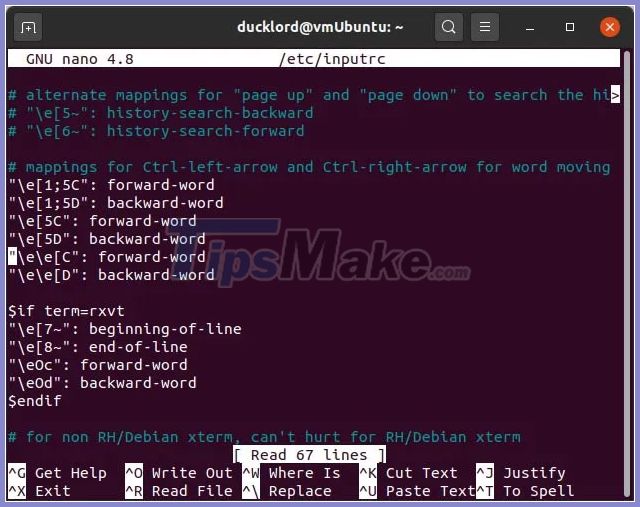
Unfortunately the post can't be of further help, as we don't know what you've typed before. Maybe checking your Bash and sudo history would be helpful.
Restart Terminal
If you've tried everything at this point and the Terminal is still unresponsive, you might want to try resetting it to its default settings.
Alternatively, you could try another Terminal app, like Tilix.
Have you checked the keyboard cable?
The article leaves this obvious cause to the very end as it sounds funny. How can someone not notice that their entire keyboard is not working? However, anything can happen! Check your keyboard cable to see if it is loose or the keyboard is faulty. Maybe this will explain why you can't import into Terminal.
Above are some of the most common problems that can cause Terminal to become unresponsive and how you can resolve them. If you're having trouble opening Terminal instead, here are the fixes to consult.
 How to monitor, clean and optimize Linux with Stacer
How to monitor, clean and optimize Linux with Stacer How to use ZFS Snapshots in Ubuntu 20.04
How to use ZFS Snapshots in Ubuntu 20.04 How to install Google Cloud SDK on Ubuntu 20.04
How to install Google Cloud SDK on Ubuntu 20.04 How to verify the checksum in Linux
How to verify the checksum in Linux Fix 'No Application Found' error in Ubuntu Software
Fix 'No Application Found' error in Ubuntu Software