Top 7 best Linux terminal emulators
The command line is the core part of the Linux operating system. Unlike other operating systems, Linux distributions rely more on the terminal to perform administrative tasks. Also, Linux users prefer terminal due to better performance and strong user feel.
Terminal is pre-installed in most Linux distributions. However, you may not get as many customization options and advanced functionality with the default option. That's where the alternatives come into play - these terminal emulators provide additional features and customizations to enhance your Linux experience.
Let's take a look at the 7 best terminal emulators for Linux with TipsMake that you can use for free below.
1. Alacritty

Alacritty is a lightweight terminal focused on performance. Depending on GPU for rendering, Alacritty offers very fast speeds. This helps avoid unwanted delays when deleting apps or creating folders.
Alacritty is open source and available for all major Linux distributions. If you have an old computer, this application will definitely be a big step towards a better command line experience.
2. yakuake

yakuake is inspired by the game called Quake from the 70s. It allows you to open the terminal in a drop-down fashion with a single button, faster than any keyboard shortcut.
The emulator offers a very good tabbed interface. You can customize its color and look by adding various skins. yakuake focuses on performance so it will be very useful if you frequently switch between terminal application and GUI. The app also allows you to change its drop-down animation size and speed.
3. Terminator

Terminator is one of the top terminal emulators out there and a feature-rich alternative on the list. It provides handy features like grouping multiple open windows, changing application behavior such as size, position, hints, etc., and changing color and appearance to do make the terminal more attractive.
Terminator also allows you to add plugins like logger, activity tracker and many more. If you use a shared PC, you can create multiple profiles depending on your preferences.
4. Guake
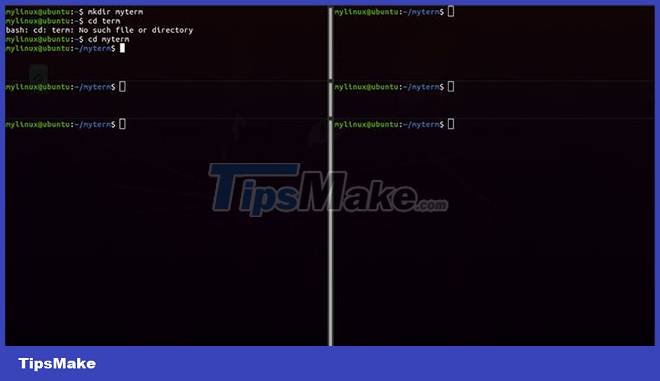
Similar to yakuake, Guake is also inspired by Quake. It makes terminal access easy and fast by providing a command line drop-down. This emulator is quite lightweight, so it gives relatively good performance.
You can also customize Guake in amazing ways. It offers a variety of themes to choose from and allows you to enable pop-up notifications and alert sounds, adjust scrollbars, change fonts, cursor styles, and more.
Guake also allows you to configure keyboard shortcuts for a variety of activities. You can also change the default shell if you want.
5. Tilda
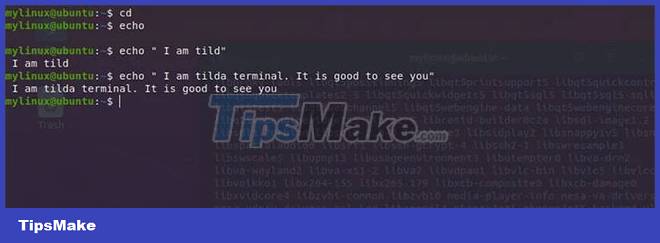
Tilda has a minimalist design that helps you focus. It has many useful customization features like window display, terminal display, font setting, command behavior, etc. The app also has a drop-down feature like yakuake.
Tilda provides the ability to assign keyboard shortcuts for different actions. You can also customize the look and feel of the terminal through colors, fonts, positions, and tabs. Moreover, it also allows you to set the transparency level for the application.
6. Tilix
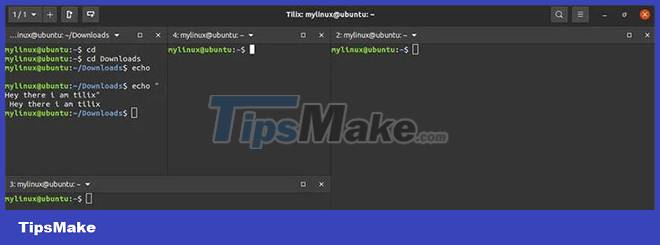
Tilix is a powerful and feature-packed terminal for Linux distributions. This terminal emulator supports custom titles and hyperlinks. Furthermore, you can save a group of active terminals and reload them from the drive.
Tilix allows you to arrange different terminal windows vertically or horizontally through drag and drop operations. Terminals synchronize with each other, which is very helpful in increasing productivity.
7. st
st has a minimalist design and focuses on providing the necessary functionality. Its goal is to provide a minimal and scalable terminal experience.
The application provides features such as clipboard handling to easily copy and paste content across windows, resizing terminals, wide character support and mouse shortcuts.
st very quickly and efficiently. If you are an advanced user, this tool can be especially helpful. You can also customize it to a greater extent by creating a config.h file.
However, the application can be a bit complicated to install. You can refer to the video above for instructions.
You should read it
- How to Customize Linux Terminal
- How to use Guake Terminal in Linux
- How to install dictionaries in Linux Terminal
- How to back up and restore Linux Terminal history
- Windows Terminal will soon become the default terminal emulator in Windows 11
- How to fix the problem of being unable to enter Terminal in Linux
 Why don't developers make more apps for Linux?
Why don't developers make more apps for Linux? How to install Debian on a computer
How to install Debian on a computer How to Install Oracle Java on Ubuntu Linux
How to Install Oracle Java on Ubuntu Linux This is one of the reasons why Linux is more secure than other operating system platforms
This is one of the reasons why Linux is more secure than other operating system platforms Top 8 most beautiful Linux distributions in 2022
Top 8 most beautiful Linux distributions in 2022 5 major developments in Linux desktop in 2022
5 major developments in Linux desktop in 2022