How to Install and Uninstall Applications from Terminal in Ubuntu
Method 1 of 2:
Install Software Using Terminal
MPlayer
-
 To install MPlayer, you need to type following command to the Terminal (press Ctrl+Alt+T on your keyboard) or use copy/paste method: sudo apt-get install mplayer (then hit Enter)
To install MPlayer, you need to type following command to the Terminal (press Ctrl+Alt+T on your keyboard) or use copy/paste method: sudo apt-get install mplayer (then hit Enter) -
 When it asks you for password, don't be confused. The password is that one, which you're using in the Login Screen. Password does not show up in the terminal when you type it. Just type your password and hit Enter. If your password was entered correctly, the action will continue.
When it asks you for password, don't be confused. The password is that one, which you're using in the Login Screen. Password does not show up in the terminal when you type it. Just type your password and hit Enter. If your password was entered correctly, the action will continue. -
 When it asks you do you want to continue, type 'y' (then hit Enter)
When it asks you do you want to continue, type 'y' (then hit Enter) -
 Wait for installation to be completed. After that, if you want to run MPlayer, you need to type following command to the Terminal: mplayer (then hit Enter)
Wait for installation to be completed. After that, if you want to run MPlayer, you need to type following command to the Terminal: mplayer (then hit Enter)
Method 2 of 2:
Uninstall Software Using Terminal
-
 To uninstall MPlayer, you need to type following command to the Terminal (press Ctrl+Alt+T on your keyboard) or use copy/paste method: sudo apt-get remove mplayer (then hit Enter)
To uninstall MPlayer, you need to type following command to the Terminal (press Ctrl+Alt+T on your keyboard) or use copy/paste method: sudo apt-get remove mplayer (then hit Enter) -
 When it asks you for password, don't be confused. The password is that one, which you're using in the Login Screen. Password does not show up in the terminal when you type it. Just type your password and hit Enter. If your password was entered correctly, the action will continue.
When it asks you for password, don't be confused. The password is that one, which you're using in the Login Screen. Password does not show up in the terminal when you type it. Just type your password and hit Enter. If your password was entered correctly, the action will continue. -
 When it asks you do you want to continue, type 'y' (then hit Enter)
When it asks you do you want to continue, type 'y' (then hit Enter) -
 Wait for uninstallation to be completed. After that, close your Terminal. That's all.
Wait for uninstallation to be completed. After that, close your Terminal. That's all.
4 ★ | 1 Vote

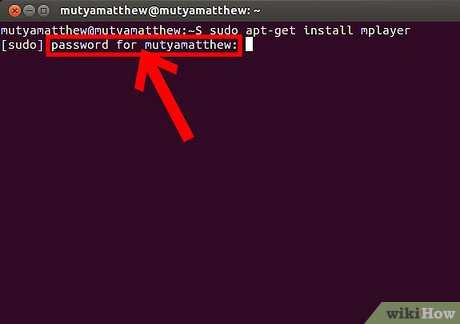




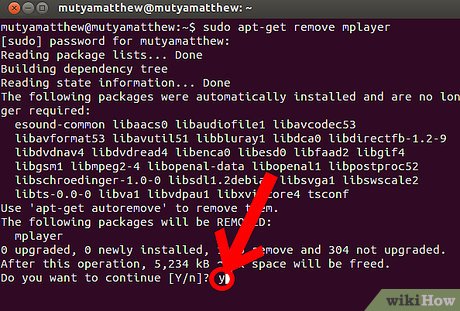
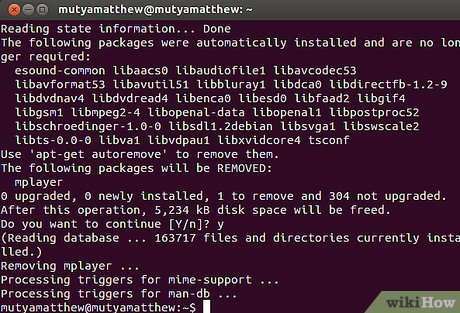
 How to Install Wine on Ubuntu
How to Install Wine on Ubuntu How to Install Skype in Ubuntu
How to Install Skype in Ubuntu How to Change Themes on Ubuntu with Gnome Tweak Tool
How to Change Themes on Ubuntu with Gnome Tweak Tool How to Open a Terminal Window in Ubuntu
How to Open a Terminal Window in Ubuntu How to Set up an FTP Server in Ubuntu Linux
How to Set up an FTP Server in Ubuntu Linux How to Format a USB Flash Drive in Ubuntu
How to Format a USB Flash Drive in Ubuntu