6 interesting terminal commands on Mac
Terminal is a handy utility, often found on UNIX-based computers, such as Linux and macOS. In it, you can type commands for your computer to perform certain tasks. If you're familiar with Windows, you'll find that Terminal works very similar to Command Prompt or PowerShell.
There are many interesting things to do in the Terminal. Regardless of your experience, you can use these great Terminal commands on your Mac.
1. Play old games
macOS comes with GNU Emacs, a text editor that is part of the GNU operating system. You can access it via Terminal.
To start playing the game, just follow these steps:
- Open Terminal.
- Enter emacs and press
Return. - Hold down
Fnand pressF10. - Use the up / down arrow keys or press the
Tkey to select Tools. - Again, use the up / down arrow keys or press the
Gkey to select Games. - Select a game from the Terminal list using the up / down arrow keys or enter the corresponding hotkey. The list of games includes:
- 5 × 5
- Blackbox
- Towers of Hanoi
- Multiplication Puzzle
- Solitaire
- Zone Out
- Adventure
- Gomoku
- Life
- Snake
- Tetris
If you want to exit the game, use the key combination Ctrl + X followed by Ctrl + C
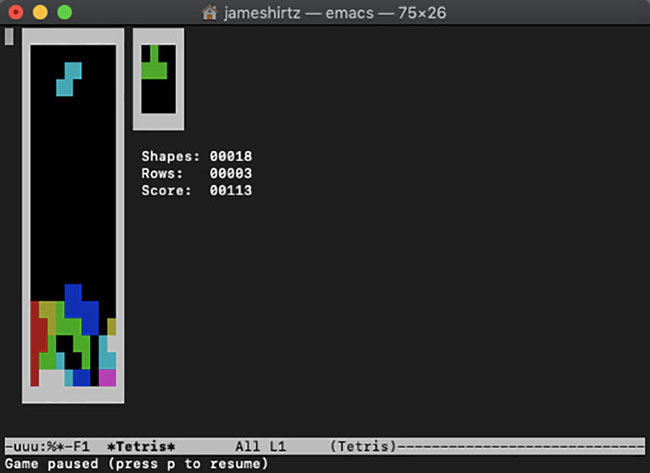
2. See ASCII Star Wars in Terminal
Amazingly, you can watch Star Wars: Episode IV - A New Hope (Star Wars: Part IV): New Hope) in ASCII Art. You will need a direct Internet connection to do this.
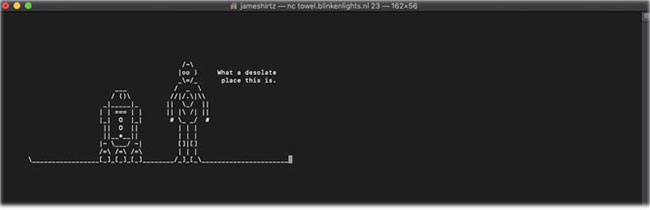
If you have an IPv6 address, some scenes will be slightly different. When you are ready, open the Terminal. Depending on your macOS version, enter one of the two commands:
- For macOS Sierra and above:
nc towel.blinkenlights.nl 23 - For macOS versions older than Sierra:
telnet towel.blinkenlights.nl 3. Talk to Terminal
If you have a lot of free time but no one is around, you can 'chat' with the Terminal.
Just type:
say (Chèn văn bản vào đây, không cần dấu ngoặc đơn) You can type any text you want after the prompt and Terminal will say it for you. As one of the simplest tricks, it's a great Terminal command to prank others.
If you like, you can even customize your voice by going to System Preferences> Accessibility> Speech and selecting your preferred voice.
4. See a therapist
If you're happy using the Terminal to talk to yourself, try another great Terminal command. This will allow you to participate in a more active session.
If you are under stress at work, the Terminal can serve as a free alternative to an actual therapist.
To consult Emacs' virtual psychologist, follow these steps:
- Launch Terminal.
- Enter emacs and press
Return. - Press and hold the
Shiftkey, then pressEsc. - Press the
Xkey. - Enter the doctor and press
Return. - Enter what you want to say and press
Returntwice.
Let the conversation go on until you want to finish.
5. Get weather forecasts
While some other interesting Mac Terminal commands are silly, this one is really helpful. If you want a three-day forecast on local weather conditions, you don't need to open your browser.
To display local forecasts, simply open Terminal and type:
curl http://wttr.in/ You immediately receive an analysis of the weather conditions in the morning, afternoon, evening and night, plus the current weather situation.
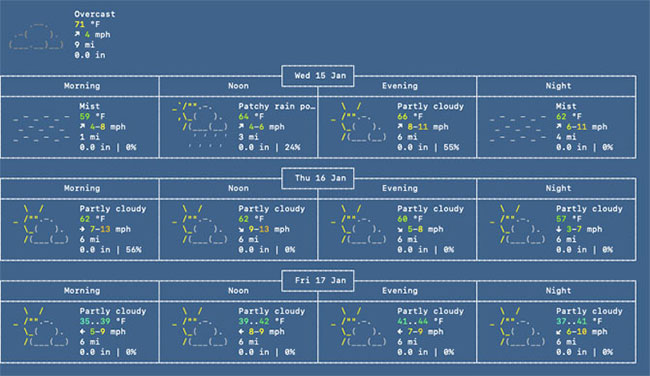
6. Endless text box
As with the 'say' prompt mentioned above, the simplest commands in Terminal make great jokes. If you've ever wanted to surprise someone on their Mac, try taking advantage of the yes command. This causes the Terminal to emit the same sequence over and over again until you tell it to stop.
Before you do this, you should know that the yes command uses a lot of computer CPU. It exports text so quickly that it consumes all the available resources. So please consider carefully when used.
To use yes , follow these simple steps:
- Open Terminal.
- Type yes followed by a word or sentence (e.g. yes Are you scared? ) And press
Enter. - Enjoy prank results.
- Press
Ctrl+Cto stop the process.
You should read it
- 18 terminal commands on Chromebook you should know
- Top 5 useful Terminal tips for Mac users
- How to customize Windows Terminal application
- Windows Terminal is about to have a retro version with a 'classic' interface.
- Common Terminal commands in Raspberry Pi
- How to set Windows Terminal to always open with Command Prompt on Windows 11
 How to turn on Color Filters on Mac to improve the reading experience
How to turn on Color Filters on Mac to improve the reading experience How to set a default folder opening in Finder on Mac
How to set a default folder opening in Finder on Mac Play old DOS games on macOS with DOSBox
Play old DOS games on macOS with DOSBox How to always allow downloading on Safari macOS
How to always allow downloading on Safari macOS 4 tips to make the Touch Bar on MacBook Pro more useful
4 tips to make the Touch Bar on MacBook Pro more useful How to use Emoji on Mac
How to use Emoji on Mac