In the characteristics of some text display jobs, it is very important, for example in the newspaper printing industry . There are many ways to display your text more scientific, to attract readers. Here I introduce you how to split text into multiple columns in Word 2013.
To present text in multiple columns, you have the following two options:
- Method 1: Choose the presentation of text first and then draft.
- Method 2: Drafting is completed then the presentation is selected.
Here I would like to guide The second way: After I have finished drafting, I choose to present .
Text after drafting is completed:

Click Page Layout then click Columns , next you can choose Two or Three . depending on how many columns you want to split.
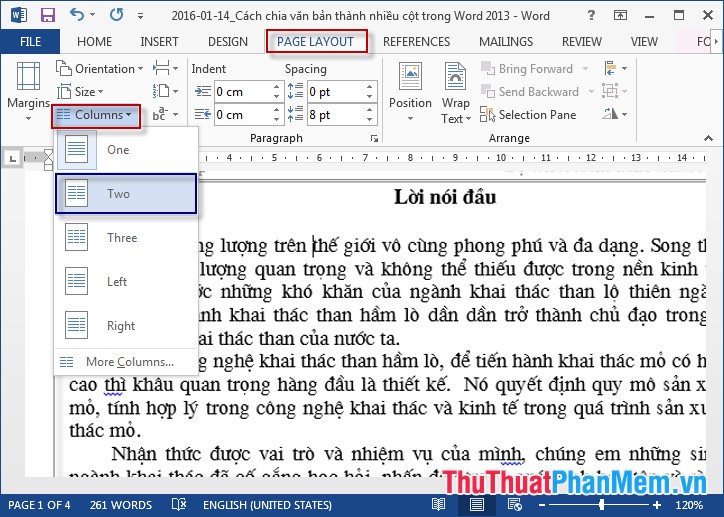
If you want to divide the number of columns more you can select More Columns .
The Columns dialog box appears, select the number of columns in the Number of Columns section . Change the width for each column in the Width and Spacing section .
Note: Want to apply to the current page or all selected text in the Apply to section :
+ This section: Apply current page.
+ Whole ducument: Apply all documents.
+ This Point forward: Apply the text page at the position of the mouse cursor.
Results after completing the operations:
Good luck!
