How to write voice text on Dictation.io
Editing by voice or voice language translation saves a lot of work for users. Even Google Docs has the ability to compose text via voice. In the article below, Network Administrator will introduce you to read Dictation.io service to support text input, including Vietnamese.
Dictation.io is a web service so users can perform on many different platforms. With Dictation.io version on the computer, users will have more tools to format the text. The following article will guide you how to use the Dictation.io service.
- 3 simple ways to download pronunciation files on Google Translate
- How to translate directly with iTranslate Converse on iOS
- How to convert text into speech using SpeechTexter
Using Dictation.io compose voice text
Step 1:
Users access the link below to visit the homepage of Dictation.io.
- https://dictation.io/speech
Step 2:
At the top of the page will see the introduction of the service, press the Start button to use.

Then we will be asked to allow the service to use the microphone , press Allow to use.

Step 3:
The service supports manual input and writing via voice. With the input of voice content, click on the support language to switch to Vietnamese . Default service is selecting English.
Can see the number of languages that Dictation.io service supports a lot to choose from. This will help users more in the process of editing in many different languages.
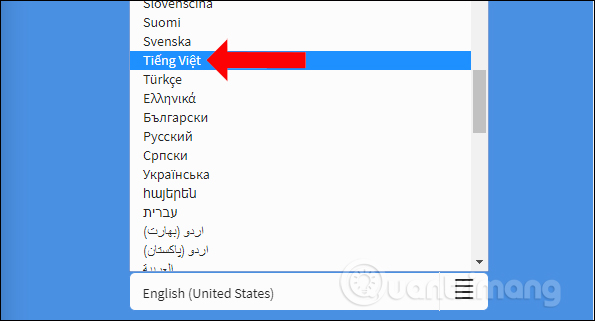
Click on the microphone icon to proceed to record the content.
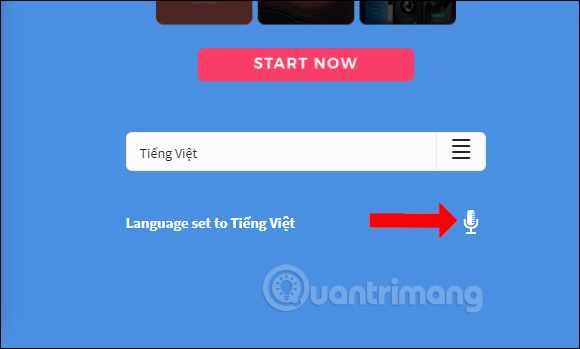
Step 4:
Users need to speak loudly, slowly and clearly so that the service can identify the voice and extract into text. The voice content will be displayed immediately in the editing interface.
Dictation.io's Vietnamese speech recognition ability is average, except in the case of dots, special characters, . If you want to stop identifying content, click the Stop button .
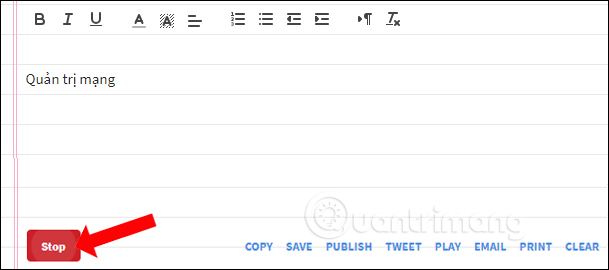
Step 5:
If you want to edit more text, use the tools included in the content input interface. Basic text formatting features, such as bold text or italics, text color, text alignment, .
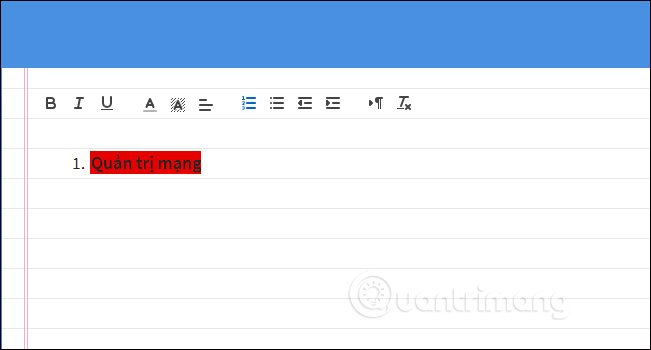
Step 6:
Editing finished can save the text in txt file by clicking Save, copying the Copy button, sharing the content link on Twitter (Tweet), listening to the content again (Play), sharing via email (Email), print out a PDF (Print) but the content will have a message This document was printed form dictation.io, or delete the entire content (Clear).
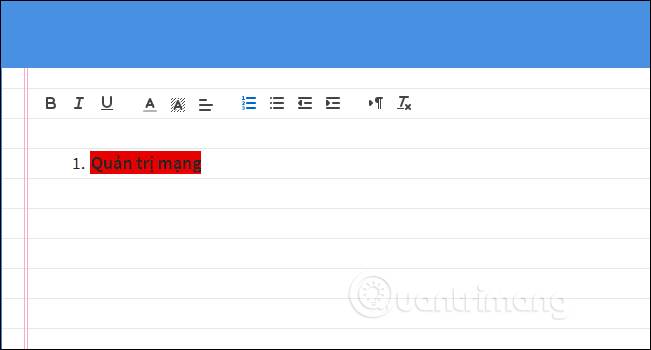
Add a website that supports editing content via voice. Dictation.io helps text input process simpler and easier. We can also use Dictation.io on the phone with the same usage.
See more:
- How to set up voice recognition in Windows 10
- How to set up voice text reading mode in Foxit Reader?
- How to write voice messages on iPhone with Heya
I wish you all success!
 Guidance on how to align Excel correctly
Guidance on how to align Excel correctly How to insert time, date and time in Word
How to insert time, date and time in Word How to use PDF Page Lock to lock PDF files
How to use PDF Page Lock to lock PDF files Ways to round numbers in Excel
Ways to round numbers in Excel How to create PowerPoint photo album with effects
How to create PowerPoint photo album with effects MS Excel 2007 - Lesson 1: Start Microsoft Excel 2007
MS Excel 2007 - Lesson 1: Start Microsoft Excel 2007