Format column text in Word
The following article provides detailed instructions for you to format text columns in Word.
There are 2 ways to format text columns in Word.
Method 1: Divide the column first and draft the text later.
- Go to Page Layout tab -> Columns -> select the number of columns to divide, Excel 2013 supports a number of split column formats you just need to click on the number of columns:
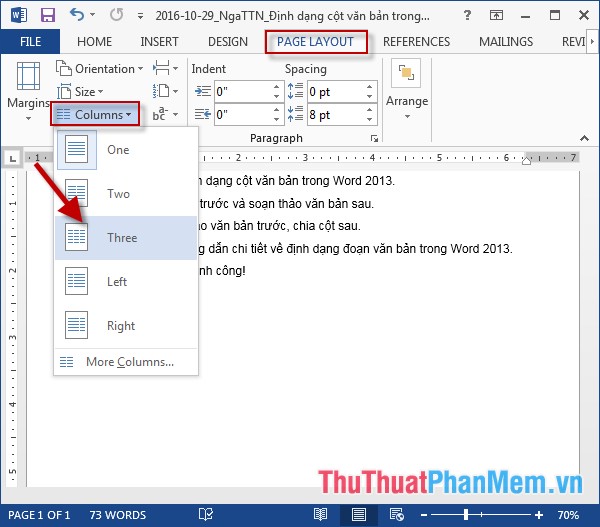
- In case you want to split the text with more columns than the number of columns that Excel displays on the toolbar -> click on More Columns:

- The Columns dialog box appears with the following options:
+ Number of Columns: Select the number of columns to divide.
+ Line Between: There are lines between 2 columns.
+ Width and Spacing: Select the column width and spacing between columns.
+ Apply to: Apply this column format to all current pages or pages (Whole Document).
Finally, click OK to finish.

- Now when editing it automatically divides the column and compiles the first column automatically into the next column:
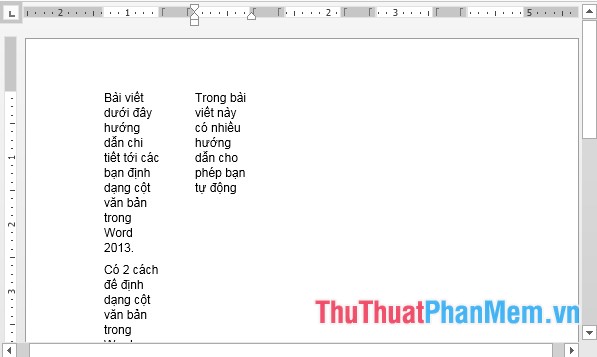
Method 2: Prepare the text first, divide the column later.
- After composing the text, you want to divide the column as follows: Highlight the text you want to divide the column -> go to the PageLayout tab -> Columns -> select the number of columns to divide, for example here the selection is 2 columns:

- Results after dividing columns:
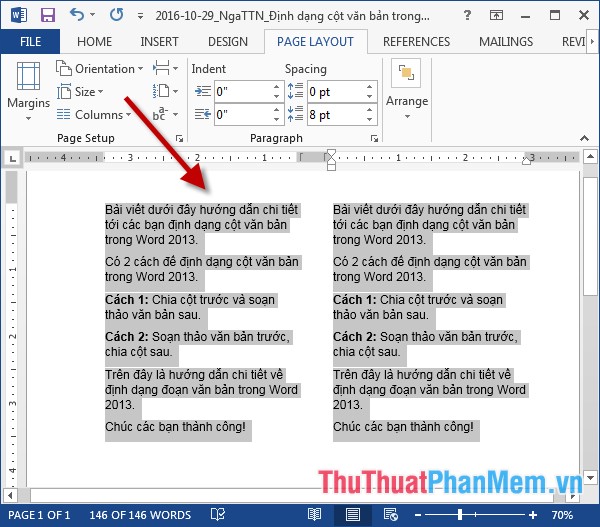
Also you can format the column similar to the way 1.
The above is a detailed guide on formatting text columns in Word.
Good luck!
 Summary of tips, good Excel tips for accounting people
Summary of tips, good Excel tips for accounting people Diagonal lines in a cell in Excel
Diagonal lines in a cell in Excel Create a quick access key in the Quick Access section in Excel
Create a quick access key in the Quick Access section in Excel Format Tab text in Word
Format Tab text in Word Number format in Word
Number format in Word Format background colors and characters in Word
Format background colors and characters in Word