How to speed up the printer and make the printing process more efficient
Although it seems that all printers have the same basic function and therefore operate at the same speed, there are actually a variety of factors that affect their performance. Here are some factors that you can control to increase printing efficiency.
1. Internet connection

Check the Internet speed and exit any download or video streaming activities that may be using network resources. If the image is not sent at the maximum speed from the computer to the printer, the print speed will be affected at the start of the process.
2. Paper quality
Using high quality paper can significantly increase printing speed. This is because high quality paper glides smoothly and easily through the printer nozzle. On the other hand, low quality paper can cause printing problems and are more likely to get stuck in the printer.
3. Print quality
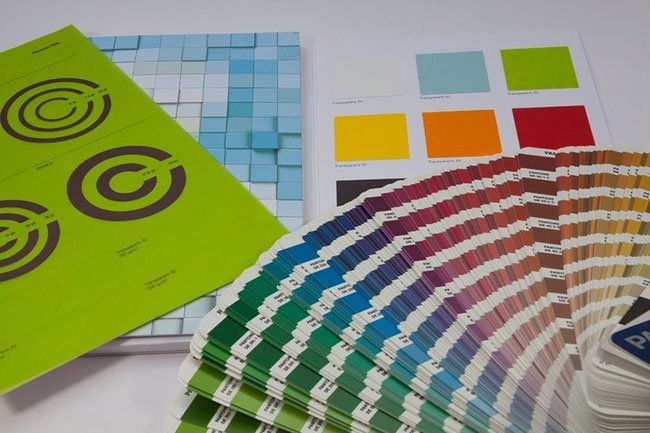
If you are printing a large number of unimportant documents, reducing print quality will result in faster printing. On the other hand, if you are printing fewer documents for visual presentations, the print quality must be kept high to create the best product possible.
4. Delete print jobs that are no longer needed
Printer memory may be clogged with 'remnants' of old print jobs. These are prints that were canceled or paused before completion. Search the queue for no longer needed print jobs and delete them permanently to free up printer memory and boost performance.
5. Check out the security feature
Look at the device's security settings to make sure they don't interfere with the printing process. If your printer is disconnected from any external network and you are printing documents directly from your device, you can turn off any antivirus programs that are slowing down the printer.

On the other hand, if you are printing via the Internet, never turn off the computer security firewall completely during printing, as hackers can steal data directly from the printer itself.
6. Ignore spooler
The spooler found in the printer is a midpoint used to provide a station for information, in case there is any delay during printing. For fast devices, you can bypass the spooler entirely by selecting the 'Print directly to the printer' option . This will eliminate a step in the printing process and thus increase printing speed.
7. Increase RAM

In general, having more RAM allows the computer to perform more tasks. Although adding RAM does not make programs run faster, it allows many programs to run together without slowing down the operation speed. You can add more RAM to your device by having a RAM upgrade specialist.
8. Upgrade software
Finally, make sure the printer software you are using is up to date. If the printer itself is at maximum capacity, but operating at a lower-than-expected speed, it might be time to replace a faster, new model.
Owning your own printer is a good way to avoid having to go to the print shop often when the job requires it. With the above steps, you can ensure your printer operates at full speed even after a few years of operation.
Wish you apply successfully!
![[Review] Is the Brother MFC L2701DW printer good?](https://tipsmake.com/data/thumbs_80x80/[review]-is-the-brother-mfc-l2701dw-printer-good_thumbs_80x80_7AKNYKrgw.jpg) [Review] Is the Brother MFC L2701DW printer good?
[Review] Is the Brother MFC L2701DW printer good? Is the Epson L805 printer good review? Should I buy it?
Is the Epson L805 printer good review? Should I buy it? Learn about the ADF automatic feed tray models on multifunction printers
Learn about the ADF automatic feed tray models on multifunction printers Top 6 best mobile photo printers 2019
Top 6 best mobile photo printers 2019 Answer common questions about dot matrix printers
Answer common questions about dot matrix printers How to check the amount of ink in the printer
How to check the amount of ink in the printer