How to share WiFi on iPhone does not need a password
To share WiFi on iPhone to other devices, you can use Share Your Wi-Fi to share passwords on iOS 11 and above, or play WiFi right on iPhone via Personal Hotspot. However, the above methods need to share the password for other devices to access.
If you do not want to disclose WiFi password when sharing on iPhone, you can use Siri Shortcuts application on devices running iOS 12. Through QR code that the application creates, other devices just need to scan the QR code to Access to WiFi without entering a password.
Note to users , WiFi sharing devices need to run iOS 12 and install Siri Shortcuts applications. WiFi receiving device needs to have QR Scanner feature in Camera app.
- Play WiFi on super simple computers with MyPubicWiFi
- Free WiFi access with Android ZiPi application
- Instructions to play WiFi by Laptop with Wi-Host software
How to share WiFi on iPhone does not need a password
Step 1:
Users access the link below to install Share Wi-Fi shortcut.
https://www.icloud.com/shortcuts/4fa1f7072e2645cd887e8d6f0b8383bc
In the interface, first click the Get Shortcut button. You will then be asked if you want to open the shortcut in Siri Shortcuts application, press Open .
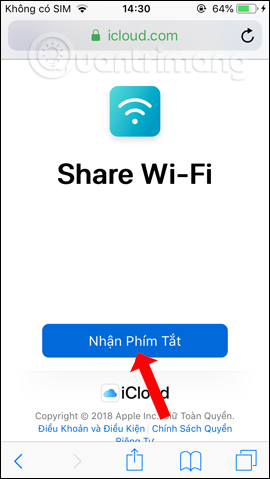

Step 2:
In the Siri Shortcuts application interface, you will see the Share Wi-Fi shortcut . Clicking the shortcut will display the setting interface for WiFi. In the interface there will be a Text section . Here, please enter the connecting WiFi password on iPhone that you want to share to another device.
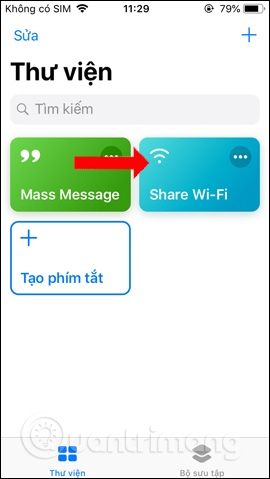
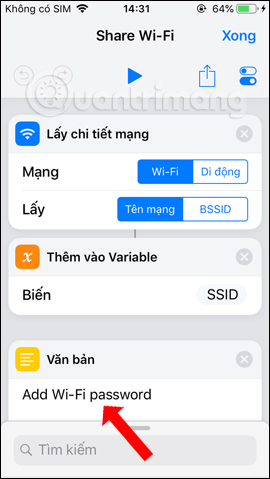
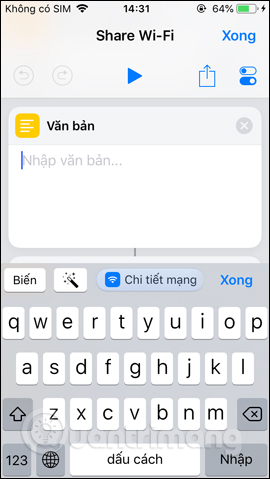
Step 3:
After entering the WiFi password click on the Play icon above to activate the shortcut Share Wi-Fi. This will display the notification interface asking if the user is sure to run the shortcut, press Run shortcut .
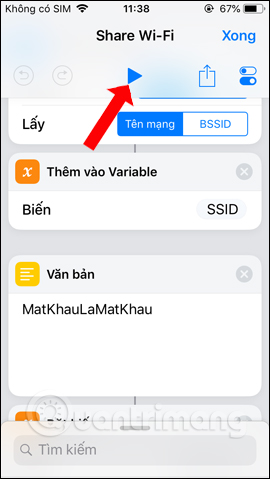
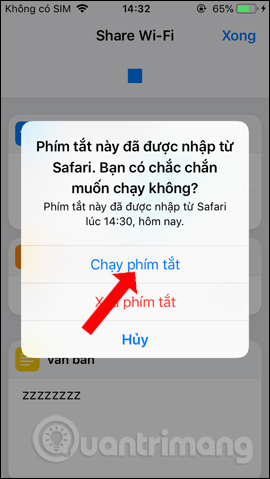
Step 4:
Shortcuts Share Wi-Fi will generate QR codes to connect WiFi on other iOS devices. WiFi receiver opens the camera to scan QR codes. This will display the message Connect to the network name, click the notification to proceed with the connection.
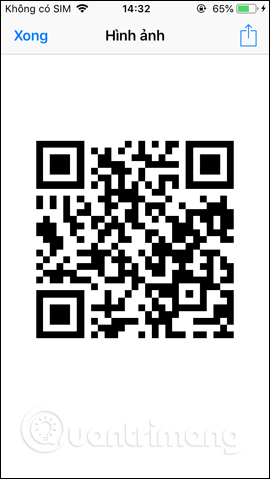
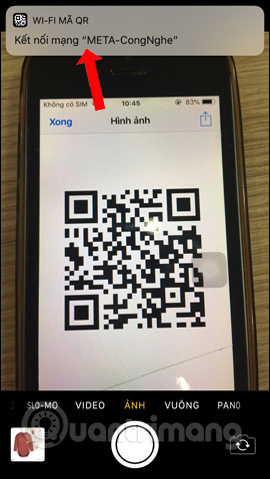
Step 5:
The device will then ask the user if he wants to connect to WiFi, click Connect . Thus, the device receiving WiFi has access to the network. In case the WiFi password is incorrect, you will receive a WiFi connection error message as shown below.
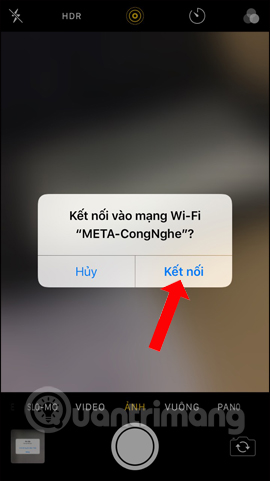
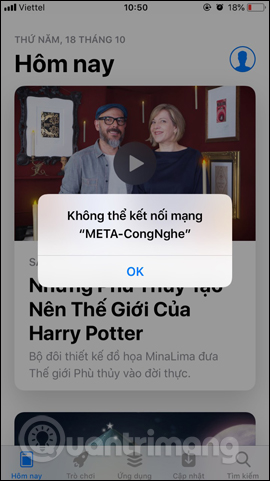
No need to share WiFi passwords, Siri Shortcuts application will help you share WiFi on iPhone quickly and extremely simple. WiFi recipients only need to scan the QR code created by the shortcut Share Wi-Fi.
See more:
- 6 ways to fix Wifi connection errors on iPhone 6
- How to hide hidden WiFi network SSID on Windows 10
- Fix some common Wi-Fi issues on Android devices
I wish you all success!
You should read it
- Play WiFi on super simple computers with MyPubicWiFi
- Instructions for sharing Wi-Fi passwords from your iPhone to another iOS 11 device
- How to share wifi password on iPhone
- How to share shortcuts in Siri Shortcuts iPhone
- Why should never share WiFi passwords?
- How to Play Wifi on Windows 8, share Wifi on Windows 8 without software
 Instructions on how to check the iPhone / iPad battery level without jailbreak
Instructions on how to check the iPhone / iPad battery level without jailbreak How to create iPhone application bulletin board
How to create iPhone application bulletin board Applications to learn Korean on the phone
Applications to learn Korean on the phone Application aggregation deletes the duplicate phone number on iPhone
Application aggregation deletes the duplicate phone number on iPhone How to adjust the iPhone system background color
How to adjust the iPhone system background color How to use Today Weather to view weather forecasts
How to use Today Weather to view weather forecasts