Share WiFi passwords between iPhone and Android using Visual Codes
If you want to share WiFi passwords between two iOS devices, it's extremely simple, but if you want to share passwords from iPhone to Android, what to do? Please read the following article of TipsMake.com to find the answer.
How to share WiFi from iPhone to Android
Step 1: Connect the WiFi you want to share. You need to know the necessary information such as network name (SSID), security type (WPA, WEP .) and WiFi password. This information is usually on the router.
Step 2: Use Visual Codes to create a QR code. Download the application, launch it and click Add codes.
- Download Visual Codes here.

Step 3: At the bottom of the user interface, click Connect to WiFi.
Step 4: Enter the WiFi password and click the correct security type, usually WPA. Next, enter a memorable name for the WiFi, then select Create Code to generate the code.
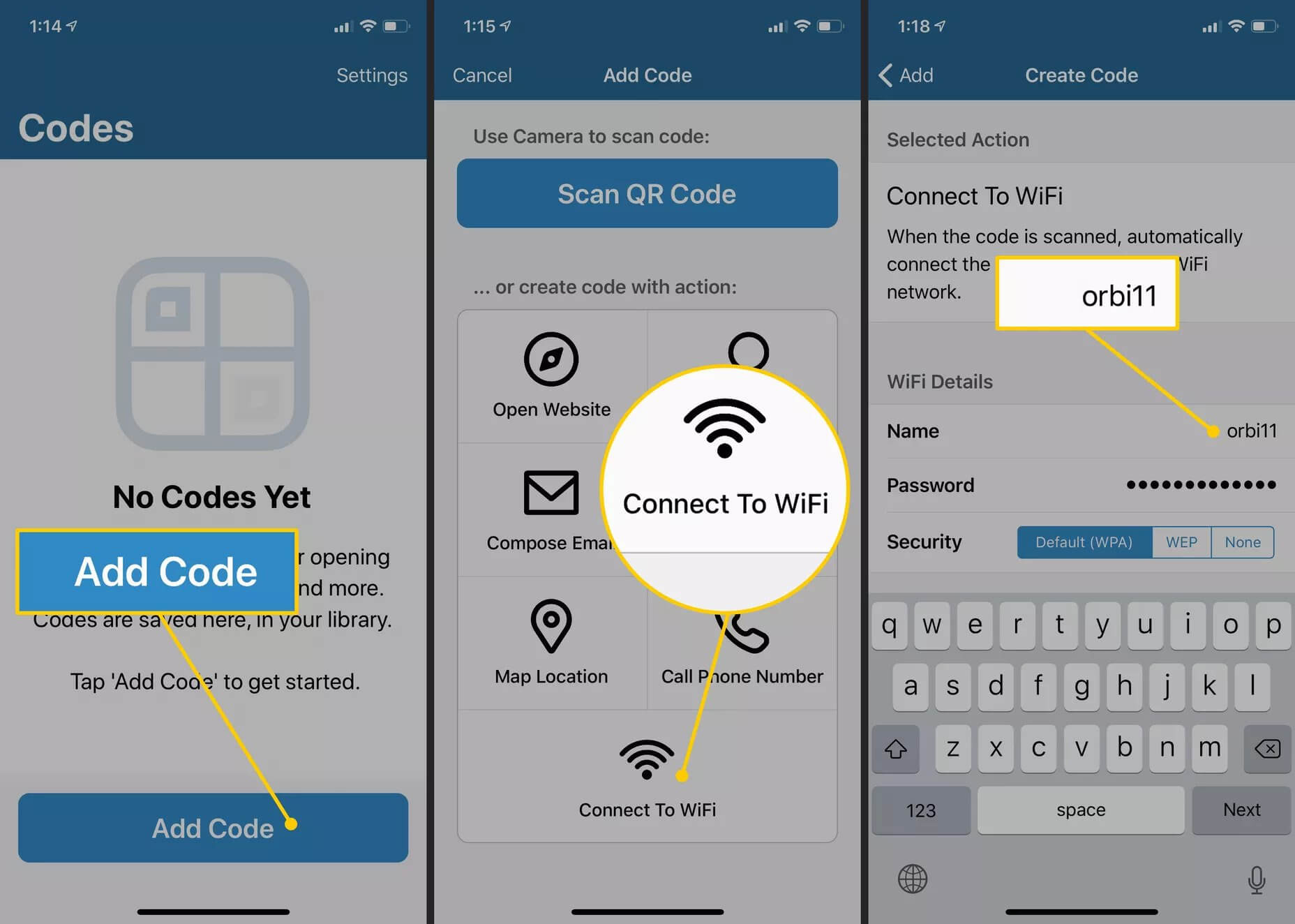
The newly created QR will appear in your code list, click to display the full code.
Step 5: Go to Android phone, scan the code to scan the code. The device will automatically receive the code to connect to WiFi without a password.

Step 6: When the notification turns on the Wi-Fi network appears, tap to automatically connect to the network.
See more:
- How to share WiFi on the iPhone without a password
- Forgot saved Wifi passwords? Here's how to view Wifi passwords on your computer
- Instructions to share Wi-Fi passwords on iPhone / iPad
You should read it
- How to share wifi password on iPhone
- Tips for sharing wifi password on iPhone
- How to change the TP-Link wifi password?
- How to change WiFi password (Wifi hotspot) on iphone
- Instructions to play WiFi with iPhone / iPad
- How to change Wifi password, change wifi pass VNPT, FPT, Tenda, TP-Link, Viettel on computer, phone
 How to turn an Android device into a web server
How to turn an Android device into a web server How to post Live Photos from iPhone as GIF on Twitter
How to post Live Photos from iPhone as GIF on Twitter The dangers of spyware on iPhone
The dangers of spyware on iPhone How to use Walloop Engine to install Android live wallpaper
How to use Walloop Engine to install Android live wallpaper How to check the serial number of AirPods Pro
How to check the serial number of AirPods Pro How to use Snapdrop on Android and Windows
How to use Snapdrop on Android and Windows