How to Set Up Internet Connection Sharing for Windows XP
Method 1 of 2:
On the Host Computer
-
 Click Start, and then click Control Panel.
Click Start, and then click Control Panel. -
 Click Network and Internet Connections, Click Network Connections.
Click Network and Internet Connections, Click Network Connections. -
 Right-click the connection that you use to connect to the Internet. For example, if you connect to the Internet by using a modem, right-click the connection that you want under Dial-up.
Right-click the connection that you use to connect to the Internet. For example, if you connect to the Internet by using a modem, right-click the connection that you want under Dial-up. -
 Click Properties. Click the Advanced tab.
Click Properties. Click the Advanced tab. -
 Under Internet Connection Sharing, select the Allow other network users to connect through this computer's Internet connection check box.
Under Internet Connection Sharing, select the Allow other network users to connect through this computer's Internet connection check box. -
 If you are sharing a dial-up Internet connection, select the Establish a dial-up connection whenever a computer on my network attempts to access the Internet check box if you want to permit your computer to automatically connect to the Internet.
If you are sharing a dial-up Internet connection, select the Establish a dial-up connection whenever a computer on my network attempts to access the Internet check box if you want to permit your computer to automatically connect to the Internet. -
 Click OK. You receive a message, Click Yes.
Click OK. You receive a message, Click Yes.
Method 2 of 2:
On the Client Computer
-
 Click Start, and then click Control Panel. Click Network and Internet Connections. Click Network Connections.
Click Start, and then click Control Panel. Click Network and Internet Connections. Click Network Connections. -
 Right-click Local Area Connection, and then click Properties.
Right-click Local Area Connection, and then click Properties. -
 Click the General tab, click Internet Protocol (TCP/IP) in the This connection uses the following items list, and then click Properties.
Click the General tab, click Internet Protocol (TCP/IP) in the This connection uses the following items list, and then click Properties. -
 In the Internet Protocol (TCP/IP) Properties dialog box, click Obtain an IP address automatically (if it is not already selected), and then click OK.
In the Internet Protocol (TCP/IP) Properties dialog box, click Obtain an IP address automatically (if it is not already selected), and then click OK. -
 In the Local Area Connection Properties dialog box, click OK.
In the Local Area Connection Properties dialog box, click OK. -
 Open your browser to check, if what you did works.
Open your browser to check, if what you did works.
5 ★ | 2 Vote
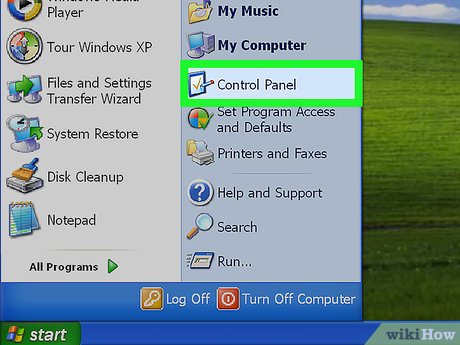
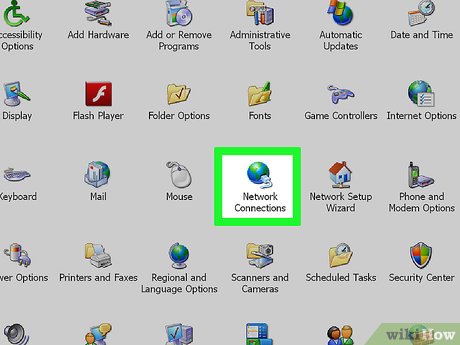
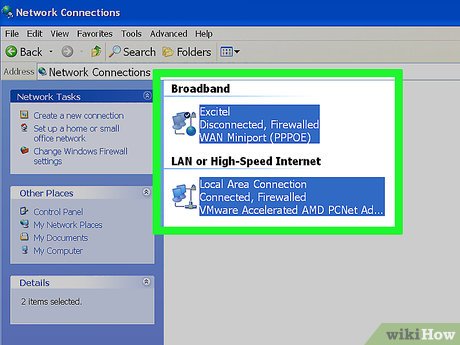
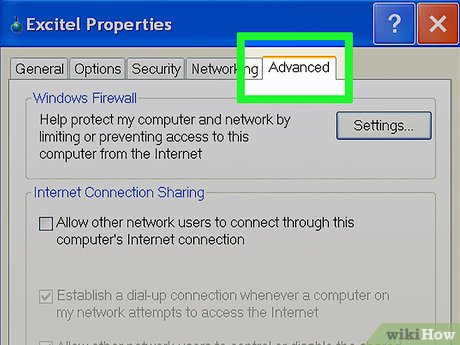




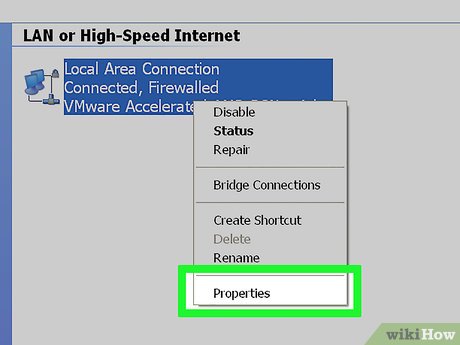
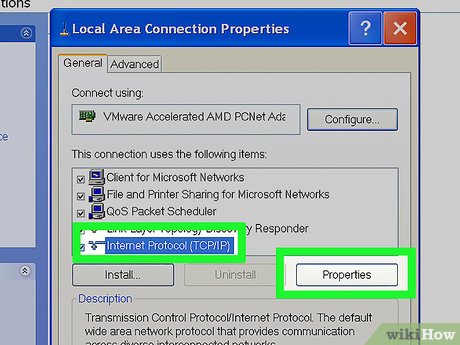
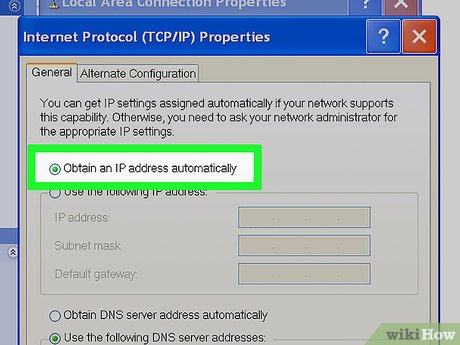
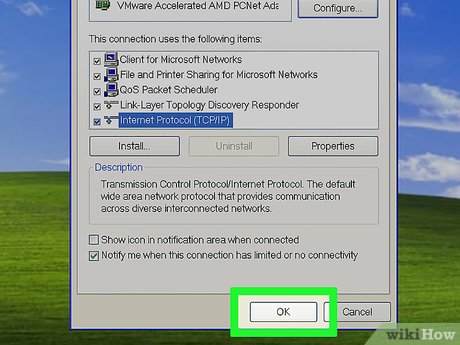
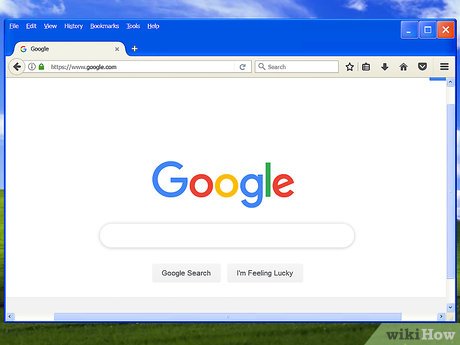
 How to Change the Language of Your Computer (Windows XP)
How to Change the Language of Your Computer (Windows XP) How to Modernize Windows XP
How to Modernize Windows XP How to Remove Hiberfil.Sys from XP
How to Remove Hiberfil.Sys from XP How to Prepare for the Last Day of Support for Windows XP
How to Prepare for the Last Day of Support for Windows XP How to Run Windows XP System Maintenance With Automated Scripts
How to Run Windows XP System Maintenance With Automated Scripts How to Set a Schedule on a Buffalo LinkStation
How to Set a Schedule on a Buffalo LinkStation