Fix the problem of 'dead' Internet connection
On a beautiful day, you came to the office and suddenly realized that a series of problems occurred with the Internet or corporate LAN intranet. As a person in the network management system, IT is your first job to find the cause. In the following article, we will introduce you some solutions and directions to overcome Internet disconnection.
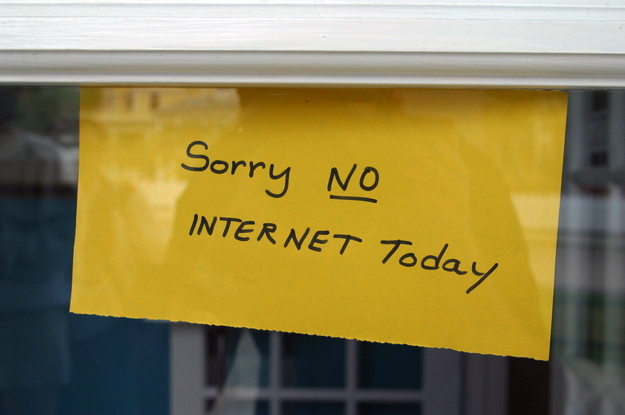
1. Restart the network:
Understanding this is like this, restarting that one of the immortal methods that work best on this Earth. Can be applied in many cases such as:
- Computer, laptop lost sound, can't listen to music, watch movies.
- Natural laptop takes Wifi ???
And in this case, let's do the following:
- Turn off the computer (or not turn it off), then turn off or unplug the router power (router) and then remove the total modem.Wait about 5 minutes, then plug in the modem.Wait a few minutes and plug in the router.And hopefully doing so will solve the problem.
- In case the error is still there, please continue reading the steps below!
2. Exclude Wi-Fi cause:
Do the simplest things possible. Wired network connection, which is more reliable and faster than WiFi. So, bring your computer to the router room, use it to connect it to one of the router's LAN ports.
- Please refer to the article about troubleshooting when losing Internet connection.

If you have access to the Internet, the problem lies in the Wi-Fi connection, or everyone is called a Wifi broadcast (you're probably using an incorrect password, or out of range) .
3. Check with other computers:
If you have more than one computer at home, can other people (s) access the Internet? If not, at least they can 'see' each other online? ( Another test: If you have a network printer, can you see it on it? ).
If you don't have a second computer, invite a few friends to bring your laptop to your home and see if they can access the Internet ( remember to use an Ethernet connection ).
If another computer can access the Internet, the problem lies with the computer. If two computers can ' see ' each other over the network, but no computer will see the Internet, the problem lies in the router / ISP or something in between.
4. Check the operating system:
If you have identified the problem at the computer, please reboot using the live Linux CD. If Linux can access the Internet, the problem is with Windows ( or whatever operating system you are using ). If not, it is a hardware error.
5. Exclude the cause caused by the router:
Use an Ethernet cable to connect the computer directly to the modem, then restart. If the Internet is ' informed ', the problem is with the router or Ethernet cable.
6. Swap Ethernet cable - network cable:
If you can access the Internet successfully with this cable and not with the other cable, you're quite lucky. Replacing a broken cable is easy and inexpensive.
If you connect to both cables, the problem is with the router.
And if you can't connect to both cables, the problem lies with the modem / cable connecting the modem to the wall, or something completely out of your control. At that time, only the country called the ISP.
You should read it
- 7 steps to overcome when losing Internet connection on PC
- How to fix when losing Internet connection
- Speed up Internet connection by using CMD command on WindowsXP / 7/8 / 8.1
- How to turn off Internet Connection Sharing on Windows
- Tips to speed up the Internet, connect to the network faster
- Your Windows 10 computer is slow to connect to the Internet, this is a fix
 Fix 50 common errors on Windows 7 with FixWin
Fix 50 common errors on Windows 7 with FixWin Fix USB errors that cannot copy files larger than 4GB
Fix USB errors that cannot copy files larger than 4GB Fix some errors when using Password Reset Wizard
Fix some errors when using Password Reset Wizard Troubleshooting System Restore does not work on Windows 10/8/7
Troubleshooting System Restore does not work on Windows 10/8/7 Learn about 100MB partition when installing Windows 7/8 / 8.1
Learn about 100MB partition when installing Windows 7/8 / 8.1 50 Registry tricks to help you become a true Windows 7 / Vista 'hacker' (Part 2)
50 Registry tricks to help you become a true Windows 7 / Vista 'hacker' (Part 2)