How to Set Up Your Internet
Set up a wired network
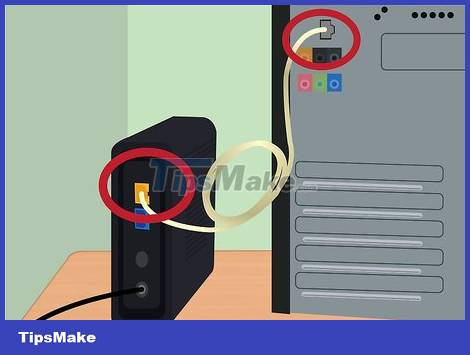
Plug the modem cable into the computer. You need to make sure that the computer is located near a network wall outlet.
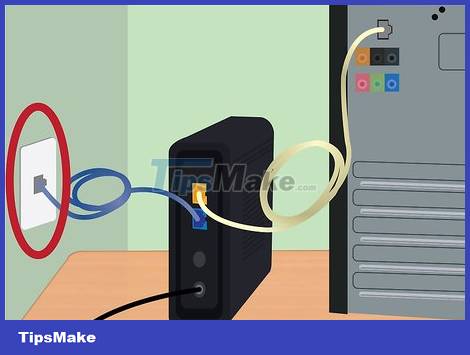
Plug the modem cable into the network wall outlet.

Plug in power to the modem. Most modems do not have an On/Off switch. To turn the device on/off, you just need to plug and unplug it.
After turning on the modem will go through the boot process. If the light on the modem is mostly lit and stops flashing, it means the device has finished booting. Usually there will be only one light that continues to blink.
Normally, it will take about 30-60 seconds for the modem to be fully turned on.
If it is a new modem, you need to call the network operator and provide the modem information because they will not be able to support if the device has not been linked to your account. Look for the modem's serial number and MAC address printed on the bottom or side of the modem.

Check your internet connection. Open your browser and go to a website you have visited recently, the website will be loaded from the cache. If the website is loaded successfully, it means you can access the network. If not, complete the rest of the process.
Searching for certain keywords in a search engine is also a good way to check out the network.
Set up a DSL network

Plug the DSL modem into the computer. You need to make sure that the computer is located near a network wall outlet.

Plug the DSL modem cord into the network wall outlet.

Plug in the DSL modem. Most modems do not have an On/Off switch. To turn the device on/off, you just need to plug and unplug it.
After turning on the modem will go through the boot process. If the light on the modem is mostly lit and stops flashing, it means the device has finished booting. Usually there will be only one light that continues to blink.
Normally, it will take about 30-60 seconds for the modem to be fully turned on.
For new modems, you will need to call your DSL service provider to request that the modem be associated with a network user account and password. If you do not know this information, call your service provider to ask.
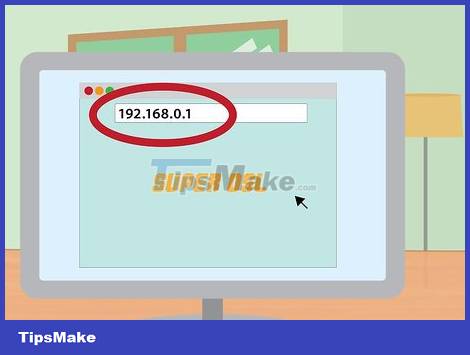
Log in to the modem's admin screen. Open your web browser. In the address field, you enter the modem's IP address (usually printed on the device or in the user manual).
Common IP addresses are 192.168.0.1 and 192.168.1.1. Click here to see a list of specific IP addresses.
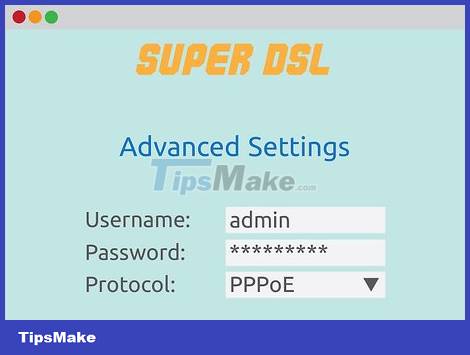
Enter the DSL network user account and password. Once connected to the modem's admin screen, look for the PPPoE field. Enter your user account name and password in the PPPoE field. The username is usually the email address.
If you do not know your user account name and password, contact your DSL carrier.
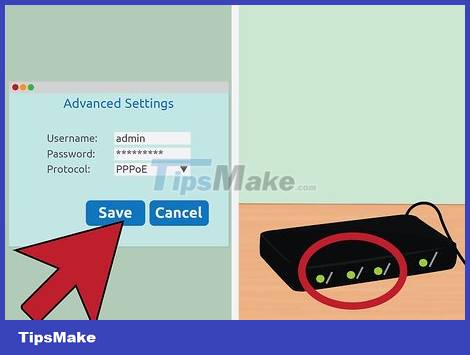
Save the settings. Save the settings after the setup process is complete. The internet light on the modem will turn green, signaling that you are online.
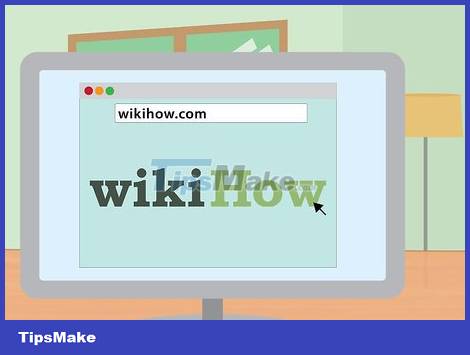
Check your internet connection. Open your browser and go to a website you have recently visited. The website will be loaded from program memory. If the website is loaded successfully, it means you can access the network. If not, complete the rest of the process.
Searching for certain keywords in a search engine is also a good way to check out the network.
You should read it
- 2/3 access on the Internet ... not human
- What is Viettel Sim Internet? Offers of Viettel Internet sim
- The Internet is decentralized - something rivaling the Internet we still know, is already here
- The Internet will only be the domestic network of countries in 2014
- How fast should your Internet connection be?
- Warning: Global Internet may be interrupted in the next 48 hours
 How to Set Up a Wired Network (Ethernet)
How to Set Up a Wired Network (Ethernet) How to Reset Router Password
How to Reset Router Password How to Set Up a Wireless Connection to a Printer
How to Set Up a Wireless Connection to a Printer How to Find the Subnet Mask
How to Find the Subnet Mask How to Ping an IP Address
How to Ping an IP Address How to Connect PC to TV Without Wires
How to Connect PC to TV Without Wires