How to fix when losing Internet connection
There are many reasons why computers cannot connect to the network, the most common of which are errors related to account settings, IP, DNS, Proxy, transmission errors .
Before looking at the causes below, please check the network connection on your computer, modem, check the plug, see if the cord is broken. Use Anti Netcut to see if anyone "pranks" and then scan the computer carefully. When the hardware is not a problem, the provider does not cut the network, not the case that the network icon is yellow exclamation because you forgot to pay the monthly fee, the computer may have encountered one of the problem later.
Proxy is incorrect
To save the amount of data downloaded, control information and ensure safety when accessing the Internet, some systems set up additional proxy servers (at schools, cafes .). Then, if you want to connect to the Internet from the above system, the computer must set a fixed proxy as required.
Another case is that users use UltraSurf to access Facebook, and then they can no longer access the network. With this error, each browser will have different notifications, such as Google Chrome " Unable to connect to the proxy server".
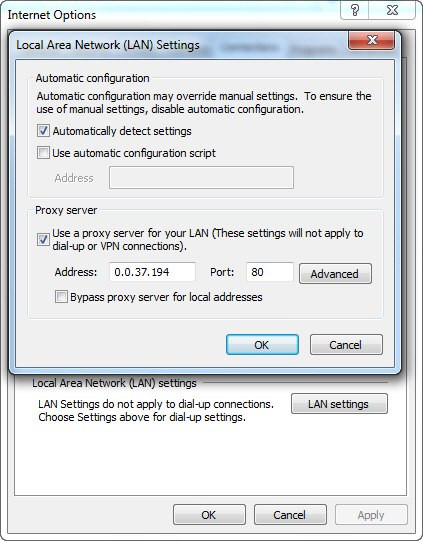
Set up proxy server on Internet Explorer.
If you need to access the Internet in places where proxies are available, ask staff or people around for proxy addresses, and then set up on your browser. Note, you should set up proxy on Internet Explorer because it can be used for other browsers and applications like Yahoo! Messenger, Skype .
On the main interface of Internet Explorer, go to " Tools> Internet options> Connections> LAN settings" , check "Use a proxy server for your LAN ", enter the proxy address in the Address box and enter the proxy port box below. Conversely, when accessing the Internet from elsewhere, you must cancel the use of the proxy.
A proxy is a server that forwards information and controls, creating security for Internet access of clients. Station proxy settings called proxy servers. Proxy or proxy settings station has an IP address and a fixed access port. For example: 123.234.111.222:80 with the address of 123.234.111.222 and the access port is 80.
DNS error
With this DNS error, Internet Explorer will display the message " Internet Explorer cannot display the webpage " when a website is inaccessible, which may be due to a DNS error. The Google Chrome browser is clearer, in addition to the message "This webpage is not available", you can easily identify DNS errors through information " because the DNS lookup failed".

Web access error message issued by DNS.
By default, the computer uses the service provider's DNS system to identify the entered web addresses, but there are addresses that are removed from the DNS system, making the user inaccessible, such as www. .facebook.com. For processing, you can use another DNS system, Google is 8.8.8.8/8.8.4.4 .
- The best, fastest DNS list of Google, VNPT, FPT, Viettel, Singapore
For example, in Windows 7, right-click the Internet icon at the bottom right of the screen, select Open Network and Sharing Center , then Change adapter settings. Right-click the network card icon that is using the Internet connection (using a wired network is usually Local Area Connection , and also use Wi-Fi usually Wireless Network Connection ), select Properties , double-click Internet Protocol Version 4 in the list " Những kết nối người dùng sau các mục ". On the window that appears, check " Use the following DNS server address ", enter the primary DNS address in the "Preferred DNS server" box . Normally, a DNS system will have a secondary DNS address, enter the Alternate DNS server box.
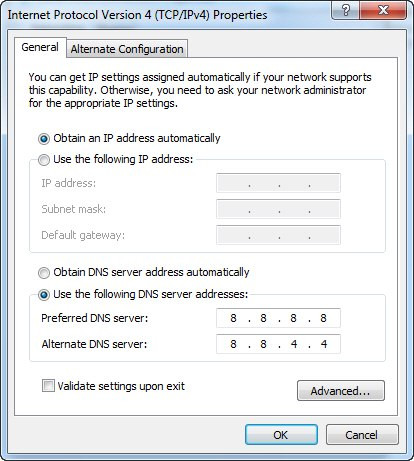
IP and DNS settings window.
IP related issues
Also on the DNS settings window above, you see the prefixed numbers in the "Use the following IP address" section , called static IP. This may be the cause of not being able to access the network.
Process by turning the check mark to "Obtain an IP address automatically" so that the computer automatically determines the IP address and some other information for Internet connection. In addition, you can also use the computer of the surrounding people to use the same network to check the IP and Default gateway (press Windows + R key combination, type cmd , enter ipconfig / all , then press Enter ) .
From there, you can set up yourself in the "Use the following IP address" section accordingly. For example, another device has IP address 192.168.5.6 , Default gateway 192.168.1.1 , you declare your IP address is 192.168.5.xx (other xx 6 and flexibly change so that it does not coincide with the device Whichever is around), while the Default gateway uses the same, the system fills in the parameters for the Subnet mask.
Problems with the firewall
Windows built-in firewalls are less likely to lose computer access to the Internet, but firewalls on antivirus programs are often the cause of " dropping". For access blocked by the firewall, there will be a clear message, with an important keyword 'firewall' .
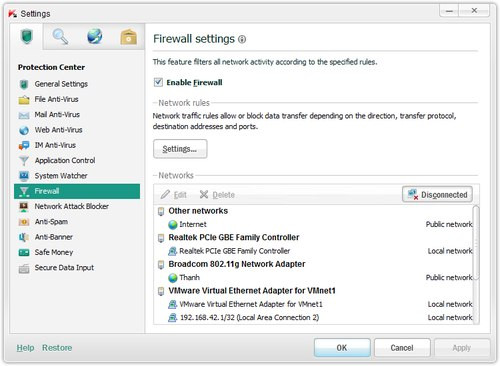
Interface to set up firewall on Kapers program.
Go to the Settings section of the antivirus program, go to the Firewall tab , then try to remove the Enable mark, click OK to see the result. If you still do not access the Internet, then the problem is not here, please select Enable the firewall system to ensure security and security for the computer.
Set up the wrong account
The Internet connection icon at the bottom right of the screen has an exclamation mark or a red x indicates that there is no Internet connection. However, the above sign is not necessarily due to the wrong settings, but it may be due to some other reasons, such as broken network cables, network ports or broken modem. However, you need to visit the modem management page to know the cause.
Normally, the modem setup page has the address 192.168.1.1, the login username / password is Admin / Admin (or admin / admin, root / admin, admin / root .). After successful login, you pay attention to the information in the State field, if the notice Disconnect means that the account is set up incorrectly. At this time, please re-declare the line account for the modem is fine (this account is different from the account accessing the modem management page and is usually declared in the contract when registering the Internet).
If you do not have Internet account information, you can call the network operator through support. Note, in actual experience, you should ask technical staff for information on account names and passwords as soon as they arrive at the Internet installation. Before resetting your account, you also need to reattach the network heads to make sure.
Finally, if you try everything but still can't regain Internet connection, the most feasible solution is to reinstall Windows.
- Speed up Windows 7 computers, this is all you need to do
- Your Windows 10 computer is slow to connect to the Internet, this is a fix
Good luck!
You should read it
- Fix the problem of 'dead' Internet connection
- Russia tests disconnection from the global Internet
- How to fix exclamated network errors
- Instructions for fixing errors without network connection on Chrome browser
- How to Fix Internet Connection Errors
- Summary of errors that cannot reach the network and how to fix errors on the computer
 How does the computer not accept USB?
How does the computer not accept USB? 4 steps to troubleshoot audio loss in Windows
4 steps to troubleshoot audio loss in Windows 4 ways to reset the Windows computer to its original state
4 ways to reset the Windows computer to its original state How to fix VPN error 619
How to fix VPN error 619 The 'Connected With Limited Access' error in Windows
The 'Connected With Limited Access' error in Windows How to fix the error did not find or missing the file Xinput1_3.dll
How to fix the error did not find or missing the file Xinput1_3.dll