How to set multiple faces for Face ID in iOS 12
After much anticipation, Apple finally rolled out a host of new features for its devices at WWDC 2018, with the majority of the features focused on iOS 12 updates. The iOS 12 update will bring New changes like ARKit 2, digital tools, many Animoji (and Memoji if you want your own animation), Siri shortcuts, Group FaceTime and more. But beyond all this, a great feature that the Cupertino giant has launched in iOS 12 is the ability to register multiple faces for Face ID on iPhone X. Now you have more than one mold. face on Face ID.
- These are new features on iOS 12, do you know?
How to set up multiple faces for Face ID on iOS 12
Note: The method below is done on iPhone X running iOS 12.0 Beta and works well.
Step 1. First of all, go to Settings -> Face ID & Passcode -> Set Up Face ID .

Step 2. Now, follow the on-screen instructions to set up the first Face ID.

Step 3 . After registering the first face, you will return to the settings page and add the second face by touching Set up an Alternative Appearance.
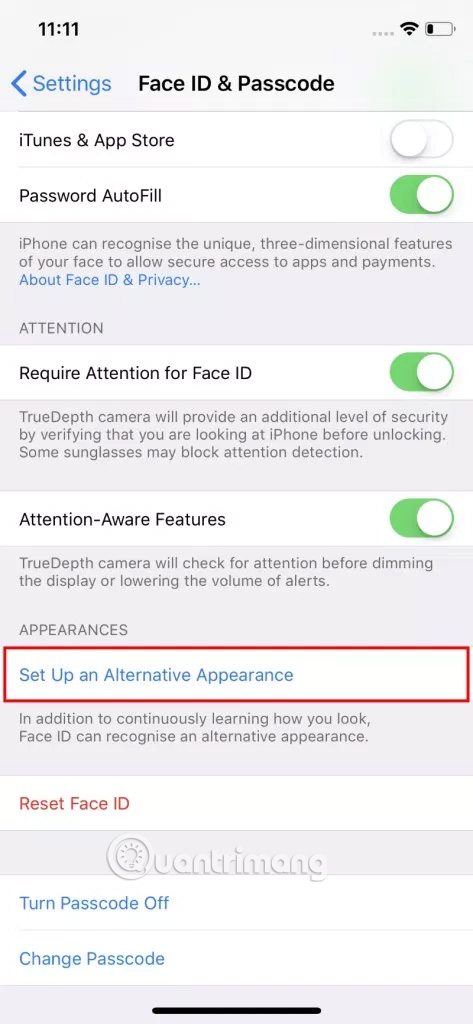
Step 4 . Now, just follow the on-screen instructions to add the second face to the device.

So you have set up two faces as Face ID on iPhone X.
Note: You cannot delete a face after setting Face ID. Instead, the entire Face ID part will be reset and both faces will be deleted.
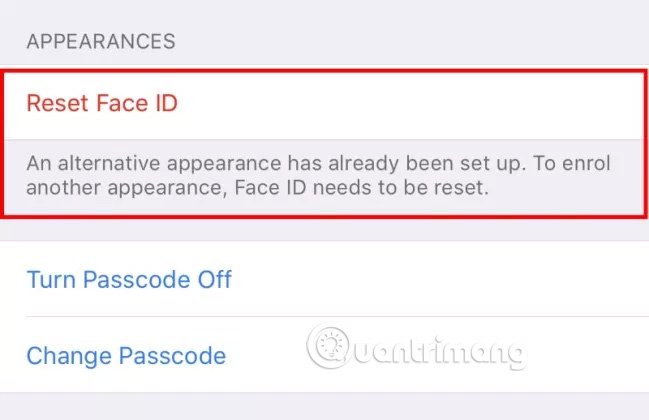
I wish you all success!
See more:
- List of devices upgraded to iOS 12
- Check iOS 12 beta and iOS 11.4 on iPhone 5S to iPhone 8, should upgrade?
- The best features on iOS 12 that Apple did not officially announce on WWDC stage
 How to use the non-disturbing feature of going to bed on iOS 12
How to use the non-disturbing feature of going to bed on iOS 12 How to install fonts on iPhone, iPad
How to install fonts on iPhone, iPad Distinguish silent mode and non-disturbing mode on iPhone
Distinguish silent mode and non-disturbing mode on iPhone How to receive email notifications from Gmail on iPhone
How to receive email notifications from Gmail on iPhone How to view the list of top-paid and free apps in the App Store
How to view the list of top-paid and free apps in the App Store