How to set medication reminders on iPhone
Time frequency also has a lot of options to set. The article below will guide you to set medication reminders on iPhone.
Instructions for setting medication reminders on iPhone
Step 1:
Open the Health app on iPhone, then click Browse below. Next click on Medicines to add medicine. In this interface, click Add a drug.
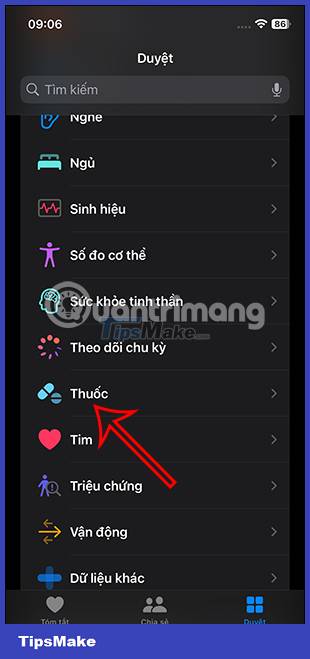

Step 2:
Now we enter the name of the medicine we want to create a reminder schedule and click Next below.
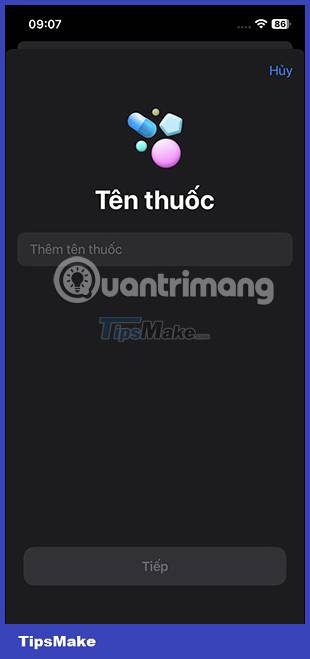
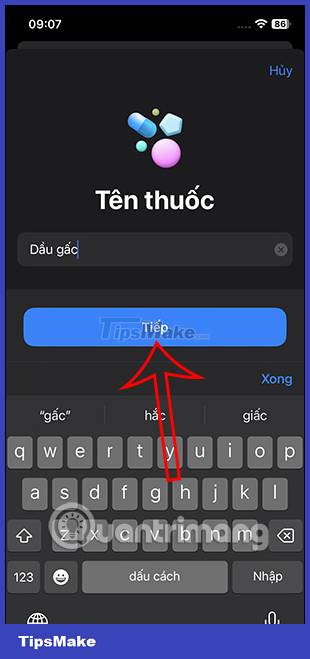
Then you choose the medicine from the list displayed on your iPhone for you to choose from.


In this interface, you choose the amount of medicine to take at one time or per day according to the schedule you will make.

Step 3:
Here you will choose your medication schedule. First, you choose the time you need to take the medicine. To add another time to take medicine during the day, click Add time.
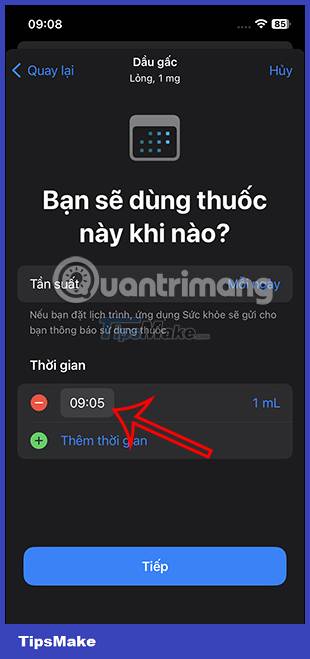
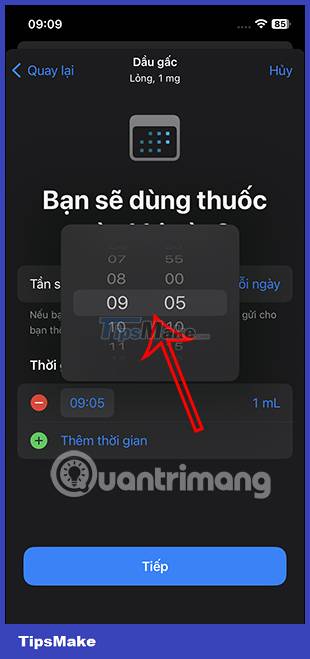
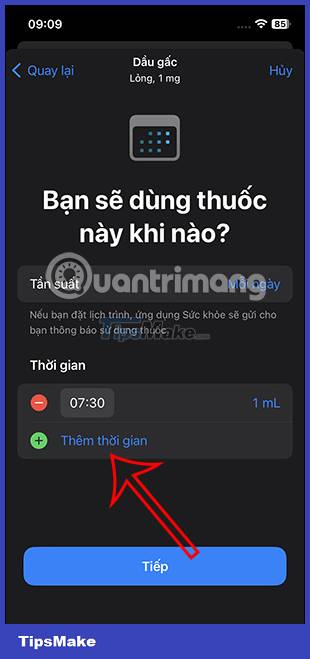
Next, also enter other times of the day to take the medicine if desired.
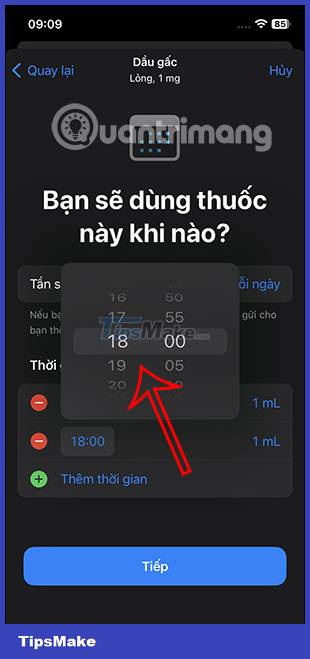
Step 4:
Continue clicking Frequency to create medication reminders. Here we can create reminders every day or every other day in the optional calendar below.
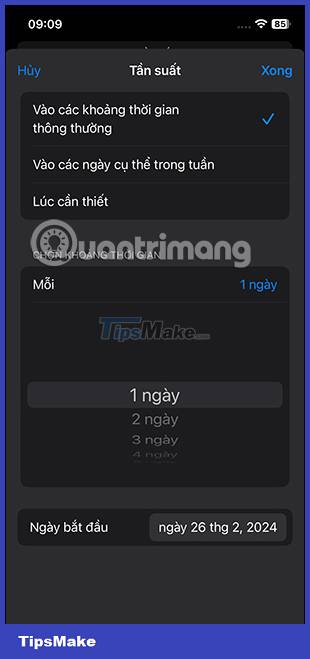
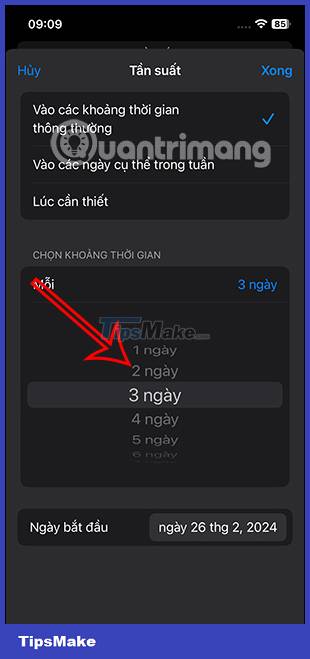
Or you can adjust the medication reminder time with other options in the interface.
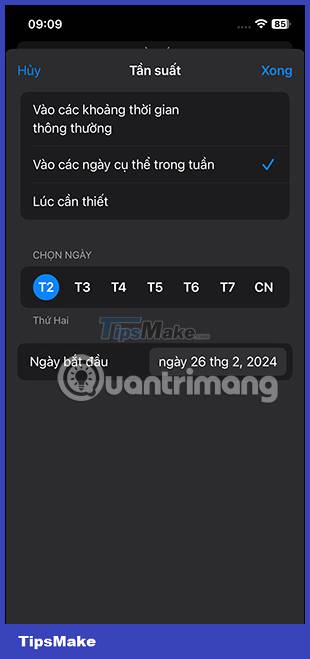
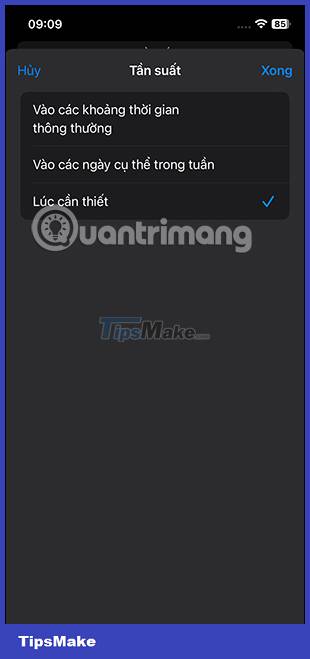
Step 5:
Switch to the new interface, choose the shape and color for the medicine, or you can click Skip if you don't need it.

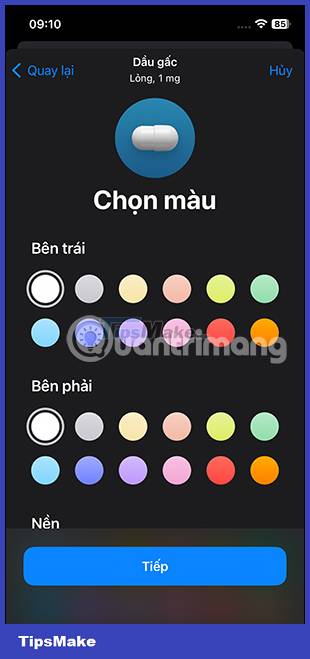
Finally, check the information again and click Done below to save the medication reminder. So you have added medicine to the Health application.
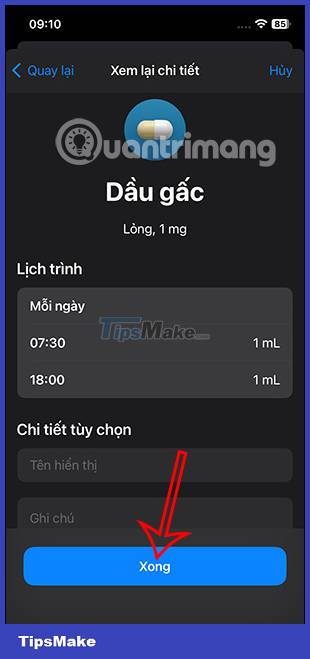
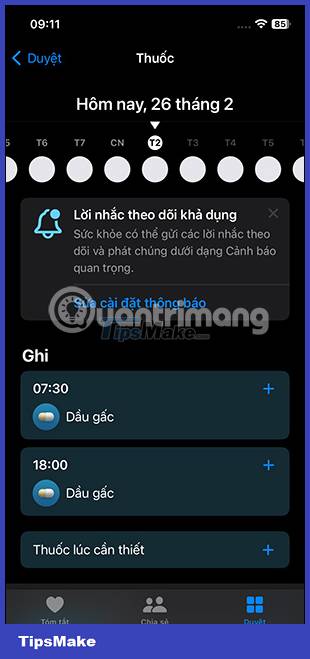
Step 6:
Scroll down and click Options. Now you need to activate Tracking Reminders to turn on medication reminders on iPhone. Continue tapping on Important Alerts.
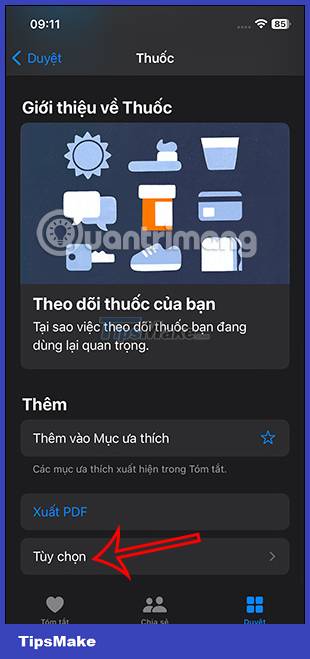
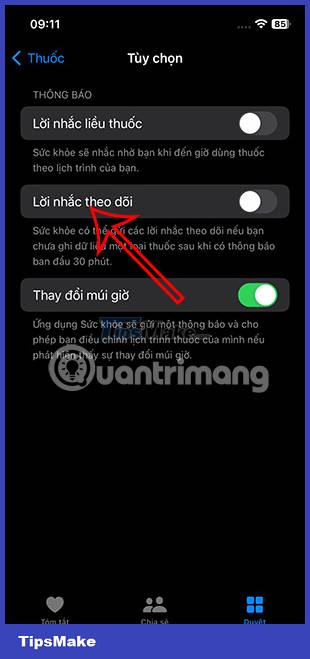
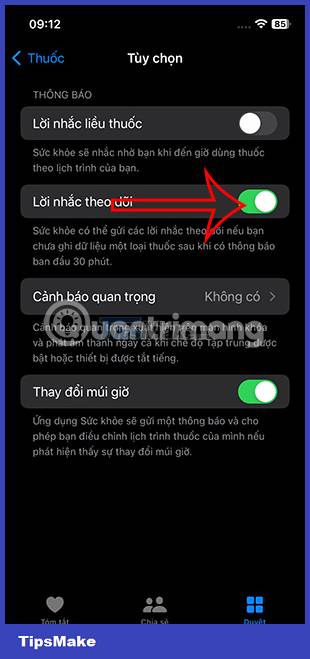
Step 7:
At this interface, click on the medicine you want to set a reminder for. To display notifications, press Allow to turn on notifications even when iPhone is muted or using Focus mode on iPhone.
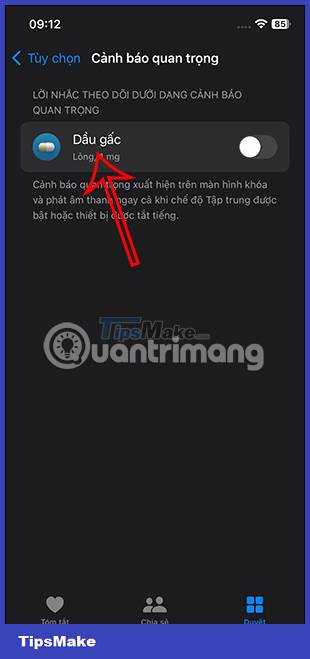


Step 8:
When clicking on the medication reminder schedule, there will be options as shown below.
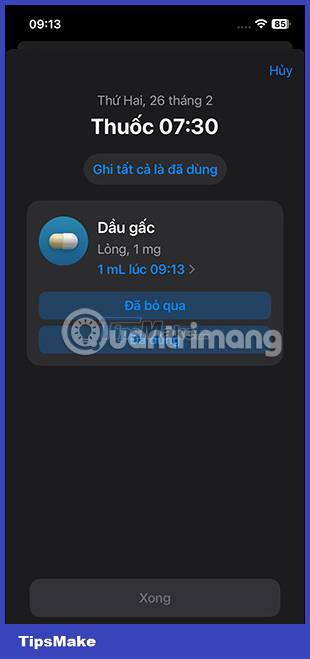
To turn off medication reminders on iPhone, just press off Tracking reminders.
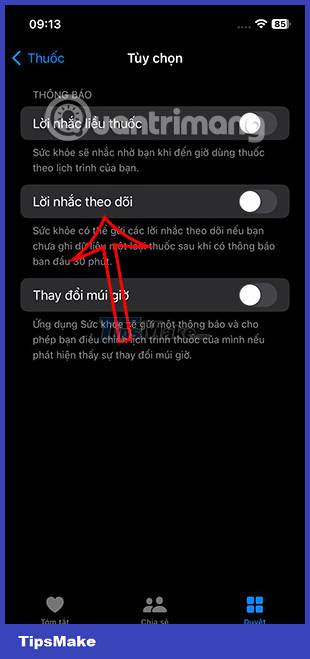
Step 9:
In addition, users also have the PDF Export option to export medication reminders on iPhone to send to others more easily.
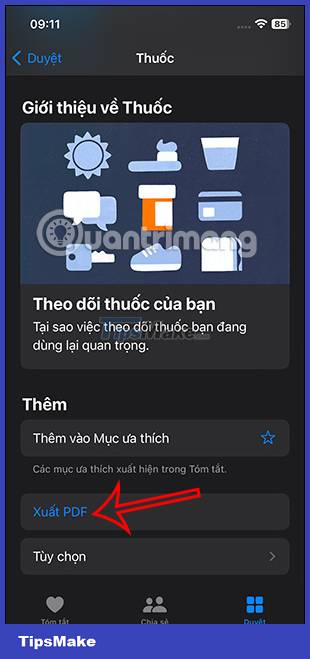
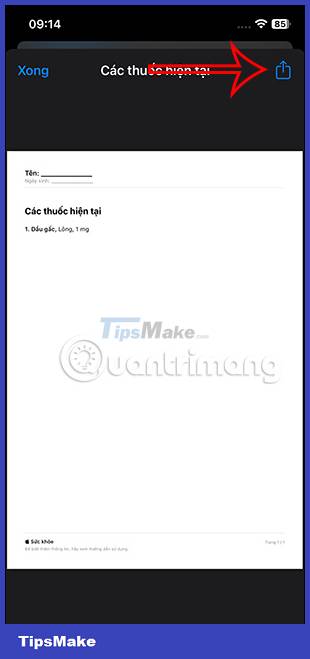

 Google Tensor G3 is the world's first smartphone processor to support AV1 encoding at 4K 60FPS
Google Tensor G3 is the world's first smartphone processor to support AV1 encoding at 4K 60FPS How to use Gemini AI as a virtual assistant on Android to replace Google Assistant
How to use Gemini AI as a virtual assistant on Android to replace Google Assistant How to listen to free audiobooks on Spotify
How to listen to free audiobooks on Spotify Apple releases Sports app for iPhone
Apple releases Sports app for iPhone How to add unsupported cards to Apple Wallet
How to add unsupported cards to Apple Wallet How to create AI wallpapers on Samsung phones
How to create AI wallpapers on Samsung phones