How to Set Reminders on the Latest iPhone
Create a new reminder

Open the Reminders app (Vietnamese version is Reminders). Tap the Reminders icon on your iPhone's Home screen to launch the Reminders app.

Open the Reminders list. If you have another list open, tap the list cluster at the bottom of the screen. Select the "Reminders" list, or click "New List" at the top.

Tap a blank line to create a reminder. Use the keyboard to enter the event or action you need to be reminded of.

Open reminder settings. Click the image ⓘ to the right of the prompt to adjust the settings.
Set up time reminders

Swipe the switch next to Remind Me On a Day to the On position.

Tap the displayed date and time.
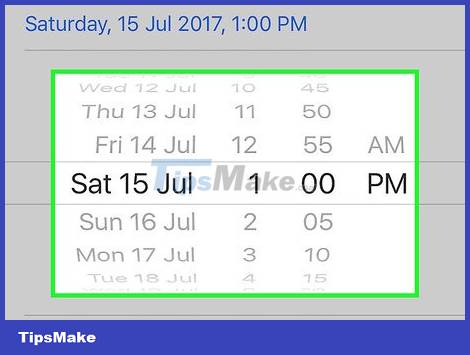
Use the wheel that appears to set the time you want to be reminded.
Set up location reminders
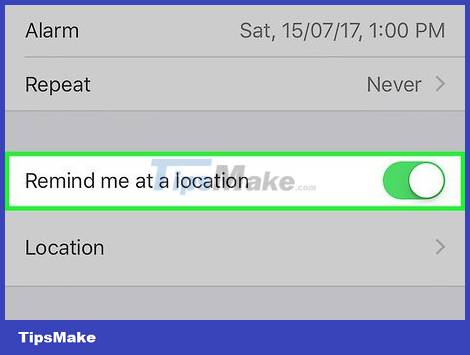
Swipe the switch next to Remind Me At a Location to the On position.
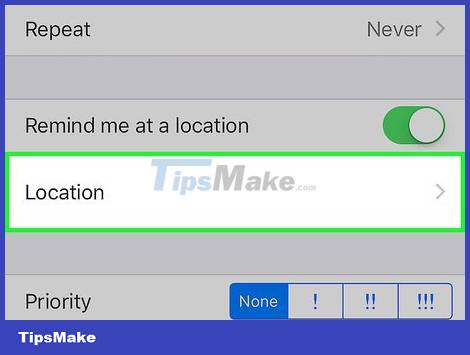
Click the location shown below.
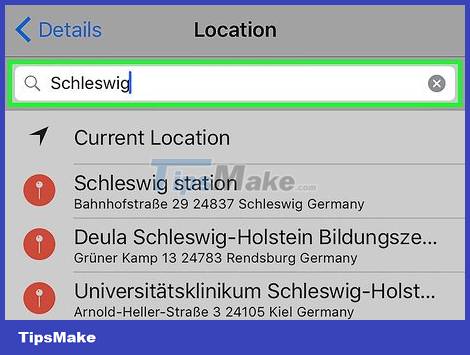
Set location. Select the current location or enter the address in the search bar. Select "When I arrive" or "When I leave" to specify when you will be notified. Return to the reminder settings by clicking the "Details" button in the upper right corner.
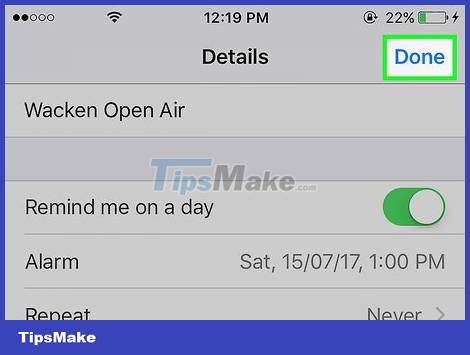
Save reminders. Tap the Done button to set your reminder.
 How to customize the Always On Display screen on Samsung Galaxy phones
How to customize the Always On Display screen on Samsung Galaxy phones Steps to change font size on iPhone
Steps to change font size on iPhone How to Extend the Latest Phone Battery Life 2022
How to Extend the Latest Phone Battery Life 2022 How to Remove the iPhone SIM Card Correctly
How to Remove the iPhone SIM Card Correctly How to use Focus Mode on Android
How to use Focus Mode on Android How to enable/disable Smart Lock on Android
How to enable/disable Smart Lock on Android