How to set a 360-degree photo as a cover image on Facebook
360-degree photos have become a trend right after appearing, especially in the Facebook network community, when users can post 360-degree images, take panoramic photos on Facebook easily. Compared to the previous time, to take 360-degree photos or upload to any website, we will use the panorama feature (panorama) or through some websites to edit image parameters.
But now, things have become simpler when Facebook has built-in 360-degree photography on the app. In particular, Facebook boss also announced that you can absolutely use 360-degree photos to set as Facebook cover photo. This new feature has been widely updated by Facebook to all Android and iOS Facebook accounts worldwide. Our to-do list is to update the application to the latest version to use.
- Instructions on how to post 360-degree videos on Facebook
- Guide to watching videos and 360-degree images on VLC Player
- How to create 360 videos and upload to YouTube
How to use 360-degree photos to make Facebook cover photos
- Download the Android Android app
- Download the Facebook iOS app
Step 1:
First you need to update Facebook to the latest version, or download the new Facebook version according to the link above. This article is used on Facebook version for iPhone / iPad. With the Facebook Android version, users do the same.
Step 2:
To proceed to change the Facebook cover photo to 360-degree photo, click on the avatar to access the Facebook account interface. In the personal Facebook profile interface, click the Edit button in the lower right corner of the cover image.
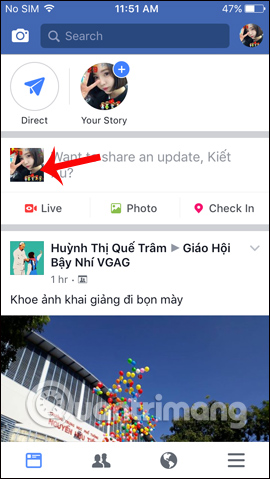
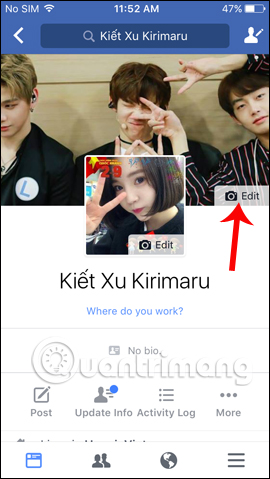
Step 3:
Then there are options to use the photo as a cover photo, click Take a New 360 Photo . Appeared 360-degree photo interface on Facebook. You will see the chassis that comes with a 360-degree circle for taking photos. Click the blue circle button to take a 360-degree photo
Note to users , to be able to capture 360-degree images, the phone frame will be white as shown. If the red frame means you have placed the wrong position. Just adjust the posture to hold it.
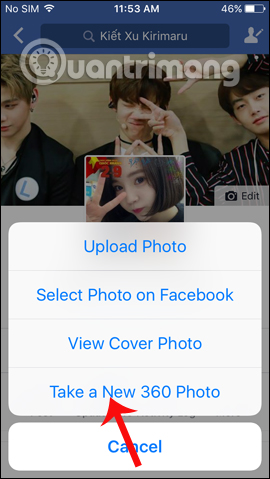
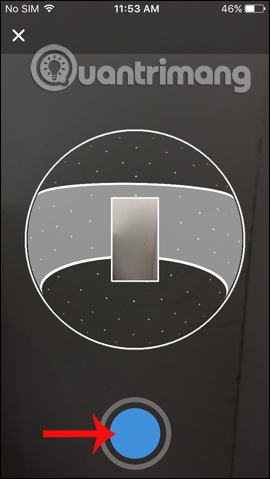
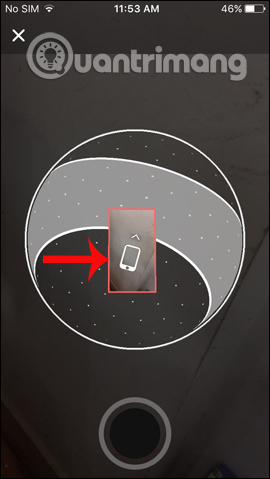
Step 4:
When pressing the blue circle button, an arrow icon will appear. We can move from right to left or vice versa to take photos. To finish shooting , press the blue arrow icon again. Soon you will see the process of uploading 360-degree photos to Facebook.
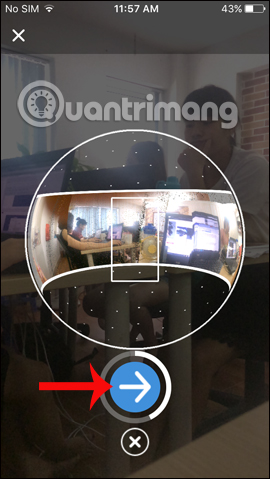
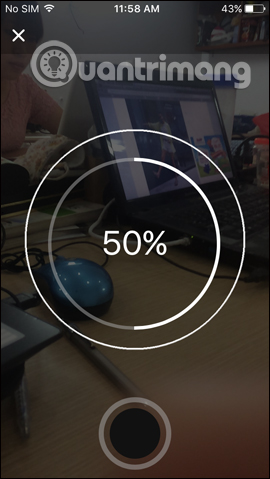
Step 5:
Facebook preview 360-degree cover image appears. You move around the cover image to check the quality as well as whether the photo is satisfactory. Click Save to save the cover image. Back in the personal Facebook account interface, users will see a 360-degree icon on the cover image as shown below. It means that placing 360-degree photos for Facebook cover photos has been successful.
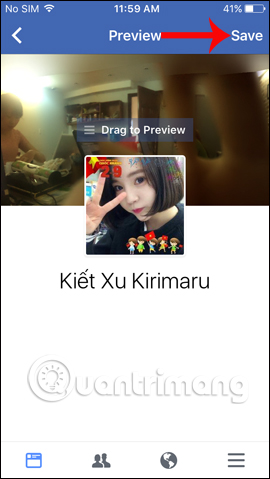
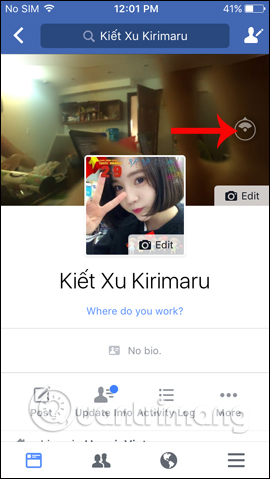
In addition, you can also post 360-degree photos on the Facebook Newsfeed . We click on the Facebook status update area . Then drag down and click on the 360 Photo option in the next interface.
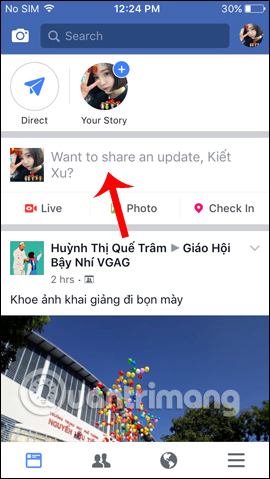
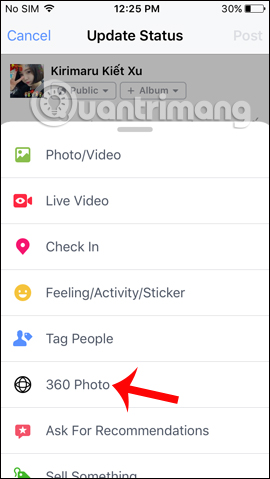
Then you also take 360-degree photos and wait for Facebook to upload the complete image. After posting the image, you can add status, insert location, . like normal article and then click Post to post to Facebook.
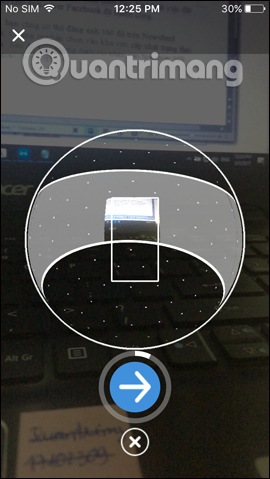
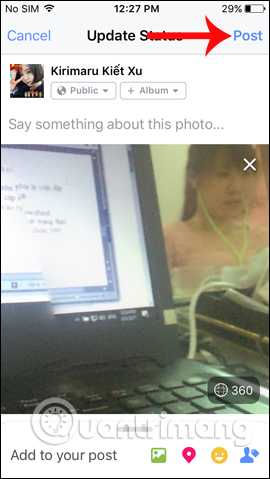
Now it's easier to capture and post 360-degree photos on Facebook. In particular, the Facebook application also allows users to place 360-degree photos as Facebook cover photos. If we already have 360-degree photos posted on Facebook, we can also use it immediately to make a Facebook cover photo.
I wish you all success!
You should read it
- Summary of the most exclusive and exclusive Facebook cover photo
- Facebook cover art photos for those who want to show personality
- Facebook cover photo greeting spring Pig year 2019
- Instructions on how to post 360-degree videos on Facebook
- The best Halloween cover photo for Facebook
- Combine the cutest Facebook cover photos
 How to rename Facebook on the computer
How to rename Facebook on the computer How to request a refund when purchasing goods from the Page on Facebook?
How to request a refund when purchasing goods from the Page on Facebook? How to post photo spheres to Instagram
How to post photo spheres to Instagram The 'evolutionary' history of the Google logo
The 'evolutionary' history of the Google logo How to turn off post comments on Instagram
How to turn off post comments on Instagram Two ways to update the 280 characters tweet on Twitter
Two ways to update the 280 characters tweet on Twitter