How to send encrypted data security on Whisply
In order to send information and data on computers in addition to using email, there are now many online file sending services. These forms will help us to send data to partners faster, much simpler. However, one problem is that whether these online forms are safe, even when sending emails, hosting sometimes does not guarantee absolute safety with important data.
If you are worried about this issue, try using Whisply service to send data on the computer online. The difference of Whisply compared to other services is that the application will encrypt data to enhance security. At the same time, Whisply also uses cloud services including Dropbox, Google Drive and OneDrive to save the sent data. Let's find out how to send online data on Whisply in the article below.
Step 1:
First of all, please visit the homepage of Whisply service following the link below:
- https://whisp.ly/en
At the main interface, click Sign in with Boxcryptor above to create an account using Whisply.
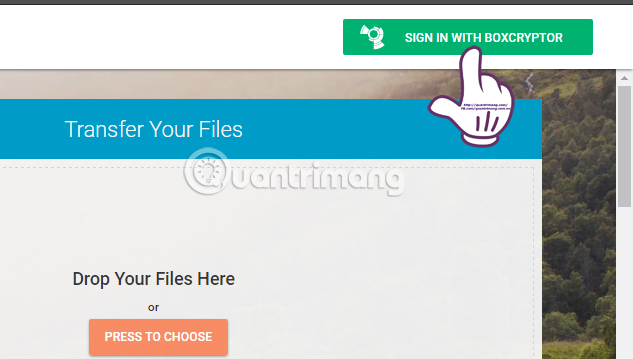
Step 2:
If you already have an account using Whisply, just click Sign in to login. If you do not have an account, click Create Account to create a new Whisply account. We just need to enter Gmail address and password then click Proceed to create Whisply account.
Note , the password you should choose a password with high security and Whisply will check the password security for users.

Step 3:
Next switch to the new interface. Here, we will select I Understand that i will . and then click on Create Account to complete the registration of Whisply account.
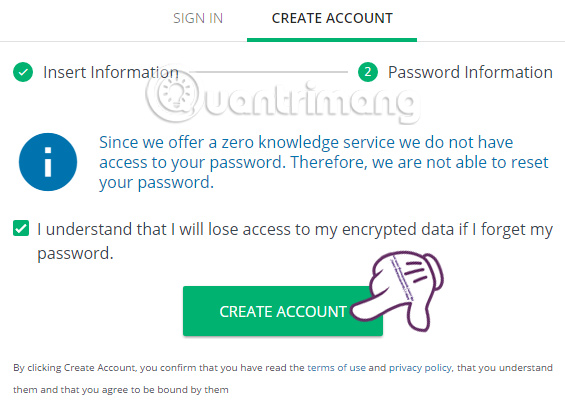
Step 4:
Wait a few seconds for Whisply to create an account. After that, the service will introduce you to many usage packages. To use Whisply for free , click I want to stay with the free plan below.
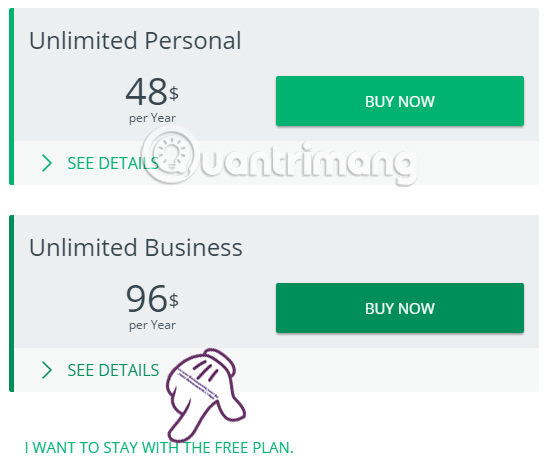
Step 5:
Return to Whisply homepage. Here, click the Press to choose item to open the file you want to send. Or just drag and drop the file into the Drop Your Files Here interface.

Step 6:
Once you have downloaded the file you want to send, the user will then choose one of three storage services under Google Drive, Dropbox or Onedrive to store the data you want to send.
Note that users can send 1 or more files at the same time.
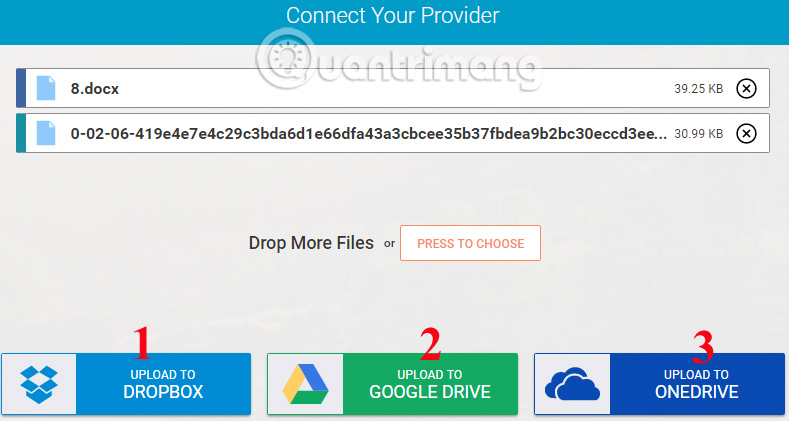
Step 7:
For example, here I will choose Google Drive account. You will login to your personal Google Drive account.
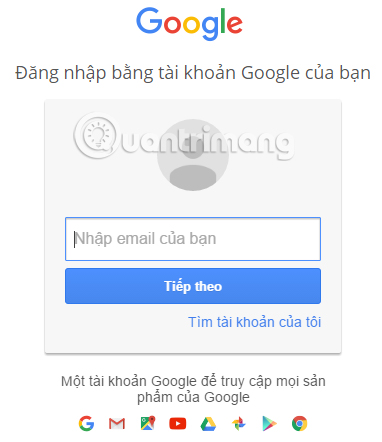
In case you do not appear the login interface , go back to Whisply homepage, then click Click here to reconnect Google Drive to reconnect.
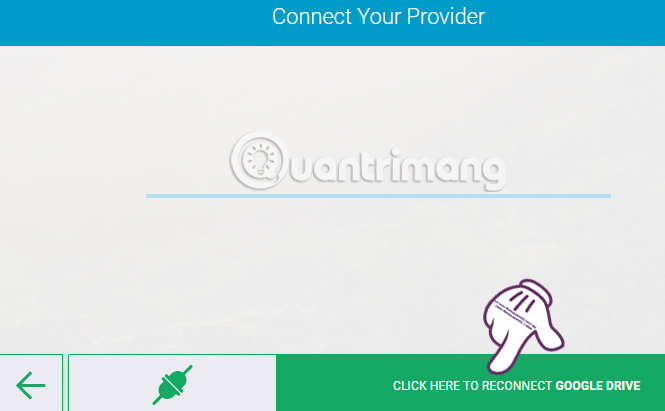
Step 8:
Immediately Whisply interface appears to require users to link to Google Drive account . Click Allow to agree.
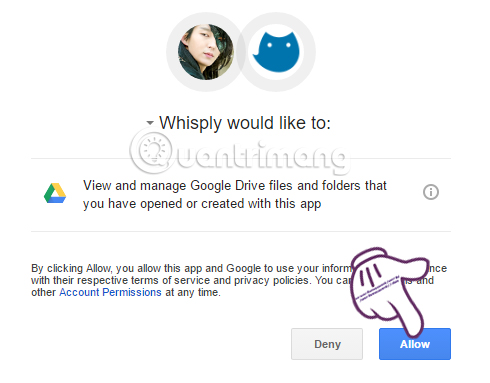
Step 9:
You wait for the file encryption process and upload files to the complete cloud storage services.

After completing the code and uploading the file, click on the Proceed section. Whisply supports resending files after 20 seconds.

Step 10:
Next, we will be provided with a storage period for uploading and downloading data only once. Click Proceed to continue.
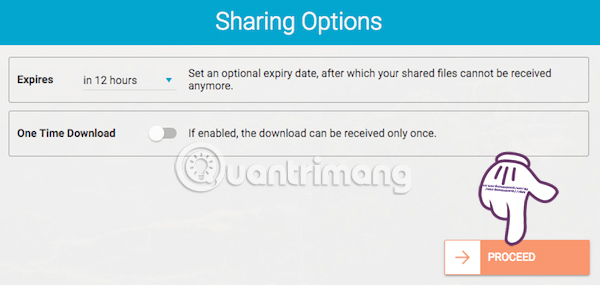
Step 11:
Then comes the interface to set the options for security when sending data on Whisply below the interface, including:
- Link: Send file access path.
- Link & Pin: Send path with Battery (including 4 digits) for security.
- Link & Password: Send the access link with the password created by the sender.
For example, here I will choose Send Your Link & Password .

Next, enter the password to secure the file you want to send at Set your custom password . Finally click Send your link to send the download link. The recipient needs to enter the correct password that you created to be able to download the data.

Is a method of sending data safe and secure ?! We can set the password for the file we want to send, and we can store it on cloud storage services. Don't miss the service of sending the Whisply data file online for free.
Refer to the following articles:
- Instructions for sharing files via Take A File service
- How to send an email that exceeds the size limit?
- How to share data between devices without installing software
I wish you all success!
 Quick fix ErrorLibrary failed with Error 1114 on Windows 10
Quick fix ErrorLibrary failed with Error 1114 on Windows 10 Youtube videos don't play, black screen on Android, iOS, computer and Mac, this is how to fix errors
Youtube videos don't play, black screen on Android, iOS, computer and Mac, this is how to fix errors How to find song titles on a YouTube video
How to find song titles on a YouTube video How to play live video on YouTube?
How to play live video on YouTube? How to get 1TB of Google Drive capacity for free
How to get 1TB of Google Drive capacity for free How to share a secure account without changing the password
How to share a secure account without changing the password