How to Search in Windows 8.1
Method 1 of 3:
Using the Charms Bar
-
 Open the Charms bar.
Open the Charms bar.- Mouse: Move your cursor towards the bottom right or top right corner of your screen and then move it up.
- Touchscreen: Drag your finger inwards from the right side of the screen and the charms bar should appear.
-

You should read it
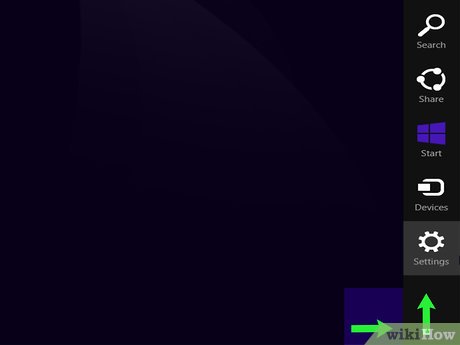
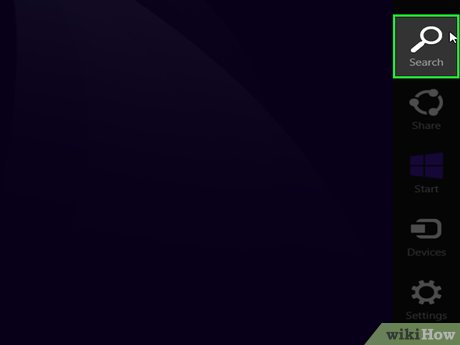
 How to Use Windows 8
How to Use Windows 8 How to Install MSN on Windows 8
How to Install MSN on Windows 8 How to Use OneDrive as Your Default Save Location on Windows 8.1
How to Use OneDrive as Your Default Save Location on Windows 8.1 How to Use Splashtop to Remotely Access Your Computer
How to Use Splashtop to Remotely Access Your Computer How to Connect to Your PC Remotely in Windows 8
How to Connect to Your PC Remotely in Windows 8 How to Log Out of Netflix on Windows 8
How to Log Out of Netflix on Windows 8