How to Search for Words in Excel
Part 1 of 2:
Opening an Excel Worksheet
-
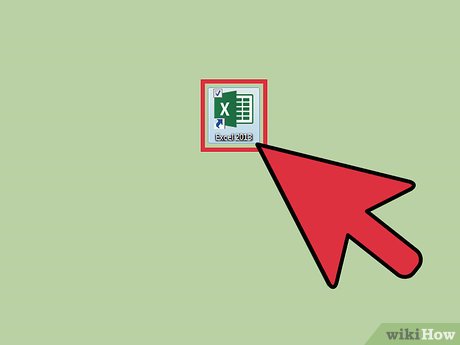 Launch MS Excel. Do this by clicking on its icon in your desktop. It is the green X icon with spreadsheets in its background.
Launch MS Excel. Do this by clicking on its icon in your desktop. It is the green X icon with spreadsheets in its background.- If you don't have an Excel shortcut icon on your desktop, find it in your Start menu and click the icon there.
-
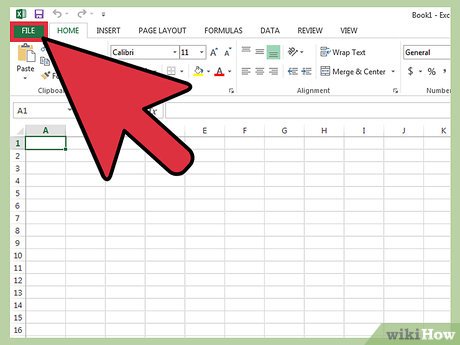 Find the Excel file you want to open. Click 'File' in the upper left corner of the window then click 'Open.' A file browser will appear. Browse your computer for the Excel file you want to open.
Find the Excel file you want to open. Click 'File' in the upper left corner of the window then click 'Open.' A file browser will appear. Browse your computer for the Excel file you want to open. - Open the file. Once you've located the file, click on it to select then click 'Open' in the lower-right portion of the file browser.
Part 2 of 2:
Searching for Words
- Click a cell. Once you're in the worksheet, click on any cell on the worksheet to ensure that the window is active.
- Open the Find/Replace With window. Hit the key combination Ctrl + F on your keyboard. A new window will appear with two fields: 'Find' and 'Replace with.'
- Type in the words you want to find. Enter the exact word or phrase you want to search for, and click on the 'Find' button in the lower right of the Find window.
- Excel will begin searching for matches of the word, or words, you entered in the search field. All words in the document that matches those you entered will be highlighted to help you better locate them.
Update 05 March 2020
You should read it
- How to Open an ODS File on PC or Mac
- How to Reduce Size of Excel Files
- How to Convert XML to Excel
- How to Insert Hyperlinks in Microsoft Excel
- How to Open a Password Protected Excel File
- Fix Excel crashes in Windows 10
- How to Open Password-Protected Excel Files
- Open the file, open the folder with a mouse click
- How to fix the error can not save Excel file
- How to Unhide Rows in Excel
- Instructions on how to open Word files, Excel suspects infection
- How to Highlight Every Other Row in Excel
Maybe you are interested
How to fix Hyper-V error 0x8009030E in Windows How to know who unfriended you, delete and view your profile most on Facebook 9 common practices on Christmas Philips HD9643 non-oil fryer review To choose the delicious wax butter, you need to apply the following tips 25 cheap foods rich in nutrients and vitamins you need to know
