How to review old Uber trips with invoices
Current technology taxi services are becoming popular, including Grab and Uber. Uber or Grab applications provide users with the necessary information and options right on the app, so you can look up. To search for information on previous trips on Uber, we can search right on the app but can also check on the computer.
You can search through Uber's main website for all travel information and may include an invoice if necessary. The process of viewing old Uber trips on the website is very simple, we will guide you in the article below.
- How does Uber work? - Decoding Uber
- Instructions for registering and using Uber Taxi
- Prevent Uber from tracking location on iPhone when not using the application
How to search Uber trip information
- Download the Uber app for iOS
- Download the free Uber app for Android
- Download the Uber app for Windows Phone
Step 1:
Go to the link below to visit Uber's homepage. Then enter your Uber account registration information. Click the Next button below.
- https://riders.uber.com/
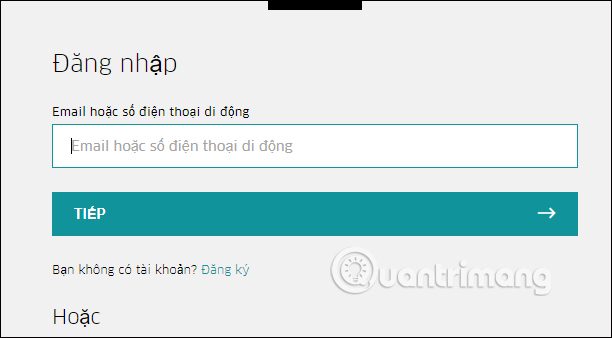
Step 2:
At the first login, users will need to open the application and conduct account verification via phone. When the account login verification interface appears, click the Yes button to agree. You wait for the login verification application to be available. This process will be a bit long, so please wait a few minutes.
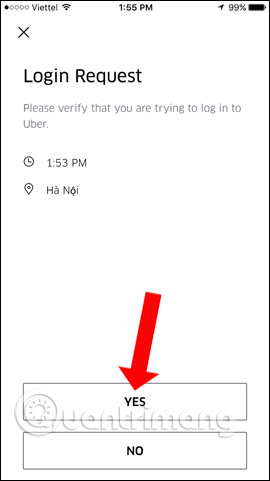
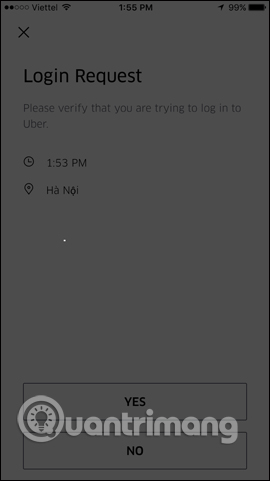
Step 3:
After the confirmation is successful, the user will be able to access the main profile of the page. Here click on My Trips in the list to the left of the interface.
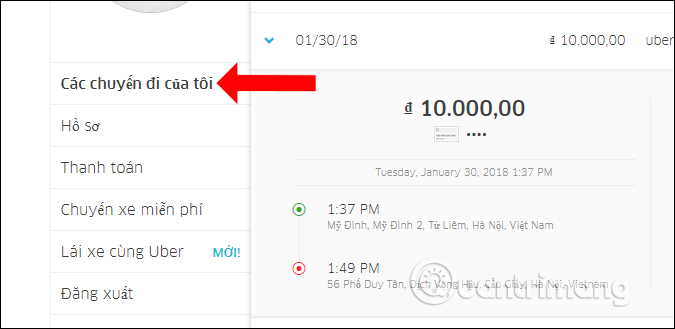
Looking at the content on the right, you will see the transfer list that has been placed on Uber, including trips made and canceled.
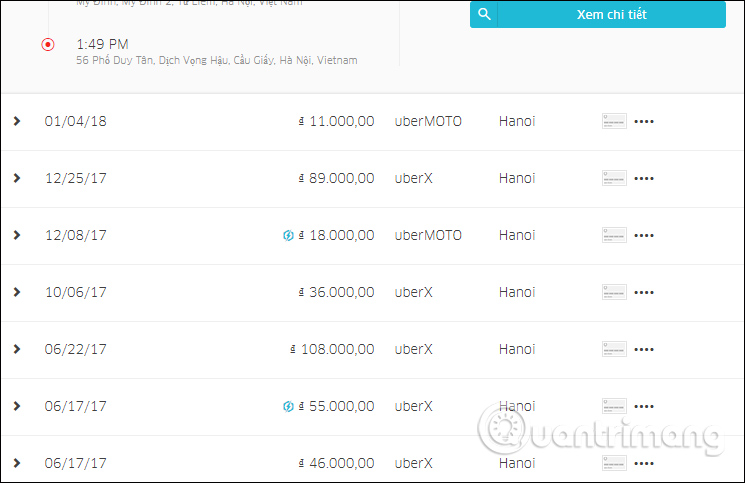
Step 4:
When you click on a trip you will see the trip time, location as well as the amount of money. Click View details for more information.
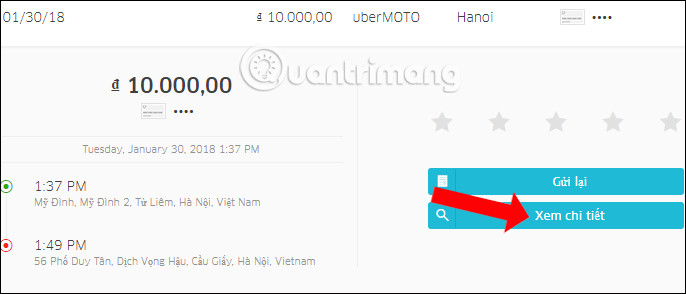
Step 5:
In the trip details interface, we will have the location map, the number of kilometers traveled, the trip time taken and the detailed cost statement.
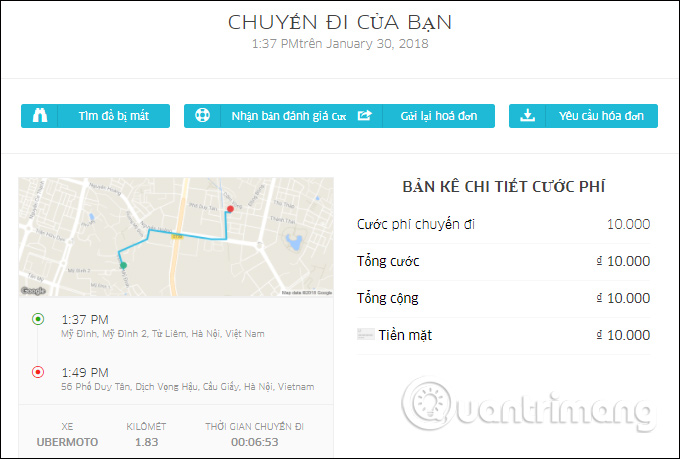
If you click Resend Invoice, you will see the Invoice notice sent to your email address.
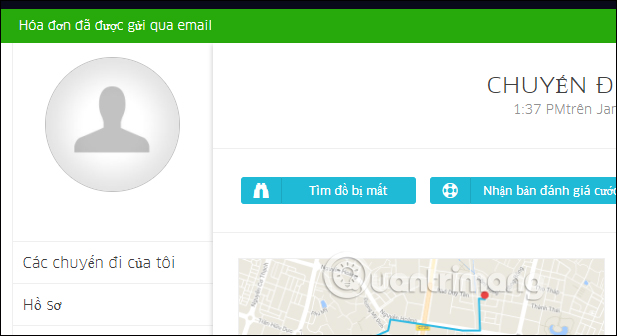
Thus, in addition to checking Uber trip information on the phone, users can view it on the computer with Uber's homepage. Trips will be declared in detail, from the travel time, the number of kilometers traveled or the fee table. If necessary, users can request to send invoice information via email.
See more:
- How to register as a motorbike driver GrabBike
- Instructions on how to use Grab to call GrabBike
- How to find codes to reduce Uber and Grab prices very fast and simple
I wish you all success!
You should read it
- Instructions for registering and using Uber Taxi
- Uber application on the phone will stop working after 2 more weeks
- How to Cancel an Uber Account
- How to Check Uber Availability in a Specific Region
- Prevent Uber from tracking location on iPhone when not using the application
- Uber has set a time to launch taxi service
 5 MX Player tricks you may not know
5 MX Player tricks you may not know Very interesting free AR applications on iOS 11 and download links
Very interesting free AR applications on iOS 11 and download links How to find a book when you don't remember the name and author
How to find a book when you don't remember the name and author AirBattery, the free Android app that helps check the remaining battery on AirPods
AirBattery, the free Android app that helps check the remaining battery on AirPods Free calling for Viettel subscribers
Free calling for Viettel subscribers Guide to receive lucky money from Viettel
Guide to receive lucky money from Viettel