How to Check Uber Availability in a Specific Region
Check out the Uber website
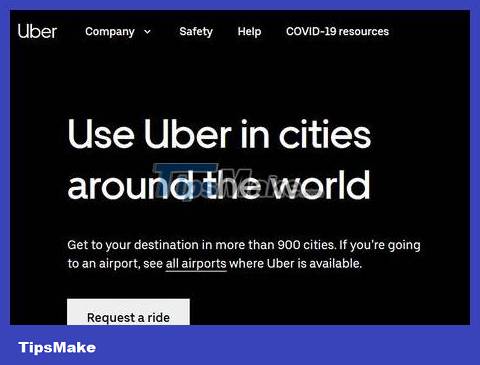
Visit the Uber cities page using a web browser.
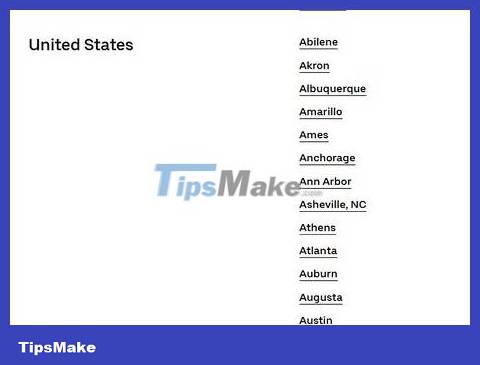
Enter the address, city name or postal code in the search bar. A list of available results will appear below.
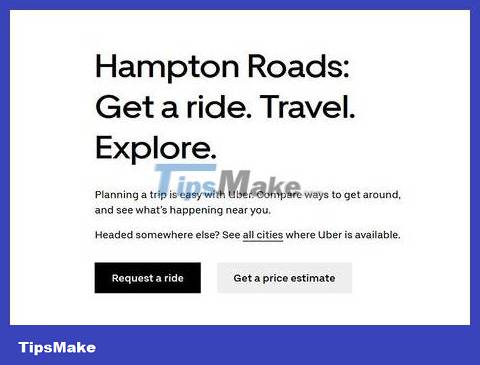
Click on the name of the city you want to search for. A confirmation message about Uber's availability in that city will appear.
You can also use the same method to check the availability of Uber Eats (Food Delivery) services, but these services are often more limited.
If Uber is not available in your current area, you can try calling a taxi.
Download the Uber app

Download Uber from the App Store or Play Store and open the app. Click 'Install' then select 'Open' once the installation is complete.

Click 'Register'.
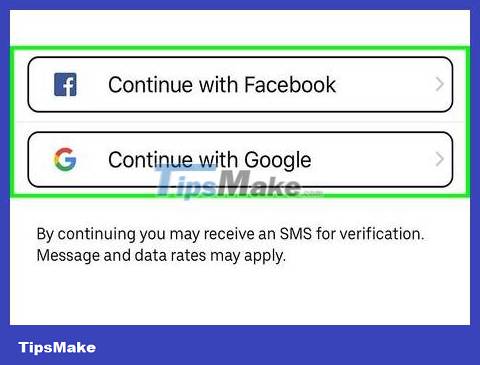
Fill out the account form then click 'Next'. Enter a valid name, email, password and phone number. Verification code will be sent to you via text message.
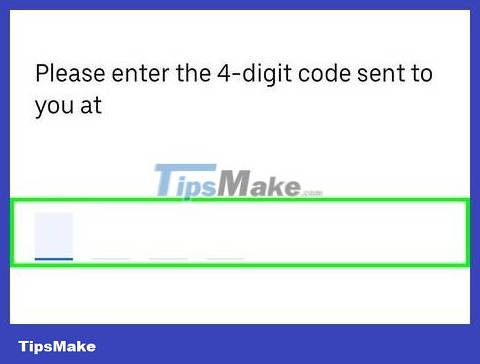
Enter the verification code you received and tap 'Next'. You will be taken to the payment method setup page.
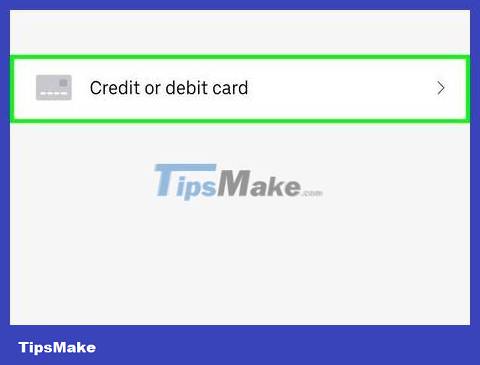
Enter your payment information to complete registration. Enter a valid credit card number and expiration date. After that, you will be redirected to the car booking interface. The green dot represents your current location, the movable pin is used to mark the pick up point.
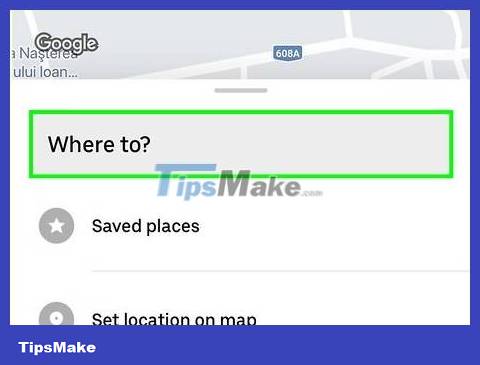
Tap the booking options to check the availability of each Uber service. Each service is represented by a button in the bottom row of the app (uberX, uberXL, Select, Access or Taxi). The pin icon will show the estimated time for the nearest vehicle to reach you, indicating that the service is available. If there is no service, the pin will show 'No Cars Available'.
uberX is Uber's standard service, uberXL is for larger cars, Select is for luxury vehicles, and Access is for people with disabilities.
You can drag the pin around to change the pick-up point, and the estimated time will also be adjusted accordingly.
Nearby vehicles will appear on the map, and their locations will be updated every few seconds.
You should read it
- Instructions for registering and using Uber Taxi
- Uber application on the phone will stop working after 2 more weeks
- Instructions on how to rate customers call Uber taxi
- How to Cancel an Uber Account
- Prevent Uber from tracking location on iPhone when not using the application
- Uber has set a time to launch taxi service
 How to Have Fun Using a Computer
How to Have Fun Using a Computer How to Block Unwanted Sites from Your Router
How to Block Unwanted Sites from Your Router How to Unfollow People on Instagram
How to Unfollow People on Instagram Download Chrome, download the latest Google Chrome
Download Chrome, download the latest Google Chrome How to Start Using Dropbox
How to Start Using Dropbox How to Password Protect Folders
How to Password Protect Folders