How to report Windows 11 errors, suggest Windows 11 features for Insider Preview users
For many years, Microsoft created and maintained the Windows Insider Preview program that allows users to preview new versions of the Windows operating system. As a result, operating system bugs will be discovered faster, and much-loved features are also considered by Microsoft to be included in Windows.
With Windows 11 Microsoft also soon released the first Insider Preview. If you're installing Windows 11 Insider Preview, you can also provide your feedback to Microsoft. Your bug reports and suggestions will contribute to a better, more complete Windows 11 experience.
Note: This article is only for users who are participating in the Windows Insider Preview program and are using a computer with Windows 11 Insider Preview installed.
To report bugs, provide comments, suggest features for Windows 11 you follow these steps:
Step 1: You press the Start button then type Feedback Hub and then click on the search result to open the Feedback Hub application
Step 2: Sign in to your Microsoft account by clicking Sign in now or Sign in

Step 3: On the new interface that appears, you can report a bug by clicking Report a problem and suggest features, contribute ideas by clicking Suggest a feature

Step 4: Enter the summary of the bug you want to report or the feature you want to suggest into Summarize your feedback. Then, you fill in the details of the problem you want to send to Microsoft in the Explain in more detail (optional) section. This is optional, you can enter or not. You can use English or Vietnamese language to present your problem. After filling in, click Next to continue

Step 5: In this section, you choose a category and specific application for your problem or suggestion. Microsoft also recommends categories and apps for you. You click Next to continue after choosing

Step 6: Here, you can select a response that you find similar to yours. If you don't see the same response, you can choose New feedback. You click Next to continue after choosing

Step 7: This is a section where you can add details or examples to your response. First, you can check Prioritize this as high severity if your problem is serious and needs priority consideration.
Next, choose the phrase that best describes your problem from among phrases such as Missing personal data, Security or privacy concern, Important fucntionality. not working (important feature not working).
At the end (optional) you can attach a screenshot, file, or use Microsoft's recording tool to reproduce the problem you're having. To use the recording tool, click Start recoding and then manipulate to reproduce errors and problems on Windows 11. After the recording is complete, you can view and edit it before sending it to Microsoft.

Step 8: Once everything is done, click Submit to send your feedback to Microsoft
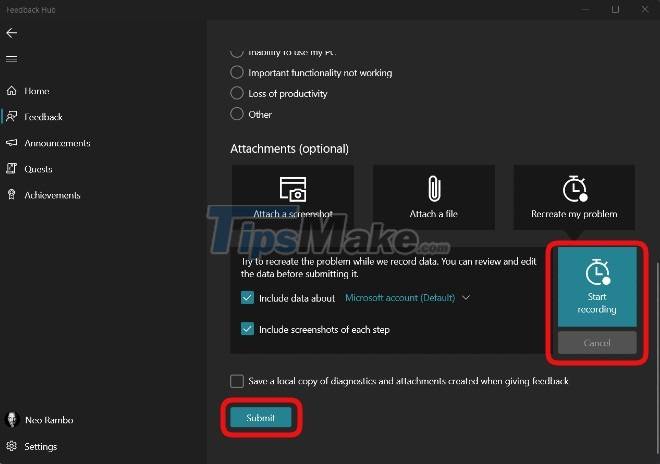
In addition to the feature that allows you to send feedback to Microsoft, Feedback Hub also has other features such as:
Follow, vote, comment on the feedback of others. To do this, click Feedback in the left sidebar of the Feedback Hub interface

Get detailed notifications about new Insider Preview versions in Announcements

Choose to complete quests in Quests

View your achievements in Achievements

Hope this article will be useful to you! Good luck.
You should read it
- Steps to roll back to Windows 10 from Windows 11 Insider Preview
- Microsoft released Windows 10 build 17115 for Insider Fast, fixing a series of big and small errors
- Windows Insider Program users can now download the first Windows 11 preview 11
- How to update Windows 11 officially from Insider Preview
- Windows 10 Insider Preview build 18290 (19H1) with many improvements, invited to download ISO files and experience
- 3 hidden features will be found in the next version of Windows 10
- How to uninstall Windows Insider Program Windows 10
- How to install Windows 10 Technical Preview
May be interested
- How to switch to Beta channel in Windows 11 Insider Preview
 windows 11 build 22000.100 is the version released by microsoft to the beta channel last week, and insider preview program users can switch to this channel by following these instructions.
windows 11 build 22000.100 is the version released by microsoft to the beta channel last week, and insider preview program users can switch to this channel by following these instructions. - How to check the Sets feature is enabled on Windows 10 Insider Preview build
 join tipsmake.com to learn how to check the sets feature on windows 10 your insider preview build in this article!
join tipsmake.com to learn how to check the sets feature on windows 10 your insider preview build in this article! - Microsoft released Windows 10 Insider Preview Build 18353, focusing on Sandbox improvements
 microsoft recently released preview build 18353 (19h1) for windows 10 insider users on fast ring. specifically, this release will mainly focus on bug fixes, along with a few notable improvements to windows sandbox.
microsoft recently released preview build 18353 (19h1) for windows 10 insider users on fast ring. specifically, this release will mainly focus on bug fixes, along with a few notable improvements to windows sandbox. - Microsoft released Build 9879 for Windows 10 Technical Preview
 microsoft on november 12 released a new build 9879 for those who are participating in the windows insider program. today's upgraded version gives users a host of new features along with improving some of the better experiences.
microsoft on november 12 released a new build 9879 for those who are participating in the windows insider program. today's upgraded version gives users a host of new features along with improving some of the better experiences. - It is possible to download official ISO files for Windows 10 20H1
 iso files for windows 10 20h1 build 18912 are now available for all 3 variants - insider preview, insider preview enterprise and insider preview china home.
iso files for windows 10 20h1 build 18912 are now available for all 3 variants - insider preview, insider preview enterprise and insider preview china home. - How to use a virtual machine to test Windows 10 Insider builds does not worry about system failure
 you can easily register and install the latest builds of windows. however, it is recommended that you do not use these versions to make the operating system on your windows computer because the preview builds may be corrupted and unstable so it may cause errors during use. on your system.
you can easily register and install the latest builds of windows. however, it is recommended that you do not use these versions to make the operating system on your windows computer because the preview builds may be corrupted and unstable so it may cause errors during use. on your system. - How to uninstall Windows Insider Program Windows 10
 windows 10 windows insider program is a program registered with those who want to experience before the preview will be upgraded to the full version before it is released.
windows 10 windows insider program is a program registered with those who want to experience before the preview will be upgraded to the full version before it is released. - Instructions for uninstalling Windows Insider Program
 the windows insider program allows you to experience new features early, but it comes with the risk of system errors and instability. if you no longer want to use this test build, exiting the program is necessary to ensure performance and stability of your computer.
the windows insider program allows you to experience new features early, but it comes with the risk of system errors and instability. if you no longer want to use this test build, exiting the program is necessary to ensure performance and stability of your computer. - Windows 11 adds an instant microphone mute key, which is very convenient for those who often video calls
 microsoft has just officially announced the new windows 11 insider preview build for users to test on the dev channel, which comes with a pretty interesting and useful addition,
microsoft has just officially announced the new windows 11 insider preview build for users to test on the dev channel, which comes with a pretty interesting and useful addition, - Microsoft released Windows 10 Insider Preview Build 16232.1004
 on thursday evening, microsoft released a small update for windows insider preview build 16232.1004. let's see if there's anything special in this update!
on thursday evening, microsoft released a small update for windows insider preview build 16232.1004. let's see if there's anything special in this update!










 Why doesn't Windows 11 support my CPU?
Why doesn't Windows 11 support my CPU? Microsoft details the upgrade process from Windows 7/8/10 to Windows 11
Microsoft details the upgrade process from Windows 7/8/10 to Windows 11 How to bypass TPM 2.0 requirement when installing Windows 11?
How to bypass TPM 2.0 requirement when installing Windows 11? How to install Windows 11 Home without Microsoft account and internet
How to install Windows 11 Home without Microsoft account and internet Control Panel has a new interface on Windows 11, about to be completely replaced by Settings
Control Panel has a new interface on Windows 11, about to be completely replaced by Settings How to hide recently accessed files and folders in the Windows 11 Start menu Start
How to hide recently accessed files and folders in the Windows 11 Start menu Start