How to Remove the Otterbox case for cleaning
Defender Series

Remove the attached waist bag. If the device has a belt clip or other accessory attached, pop the large plastic ledge on the side of the case to remove it.
The process of removing the Otterbox Defender case is relatively similar for most devices. The difference will be in the number and type of guard pins.

Find the gap in the silicone case. The most difficult part of the process of removing the Defender case and prying the flexible silicone layer off. It's best to start with the camera hole, the charging port, or the corner of the screen.
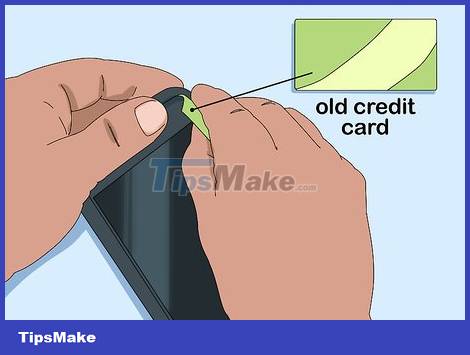
Insert the flat tool under the case. If you can't insert your finger into one of these slots, you can use an old ATM card or another piece of hard, flexible plastic. Insert the applicator into the bottom of the case and push it back and forth until you can insert your finger into the gap.

Carefully remove the silicone case. After wedging the corner, you can push your finger around the phone to remove the silicone case. Take care when removing the silicone cover in the open position of the ports to avoid tearing the port seal.

Find the guard pin along the edge of the case. The new Defender case has protective pins along the side, which you can pop out with your finger. The larger the device, the more latches it will have. Usually, each corner will have a pin, with larger equipment there will be an additional pin in the middle.
See more online if you use an iPad and don't see any plastic ledges or slots to open.

Remove one of the protective latches. Use your finger to pop out one of the latches along the side of the Defender case. If you can't get your nail under the latch, you'll need to use a flathead screwdriver or a stiff ATM card to pry it up. The guard will pop out from the bottom.
If you are using a tool, then, after prying the latch, turn it toward the front of the case. Do not try to pull the latch backwards, or you will damage the plastic cover.
Some latches are much easier to remove, especially when all the safety pins are locked. If you're having trouble with one latch, try opening another.

Continue to remove the protective latch until the two parts of the case come apart. The front and back of the case will split into two separate parts. Do not try to remove the cover until the latch is fully opened, or you will damage the protective latch.
In some cases, you may not be able to fully remove the latch if the device is still inside. Instead, work along the top, bottom, and side edges, then open the lid like a hinge.
Original Defender Series (iPad)

Remove the outer cover. You can remove the case by pulling on one of the four corners.

Remove the rubber cover. Push one of the corners and then loop around the device until you remove the rubber cover. Be careful when removing the cover at the ports on the iPad because the rubber cover is easy to tear.

Turn iPad over so that the back is facing you. We will remove the cover from the back.

Slide the bottom piece down. This piece will slide down about 2.5cm below the Apple logo.

Pry up the circle above the Apple logo. This circle is the pin that holds the two pieces of shell together.

While you pry the circle, pull the top cover away from the iPad. The case is split into two pieces, and when the circle is pulled up, the top half of the case separates and is removable.

Remove the iPad from the bottom half of the case. You can now push the iPad out of the bottom case. Stick the last two pieces together if you want to store them.
Commuter series

Start from the top edge of the device. You should be able to remove the plastic part from the case easily if you proceed from the top.

Pry the plastic part up and pull it out. You may need to lift it up a bit so that the case doesn't get caught in the buttons on the side of the phone. Once the top plastic cover is removed, the rest of the case should be very easy to handle.

Push the rubber cover out of the corners with your thumb. Starting at the corner is the easiest way to remove the rubber cover. The rubber cover is quite tight, so you need to push a little harder.

Continue pushing around to remove the rubber cover from the device. You should be careful with the ports because the rubber cap is very easy to tear.
Symmetry Series

Push out one of the corners of the case with your thumb. Symmetry is one of the Otterbox series of cases with the simplest design: just a flexible silicone case that covers the phone's back cover. The rubber cover is very tight, so you should push the case out at the corner position first. Otterbox recommends that users start from the top edge.

Use a hard plastic card if necessary. Insert a card (such as an ATM) under the edge of the flexible case and pry back and forth to separate the case. Then you take the rubber cover and pull it out of the device.

Continue to pry around the shell. Once you get a corner up, you can continue to pry around the edge of the case to remove it. Be careful not to tear the gate cover.
Handling other shells

The impact is evenly applied to the waterproof case models. The waterproof case forms a very tight seal around the device. Changes in altitude or temperature can cause a pressure differential that makes removing the case even more difficult. In this case, apply the equalizing force by inserting the coin into the gap next to the pin on the front, and then rotate the coin. Larger cases will have a "purge knob" on the front of the case, which you can rotate to open and equalize pressure.
Tighten the purge knob before using the case again. The phone case will not be waterproof if the knob is open.

Open the hinged Armor case. Some Otterbox cases, such as the Armor series for iPod touch, do not split into two parts. Instead, these types of cases will open when you turn the latch on the back. The case will pop out just enough for you to get to the phone, but the two parts will remain inseparable.
You should read it
- The interesting fact about the universe is not quite the same as what we thought
- 15 ways to keep smiles on your lips even when life is toughest
- Change color between different lines in Microsoft Excel
- Google integrates WebRTC on Chrome
- To touch twice to unlock the screen on your Samsung phone
- How the laptop is called ultrabook
 How to Look Up the Latest Mobile Phone IMEI Number 2022
How to Look Up the Latest Mobile Phone IMEI Number 2022 How to Repair a Hanging Phone
How to Repair a Hanging Phone iOS 15.4 Beta can unlock Face ID even when wearing a mask, no Apple Watch required
iOS 15.4 Beta can unlock Face ID even when wearing a mask, no Apple Watch required Apple Patches Zero-Day Vulnerability That Could Let iPhones, iPads, and MacBooks Get Hacked
Apple Patches Zero-Day Vulnerability That Could Let iPhones, iPads, and MacBooks Get Hacked Some Samsung devices experience email, VPN errors due to missing Microsoft Intune certificates
Some Samsung devices experience email, VPN errors due to missing Microsoft Intune certificates Close-up of Microsoft's canceled Andromeda operating system running on Lumia 950
Close-up of Microsoft's canceled Andromeda operating system running on Lumia 950