How to remove Avast Free Antivirus software from the computer
Avast Free Antivirus is a good antivirus software, but when you want to remove it will be very difficult. The difficulty here is that the manufacturer wants to keep users so they do not let them remove, to remove Avast Free Antivirus we need to take strong measures. In this article, the Software Tips will guide you how to remove Avast Free Antivirus thoroughly.

Method 1. Use Windows Uninstall
Step 1: Enter Control Panel into the Start Menu and select Uninstall a program.

Step 2: Then you find the Avast Free Antivirus and right click select Uninstall .

Step 3: The Avast Free Antivirus application uninstaller will be started. You choose Uninstall to start the uninstall.

Step 4: Wait a while for Avast Free Antivirus to be removed from the computer.

Step 5: After removing, select Restart Computer to restart the computer for clean.
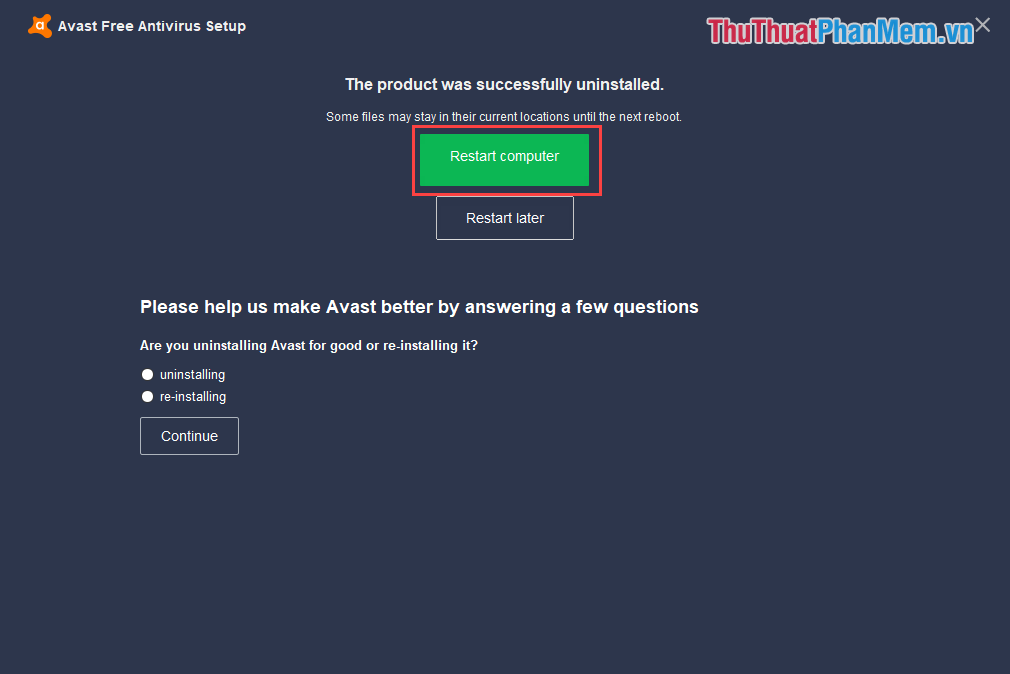
Method 2. Use the Avast removal tool
Note: Read the instructions before practicing or taking notes.
Avast Free Antivirus also favored users when providing a separate set of tools for users to remove quickly!
Link Download : https://www.avast.com/en-us/uninstall-utility
Step 1: Download the software to your computer and start it. You will now have two options.
- Uninstall applications in Safe Mode Windows: This mode will clean, without error, but must reset the computer to access Safe Mode. If you want to remove using Safe Mode, then click Yes , the computer will automatically reset and enter Safe Mode for you. (See next Step 2 )
- Uninstall applications directly on Windows: This mode will uninstall directly, but it does not guarantee removal. If you want to remove quickly and simply click No to the software to handle itself without doing anything. So you have removed.
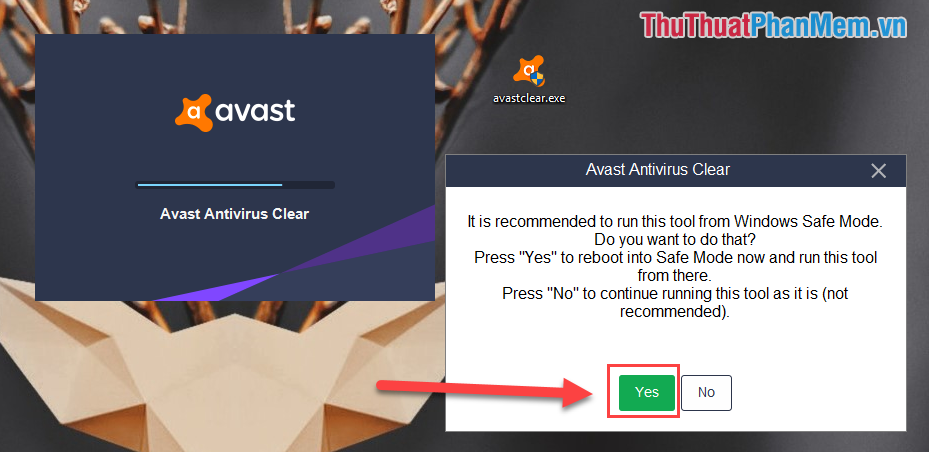
Step 2: Instructions to delete Avast in Safe Mode.
Once the computer is finished Restart , you will enter Safe Mode . The installation panel of Avast software removal will also start (if you do not start, open Avastclear.exe again ). At this panel, select Uninstall .
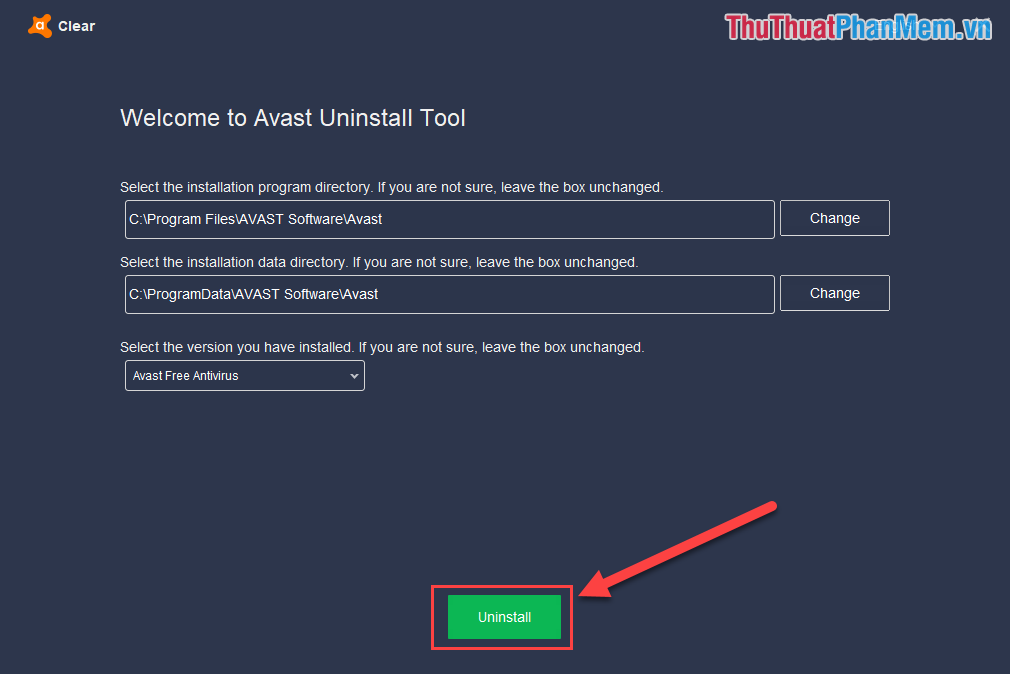
You wait for the software to automatically delete.
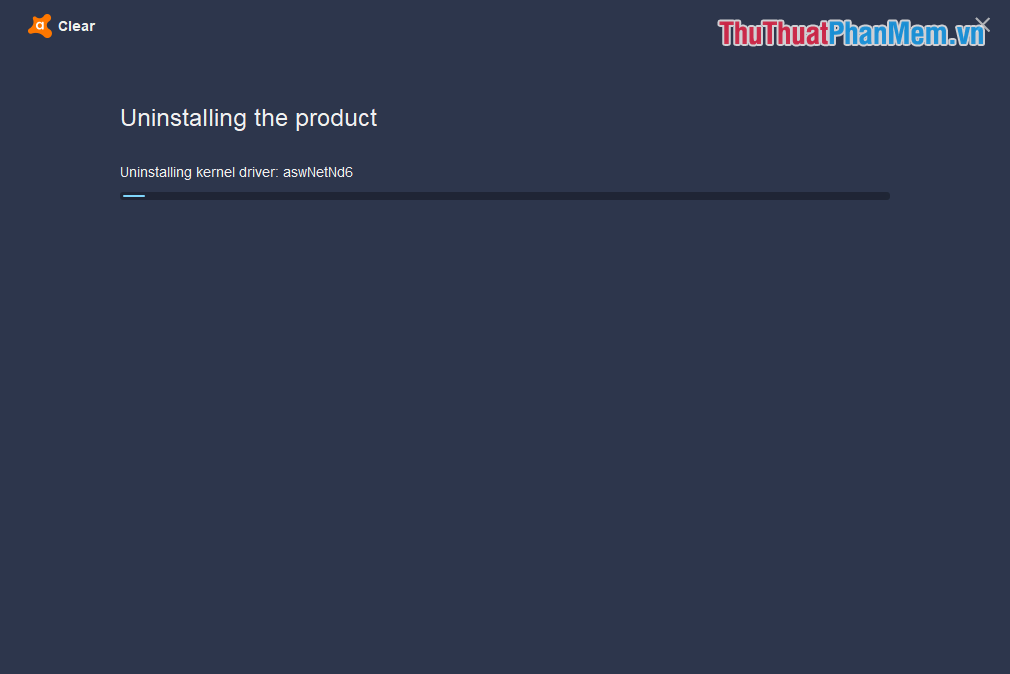
After deleting, you must select Restart Computer to restart the computer and exit Safe Mode by itself .
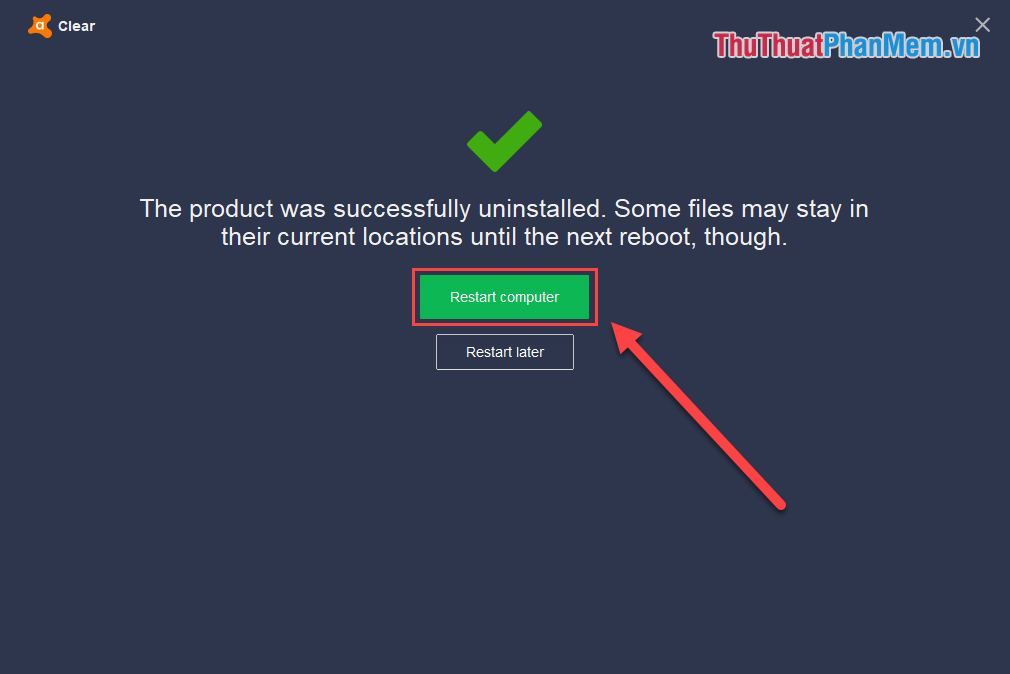
So you have completely erased Avast Free Antivirus on your computer.
Method 3. Using application removal software
Currently on the market there are many different software uninstallers we can use. IObit Uninstaller software is a completely free and very effective application uninstaller.
Link Download: https://www.iobit.com/ko/advanceduninstaller.php
Step 1: Download the software to your computer and install.
Step 2: Start the software and select Avast Free Antivirus . Then you click Uninstall , the software will automatically remove the application for you.
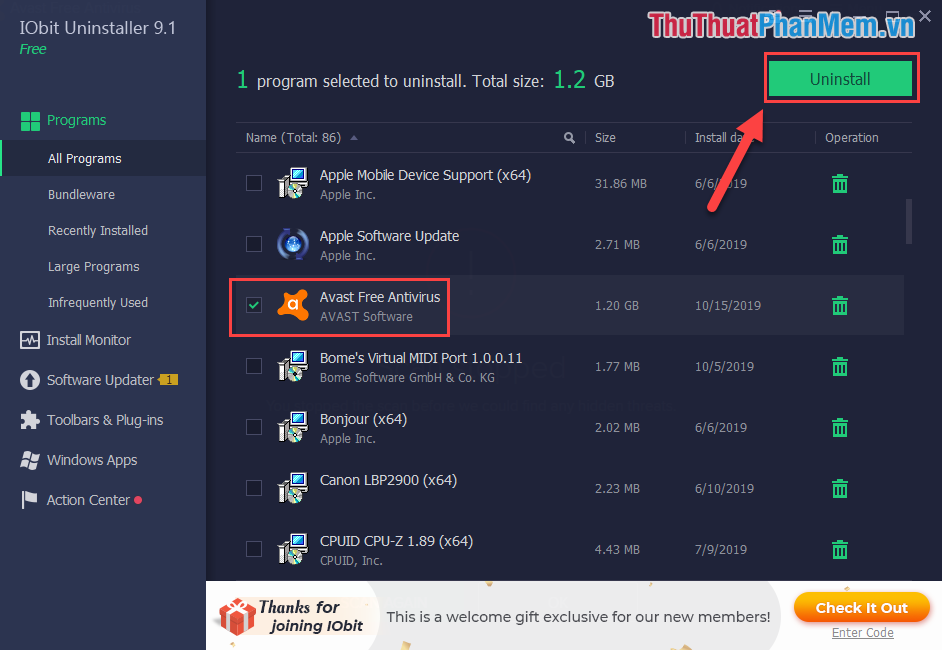
In this article, the software tips have taught you how to remove Avast Free Antivirus software from the computer most thoroughly. Good luck!
 Instructions on how to scan for viruses online without installing additional software
Instructions on how to scan for viruses online without installing additional software How to check if your account has leaked data online
How to check if your account has leaked data online How to read encrypted files, how to decrypt encrypted files
How to read encrypted files, how to decrypt encrypted files How to delete the password on the computer
How to delete the password on the computer Set password, password protect USB data safely
Set password, password protect USB data safely Recover deleted data with Recuva
Recover deleted data with Recuva