How to remove and reset Apple AirTag from iPhone
AirTag is created and developed by Apple, is a navigation device with the function of finding objects, be it iOS devices and even common objects in life. How to remove and reset Apple AirTag from iPhone is still a common question of many users.
You need to remove, reset Apple AirTag when:
- When unable to connect to iPhone, iPad , Macbook .
- Want to give or give an AirTag to someone else.
- Change the device connected to AirTag.
1. How to remove Apple Airtag on iPhone
Step 1: Open the Find My application on iPhone > Select the Items bar.
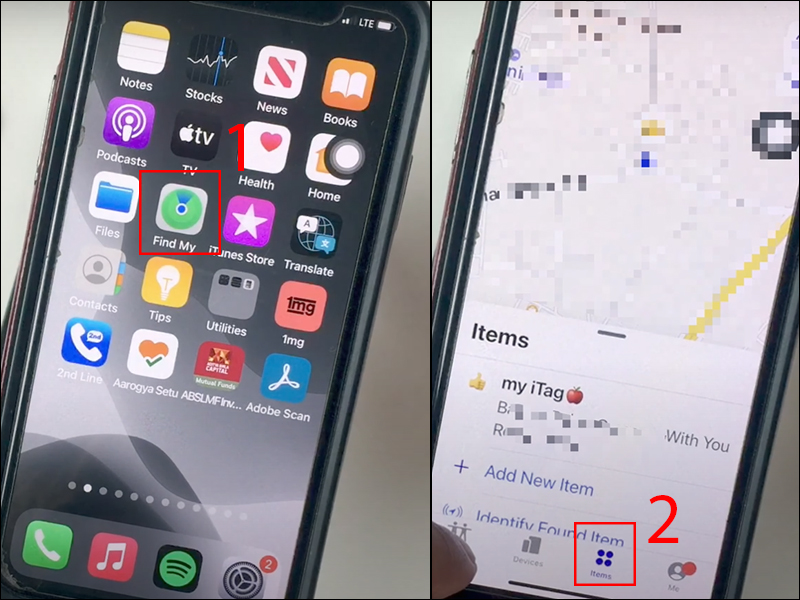
Launch Find My App and select items
Step 2: Select the name AirTag to remove from iPhone.
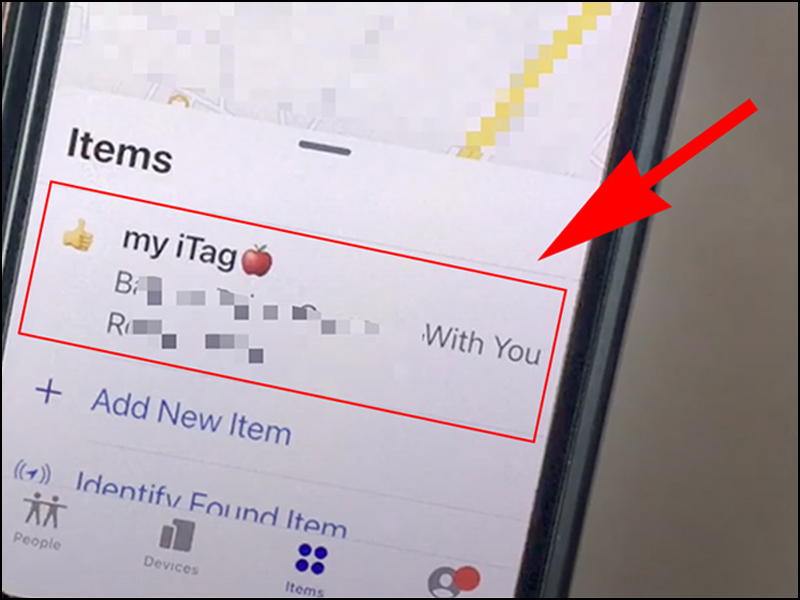
Select the name of the AirTag that you want to remove
Step 3: Swipe up and select Remove Item > Confirm Remove.
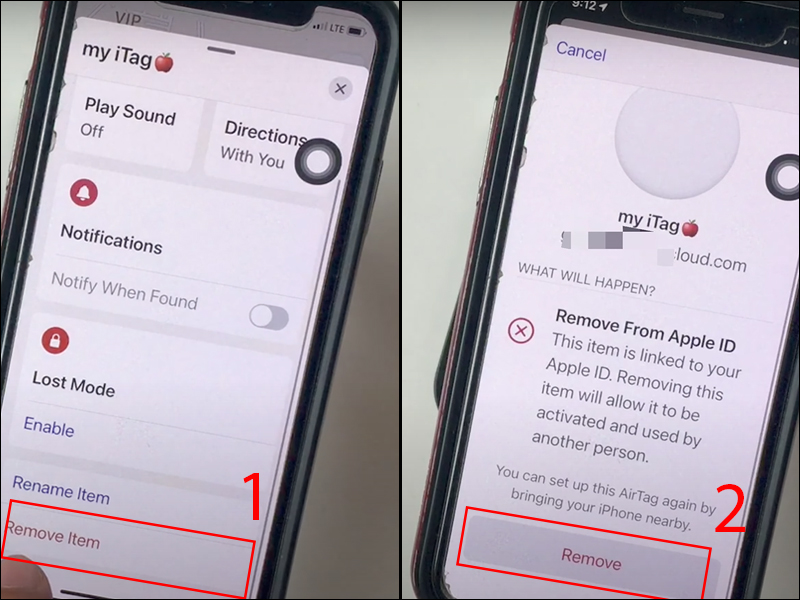
Select Remove Item and click Remove confirmation to get rid of Airtag from iPhone
When you hear AirTag make a sound, you have successfully removed AirTag from iPhone.
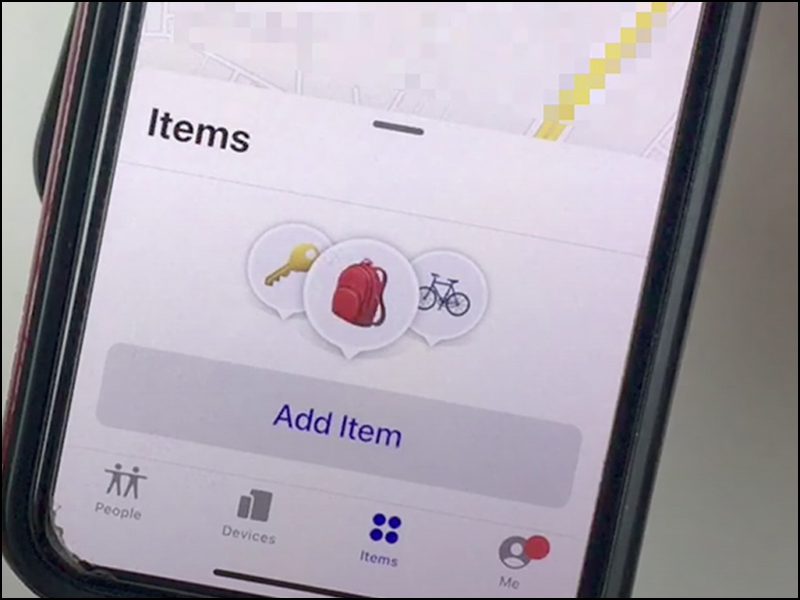
2. How to reset Apple Airtag without using iPhone
Step 1: Remove the AirTag . battery
Press the back cover of the AirTag > Rotate counterclockwise to remove the cover.
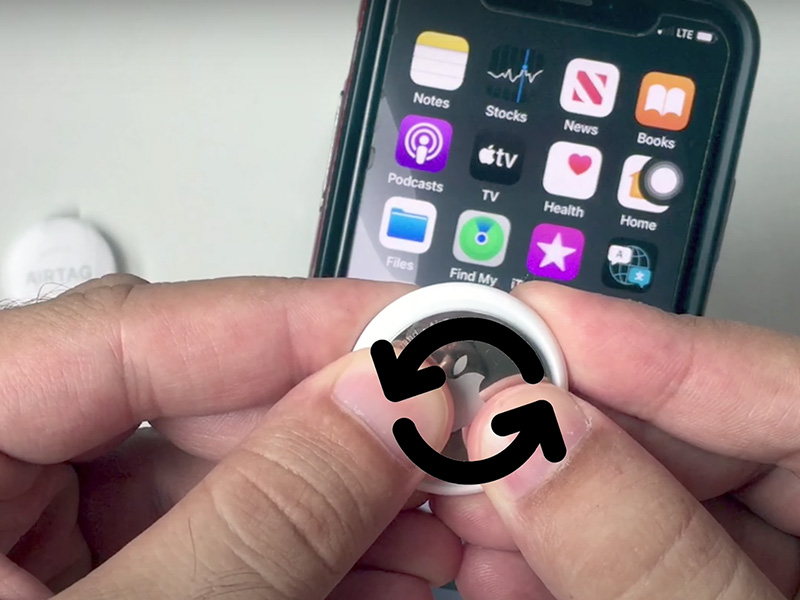
Remove the battery from the AirTag.
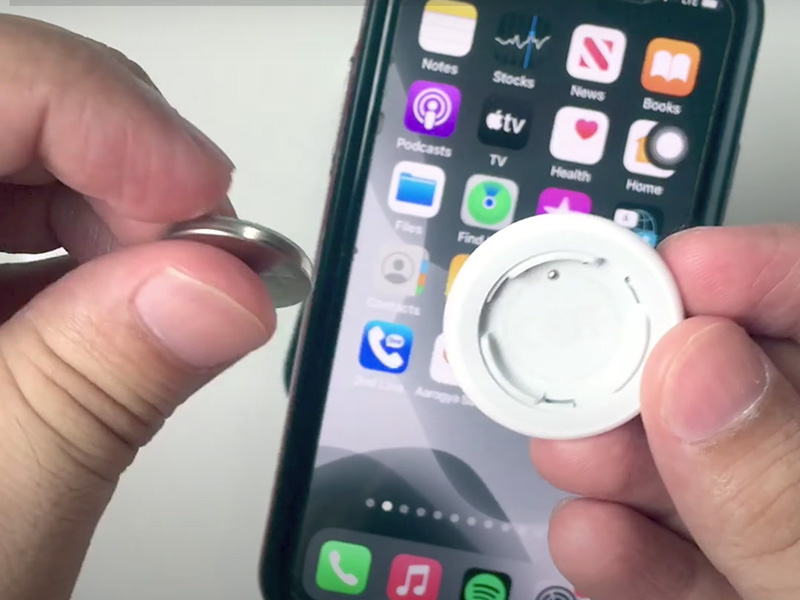
Step 2: Reset for AirTag
Reinsert the battery into the AirTag > Push the battery down until you hear a sound from the AirTag.
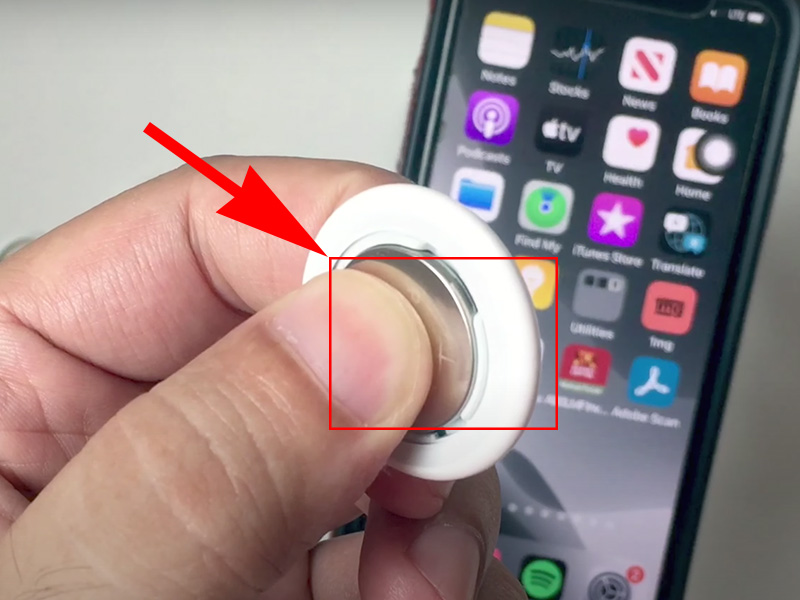
When the sound stops, repeat the action 4 times (uninstall-insert-press to make the AirTag sound).
Step 3: Install AirTag
Fit the AirTag cover to the 3 latches

Push the cover down until you hear the sound again > Rotate the cover clockwise until it stops rotating.
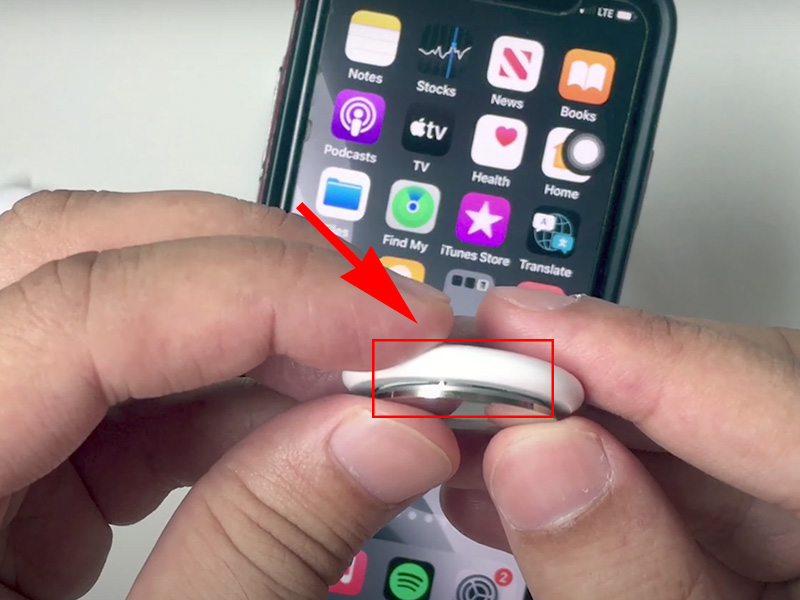
Press the cover for the sound to sound again
So just 3 simple steps, we can reset Apple AirTag without having to use iPhone.
The above article has provided you with a simple way to remove AirTag from iPhone and how to reset AirTag. Hope it will be useful to you. Good luck.
 How to set up, change batteries, and use Apple AirTag
How to set up, change batteries, and use Apple AirTag How to set up and pair AirTag with an iPhone or iPad
How to set up and pair AirTag with an iPhone or iPad iOS 14.5 battery drain, overheat, how to fix it?
iOS 14.5 battery drain, overheat, how to fix it? iOS 14.5.1 continues to generate new bugs, drain battery and reduce performance
iOS 14.5.1 continues to generate new bugs, drain battery and reduce performance iPhone touch disorder - Causes and solutions
iPhone touch disorder - Causes and solutions How to lock, unlock iPhone without pressing the power button
How to lock, unlock iPhone without pressing the power button