How to Recover Data from BitLocker Encrypted Drives Using iBoysoft BitLocker Recovery
Protecting data remains the first priority to a number of people because they think that once they lose their data from their BitLocker protected drives, they will have to spend high cost hiring a data professional to restore that lost data, or they won't get their data back anyhow. Therefore, many people feel frustrated while they lose their data.
Although recovering data from a BitLocker encrypted drive has never been so easier, there is still one versatile program iBoysoft BitLocker Recovery that can offer you help.
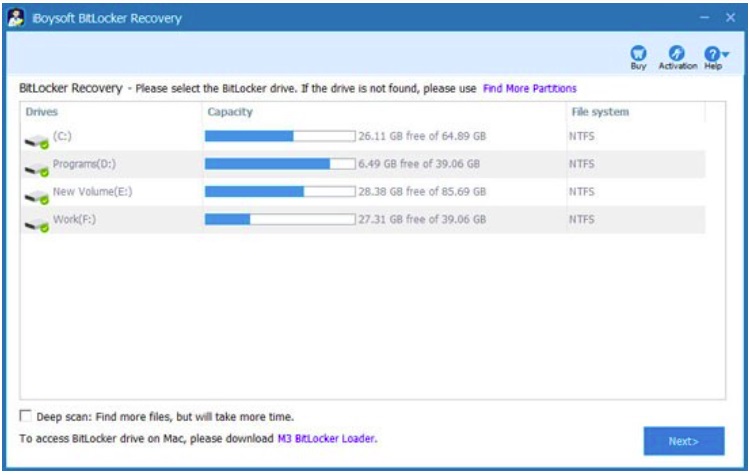 Picture 1 of How to Recover Data from BitLocker Encrypted Drives Using iBoysoft BitLocker Recovery
Picture 1 of How to Recover Data from BitLocker Encrypted Drives Using iBoysoft BitLocker Recovery
What Is iBoysoft BitLocker Recovery?
When some people lose any kind of data, they always go for the right option for help. One of the right options is using iBoysoft BitLocker Recovery to recover their lost or deleted data. iBoysoft BitLocker recovery software is a fully-fledged enabled software that allows users to retrieve data from corrupted BitLocker drives, formatted BitLocker drives, deleted BitLocker partitions, BitLocker encrypted drives, and so on. In addition, this BitLocker recovery application can also function well to put your data back even if the BitLocker drive encryption gets stuck or failed for some reason.
This BitLocker recovery utility is a productive, safe and reliable tool with a reasonable price. It supports data recovery from a variety of data storage devices, including HDDs, SSDs, SD cards, memory cards, CF cards, USB flash drives, and more storage devices. Besides, it is also equipped with an easy-to-use interface, so users don't need any kind of special or advanced technical knowledge to use it. Even if you are a BitLocker data recovery beginner, you can enjoy a smooth data recovery process.
Steps to Recover Data from BitLocker Encrypted Drives
iBoysoft BitLocker recovery software is considered as one of the best ones in the market thanks to its overall functionalities and abilities. With the aid of an intuitive software interface, you can easily get your data back with a few steps. Here are the steps that you can follow to recover your data from BitLocker encrypted drives.
1. Download and Install iBoysoft BitLocker Recovery
In the very first step, you need to download iBoysoft BitLocker recovery software following the appropriate bit according to your system and install it on your computer.
2. Launch the Software
Once the installation is finished, you need to launch the software. It will automatically detect all the attached drives and display them in the tree of connected storages in the left pane. All logical volumes will be listed under each device.
3. Select the Encrypted Drive from the List
Navigate through the list to find the necessary encrypted drive and click the Next button.
4. Decrypt the Drive and Scan the Encrypted Drive to Extract the Data
Even if the software recognizes the file system as accessible, the volume needs to be decrypted for further operations. Enter the right password or provide a 48-digit BitLocker recovery key, including all the dashes. Then, click the OK button.
After the BitLocker protected drive is decrypted, the intact data it contains gets available for access. You will need to run the storage scan so as to find the deleted or lost files. Here, the Deep Scan option and the Quick Scan option are supported.
5. Pick out and Save Restored Files
When the scanning process is completed, you can browse to preview and find the necessary items. After the preview, pick out the wanted files, click the Recover button, and then save the restored files to a different storage.
Final Thought
Although the third-party application iBoysoft BitLocker Recovery can help you to recover your data from a BitLocker encrypted drive, you won't be able to achieve this goal if you don't have the right password or 48-digit recovery key to decrypt your drive. There is no software that can do so! Even Microsoft doesn't offer any kind of steps or tips to recover data from the BitLocker encrypted drive without any key. If you are looking forward to retrieving your data from BitLocker encrypted drives, you will need both the recovery key and the password to do so, otherwise, it will always be a failed attempt.
You should read it
- How to use BitLocker to encrypt data on Windows 8
- What is bitlocker? How to use Bitlocker to encrypt data
- How to access Windows encrypted partitions using Bitlocker from Linux
- How to Recover BitLocker
- How to Unlock Bitlocker Encrypted Drive from Command Prompt
- How to change your BitLocker PIN quickly
- Use BitLocker to encrypt external storage drives - Part 3
- How to Turn on BitLocker in Windows
- Use BitLocker to encrypt removable drives - Part 4
- Invite to download iBoysoft Data Recovery Professional, the lost data recovery software 69.95 USD, free for life
- How to Open Bitlocker Encrypted USB Drive on Another Computer
- Computer has BitLocker Recovery, what should I do to fix it?






 Invite to download iBoysoft Data Recovery Professional, the lost data recovery software 69.95 USD, free for life
Invite to download iBoysoft Data Recovery Professional, the lost data recovery software 69.95 USD, free for life How to Find BitLocker Recovery Key in Windows 10
How to Find BitLocker Recovery Key in Windows 10 Use BitLocker to encrypt external storage drives - Part 3
Use BitLocker to encrypt external storage drives - Part 3 How to Unlock Bitlocker Encrypted Drive from Command Prompt
How to Unlock Bitlocker Encrypted Drive from Command Prompt 5 Linux tools to recover data from damaged drives
5 Linux tools to recover data from damaged drives How to access Windows encrypted partitions using Bitlocker from Linux
How to access Windows encrypted partitions using Bitlocker from Linux